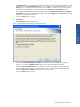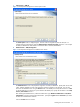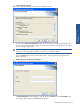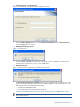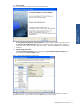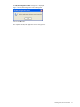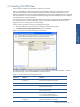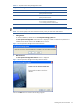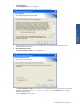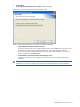SST Operations Bridge Installation Guide, Version 1.1
Installing SST/OB on Windows 13
9. Confirm Entries & Copy Files
Figure 1-8 SST Operations Bridge Server Check Setup Information Screen
The next screen, Check Setup Information, displays the current settings, which have been selected so far. In
case you want to change any of the settings, you can do so by going back to the particular screen before
you start copying the program files.
NOTE: You should check the location of the directory where SST/OB is to be installed. In case the
location has to be changed after installation, you will have to reinstall the software.
Click on the Next button to continue with the setup process. The program begins copying files to the
directory specified.
10. Elink Configuration – HP NonStop Configuration
Figure 1-9 SST Operations Bridge Server Elink Configuration Screen
The Elink Configuration screen is displayed. Enter the HP NonStop Node name and the IP Address in the
corresponding fields and click on the Next button to continue.
Installing SST/OB on
Windows