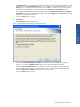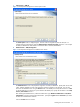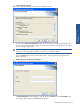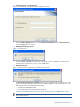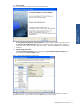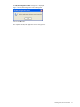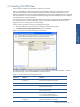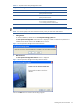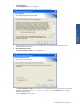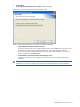SST Operations Bridge Installation Guide, Version 1.1
Installing SST/OB on Windows 14
11. Elink Configuration – Port Configuration
Figure 1-10 SST Operations Bridge Server Elink Configuration Screen
In the next Elink Configuration screen, enter the SST Operations Bridge Port and the Base24 Event Port.
Click on the Next button to continue.
12. Adding More HP NonSop Servers
Figure 1-11 Question Box
On clicking Next, a Question confirmation box is displayed. Click on the Yes button to add more HP
NonStop System configurations, or else, click on the No button.
13. Rebooting the System
Figure 1-12 SST Operations Bridge Server Installation Information Box
The SST Operations Bridge Server Installation information box is displayed with the information to create
jobs from C:\Program Files\HP SST\SST Operations Bridge\Database on Admin database server. The
following tasks must be completed before proceeding:
• Update the HOSTTIMEINFO table
• Run SSTOB_DailySummarizationandArchivingJob.sql
It is also recommended to reboot the system for proper functioning Click on the OK button to continue.
NOTE: Clicking on the OK button does NOT reboot the system. It is recommended to reboot the system
after installing SST/OB.