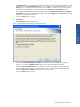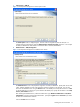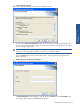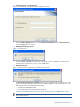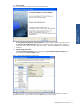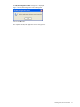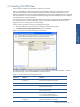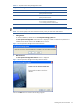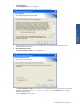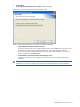SST Operations Bridge Installation Guide, Version 1.1
Installing SST/OB on Windows 17
1-5 Installing SST/OB Client
Follow the steps to install the SST/OB Client on Windows environment.
There is an added facility to distribute the SST/OB Client installation package in an organization where the
SST/OB client application has to be installed on numerous machines. The preferred method is to go with
Windows Authentication for connecting to the SSTOB database. But if Windows authentication is not supported
then the Administrator can create a customized installation package with all the database information compiled
and supplied with the Installation package.
For this the SST/OB client installation package contains a Configuration Client exe along with databaseinfo.ini
file. The administrator can use the configuration client utility to create the databaseinfo.ini file that will be
supplied to all users in the organization with the package.
Follow the steps given below to configure the Configuration client file:
1. Run CC.exe file placed on the same location where the installer exes are located.
2. The SST/OB Custom Setup Configuration Client screen is displayed.
Figure 1-16 SST/OB Custom Setup Configuration Client Screen
This application allows you to edit the configuration settings of SST/OB Custom Setup components. Make the
appropriate changes, and click on the Save button to save the settings
Table 1-1 SST/OB Custom Setup Configuration Client
Components Categories Parameter
SST/OB Client ATM/TA Data Source
Configuration
Data Source
Specify ATM/TA Database Server Name
Initial Catalog (ATMTA)
User ID
Specify the SQL User Name
Password
Specify the SQL Password
Windows Authentication
0 - For selecting SQL authentication
1 - For selecting Windows authentication
SST/OB Data Source
Configuration
Data Source
Specify SST/OB Database Server Name
Installing SST/OB on
Windows