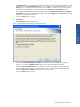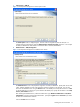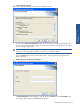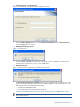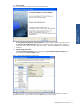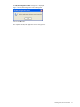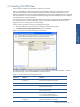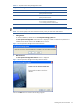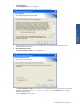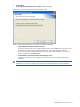SST Operations Bridge Installation Guide, Version 1.1
Installing SST/OB on Windows 18
Table 1-1 SST/OB Custom Setup Configuration Client
Components Categories Parameter
Initial Catalog (SSTOB)
User ID
Specify the SQL User Name
Password
Specify the SQL Password
Windows Authentication
0 - For selecting SQL authentication
1 - For selecting Windows authentication
NOTE: The Initial Catalog values for ATM/TA Data Source and SST/OB Data Source should not be changed.
NOTE: You need to specify User name and Password only when you select SQL authentication.
1. Getting Started
To start the installation, double-click on the SSTOperationsBridge_Client.exe.
The SST Operations Bridge Client confirmation box is displayed. Make sure that the SST/OB Server is
installed on the network and click on the OK button to continue.
Figure 1-17 SST Operations Bridge Client Confirmation Box
2. Welcome Screen
The SST Operations Bridge Client Welcome screen is displayed.
Figure 1-18 SST Operations Bridge Client Setup Welcome Screen
Click on the Next button to continue with the setup program.