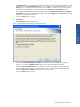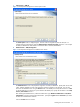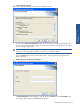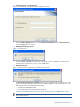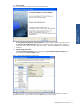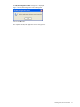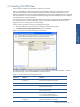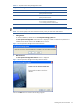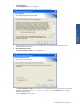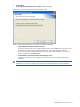SST Operations Bridge Installation Guide, Version 1.1
Installing SST/OB on Windows 19
3. License Agreement
The License Agreement screen is displayed.
Figure 1-19 SST Operations Bridge Client Setup License Agreement Screen
Read the agreement carefully and click on the Yes button to accept the terms and conditions and to
continue with the setup process.
4. Choose Destination Location
The Choose Destination Location screen is displayed.
Figure 1-20 SST Operations Bridge Client Setup Choose Destination Location Screen
The Choose Destination Location screen enables you to select the folder where the setup will install SST/OB
Client files. The default location is C:\Program Files\HP SST. Use the Browse button to specify a
different installation folder.
Click on the Next button to continue.
Installing SST/OB on
Windows