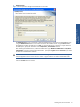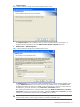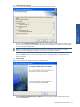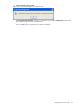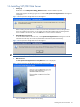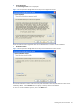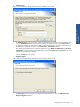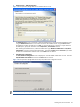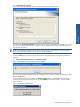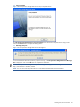SST Operations Bridge Installation Guide, Version 1.1
Installing SST/OB on Windows 22
7. Integration Option
Figure 1-23 SST Operations Bridge Server Setup Integration Option Screen
The Integration Option screen is displayed. Use this screen to integrate SST/OB with ATM/TA. To
integrate SST/OB with ATM/TA, check the ATM Transaction Analyzer integration check box.
8. Database Server – ATM/TA Integration
Figure 1-24 SST Operations Bridge Server Database Server Screen
The Database Server screen is displayed. Select the Database Server where the ATMTA Database exists
using the Database Server field. You can also browse for the Database Server using the Browse button.
The default port used by the SQL Server is 1433. In case the SQL Server is listening on a port other than
the default port, specify the information in the <SQL Server>,<Port Number> format.
After selecting the Database Server, select the authentication type: Windows authentication or SQL Server
authentication, using the corresponding radio buttons. Specify the Login ID and the Password if you select
the SQL Server authentication method. Click on the Next button to continue.
WARNING! You should select the same SQL Authentication type which was selected while installing
ATM/TA on the network. Failure in proper selection can lead to undesirable results.