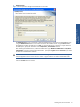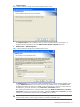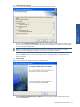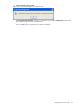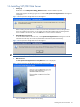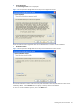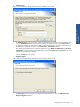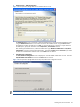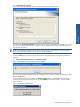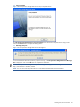SST Operations Bridge Installation Guide, Version 1.1
Installing SST/OB on Windows 25
1-6 Installing SST/OB Web Server
1. Starting Up
Double-click on the SSTOperationsBridge_WebServer.exe to start the installation process.
Install Shield prepares the Setup program for use and the SST Operations Bridge Web Server message box
is displayed.
Figure 1-28 SST Operations Bridge Web Server Message Box
Before installing SST/OB Web Server make sure that the SST/OB Database and SST/OB Application
Server are installed on the network. If you already have SST/OB Database and SST/OB Application
Server installed on the network, click on the OK button to continue with the installation.
2. Default Website Does Not Exist
In case the default Website does not exists, a SST Operations Bridge Web Server message box with the
information that the setup will create SST/OB Website instead of SST/OB virtual directory.
Figure 1-29 SST Operations Bridge Web Server Message Box
NOTE: This above step will only be displayed if the default website is not available.
3. Welcome Screen
The SST Operations Bridge Web Server Setup Welcome screen is displayed.
Figure 1-30 SST Operations Bridge Web Server Setup Welcome Screen
Click on the Next button to continue with the Setup.
Installing SST/OB on
Windows