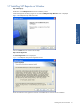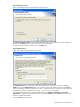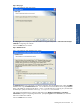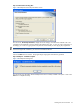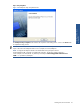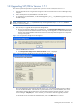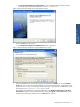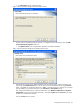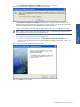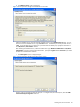SST Operations Bridge Installation Guide, Version 1.1
Installing SST/OB on Windows 32
Step C: Destination Location
Figure 1-44 SSTReports Setup Choose Destination Location Screen
The Choose Destination Location screen shows the path of the folder where SSTReports files will be installed by
default. Use the Browse button to specify a directory other than the default.
To move on with the installation process, click on the Next button.
Step D: Database Server
Figure 1-45 SSTReports Setup Database Server Screen
The Database Server screen is displayed. Select the Database Server where the SST Operations Database
SSTOB exists using the Database Server field. You can also browse for the Database Server using the Browse
button. The default port used by the SQL Server is 1433. In case the SQL Server is listening on a port other than
the default port, specify the information in the <SQL Server>,<Port Number> format.
After selecting the Database Server, select the authentication type: Windows authentication or SQL Server
authentication, using the corresponding radio buttons. Specify the Login ID and the Password if you select the
SQL Server authentication method.
Click on the Next button to continue.