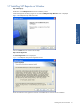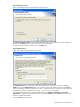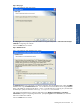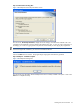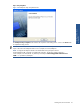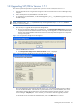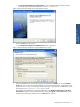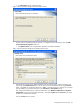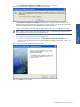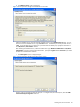SST Operations Bridge Installation Guide, Version 1.1
Installing SST/OB on Windows 34
Step G: Confirm Entries and Copy Files
Figure 1-48 SSTReports Check Setup Information Screen
The next screen, Check Setup Information, displays the current settings, which have been selected so far. This
will depend on the Database Connection and the SQL Authentication Type. In case you want to change any of
the settings, you can do so by going back to the particular screen before you start copying the program files.
NOTE: You should check the location of the directory where SSTReports is to be installed. In case the location
has to be changed after installation, you will have to reinstall the software.
Click on the Next button to continue. The program begins copying files to the directory specified.
Step H: SSTReports – Installation Complete
Figure 1-49 SSTReports Message Box
The next screen gives information that the SSTReports has been successfully installed on the system. Click on the
OK button to complete the Setup.