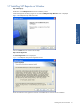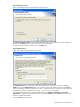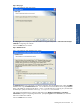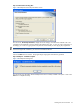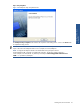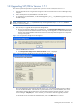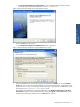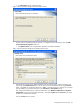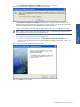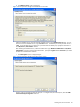SST Operations Bridge Installation Guide, Version 1.1
Installing SST/OB on Windows 36
1-8 Upgrading SST/OB to Version 1.7.1
This section explains the procedure to upgrade from a previous version of SST/OB to version1.7.1.
1. Stop the SST/OB Services using the Start->Programs-> HP SST->SST OB->Server->Service Manager->Stop
All option.
2. Take a backup of the SST/OB database on the SQL Server.
3. To upgrade the SST/OB Database, run the SSTOBUpgrade1_7to1_7_1.sql database upgrade script using
the SQL Analyzer.
NOTE: SSTOBUpgrade1_7to1_7_1.sql database script will be applicable only for 1.7 to 1.7.1 (database
version 1.13 to 1.14) version.
4. The next step is to upgrade the SST Operations Bridge Server.
a. Run the SST Operations Bridge server installation exe. The SST Operations Bridge Server message box
is displayed with the information that before continuing with the upgrade, it is recommended to take a
backup of the SSTOB database and INI files and close all SST Operations Bridge Server components
running on the system.
Figure 1-51 SST Operations Bridge Server Message Box
Click on the OK button to continue.
b. The SST Operations Bridge Services Status Information screen is displayed.
Figure 1-52 SST Operations Bridge Server Setup Services Status Information
The screen displays the status of all the SST/OB services. For a successful upgrade, the status of all the
services should be STOPPED. If the status of any of the listed services is/are not STOPPED, click on the
Cancel button and stop the SST/OB Services using the Start->Programs->HP SST->SST OB -> Server->
Service Manager ->Stop All option. In this scenario, you will have to restart the upgrade procedure.
In case all the services are listed with STOPPED status, click on the Next button to continue.