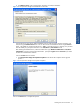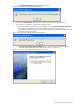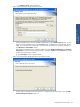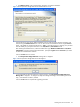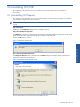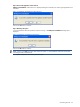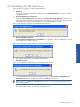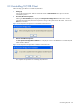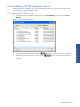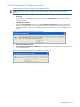SST Operations Bridge Installation Guide, Version 1.1
Installing SST/OB on Windows 44
e. The Database Server screen is displayed for integration with ATM/TA database.
Figure 1-68 SST Operations Bridge Web Server Database Server Screen
Specify SQL Server name where ‘ATMTA’ database exists for ATM Transaction Analyzer integration with
SST/OB using the Database Server field. You can also browse for the Database Server using the Browse
button. The default port used by the SQL Server is 1433. In case the SQL Server is listening on a port other
than the default port, specify the information in the <SQL Server>,<Port Number> format.
After selecting the Database Server, select the authentication type: Windows authentication or SQL Server
authentication, using the corresponding radio buttons. Specify the Login ID and the Password if you select
the SQL Server authentication method.
Click on the Next button to continue.
f. The SST Operations Bridge Web Server message box is displayed.
Figure 1-69 SST Operations Bridge Web Server Message Box
It is recommended to reboot the system for proper functioning. The SST Operations Bridge Web Server
Message Box is displayed. To configure SST Operations Bridge Web Page, use the following link format
http://<ServerName>:<PortNo>/SSTOB.
Click on the OK button to complete the upgrading procedure.