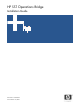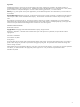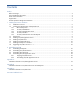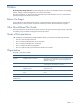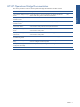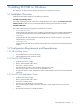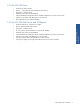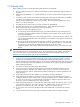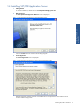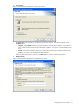SST Operations Bridge Installation Guide, Version 1.1
Installing SST/OB on Windows 6
1 Installing SST/OB on Windows
This chapter lists the steps involved in installing the SST/OB in the Windows environment.
1-1 Installation Overview
Installing SST/OB includes installation of the following components:
SST/OB on the NonStop Server
This includes installing the SST/OB components on the HP NonStop Server. Refer to the HP NonStop SST Agent
Installation Guide for details on how to install the HP NonStop SST Agent on the NonStop environment.
SST/OB on Windows
This includes installing SST/OB components on the Windows environment.
• SST/OB Application Server
Installing the SST/OB Application Server installs the SST/OB application services and the SSTOB database
on the specified Windows machine. The SSTOB database may be created on a separate machine too.
• SST/OB Client
Installing the SST/OB Client installs the SST/OB desktop client on a Windows machine. You can install
multiple Clients in your environment.
• SST/OB Web Server
Installing the SST/OB Web Server installs the SST/OB Web Server components on the specified Windows
machine.
1-2 Configuration Requirements and Dependencies
1-2-1 HP NonStop Server
• Any NonStop System – S Series or NS Integrity
• Software Release from G06 to H06.07 or later
1-2-2 For SST/OB Database
• Windows 2003 Server or higher
• Memory –Recommended 4 GB or Above
• Disk Space – 160 GB or Above
• Microsoft SQL Server 2005 or above should be installed on this system.
• SQL Server port number in case you are not using the default port
• The Login ID (Windows or SQL Authentication) used to create database in SQL Server must have Database
Creator role
1-2-3 For SST/OB Application Server
• Windows 2000, 2003 or higher
• Memory –Recommended 4 GB or Above
• Disk Space – 40 GB or Above
• SQL Server Port if the default port is not to be used
• The user performing the installation should have the rights to install, register and start a service on the
machine
• Microsoft .NET Framework 2.0 should be installed