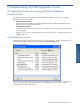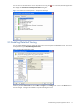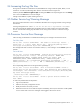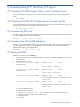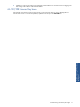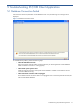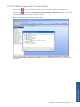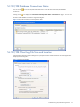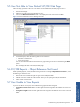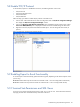SST Operations Bridge Troubleshooting Guide, Version 1.1
Troubleshooting SST/OB Client Application 19
5-5 User Not Able to View Default SST/OB Web Page
Follow the steps give below if the user is not able to view the default SST/OB Web page on IIS 6.0.
1. Start the IIS Manager.
2. Select the root node name in the left hand tree view.
3. Click on the Web Service Extensions folder. This displays the list of web services available.
Figure 5-5 Internet Information Services Manager Window
4. In the details pane, allow the following Web service extensions:
• ASP.NET v2.0 framework
• Active Server Pages
You can also allow the Web Service Extensions by right clicking on the service and selecting the Allow
option.
This will display the data on the SST/OB Web page.
5-6 SST/OB Reports – Object Reference Not Found
While Uploading Reports, if SST/OB Web Client gives the Error message "Object Refrence not found.", check
the following to resolve the issue:
1. Network Services and ASP.Net rights not given to the SSTReports folder.
2. Add the web site to trusted site of the machine where you are opening the SST/OB Web Client.
3. Allow cookies on the browser.
5-7 User Unable to View Reports
If you are not able to view reports, check if the following rights have been assigned:
• If using IIS-5 or lower version: Make sure that rights have been assigned to the ASPNET user on the root
folder.
• If using IIS-6 or higher: Make sure that rights have been assigned to the Network Service user on the root
folder.
Troubleshooting SST/OB
Client Application