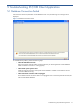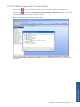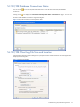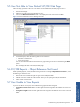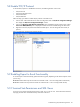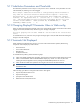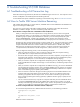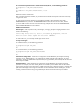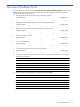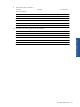SST Operations Bridge Troubleshooting Guide, Version 1.1
Troubleshooting SST/OB Database 22
6 Troubleshooting SST/OB Database
6-1 Troubleshooting a Full Transaction Log
When the transaction log becomes full, the SQL Server Database Engine issues an error. The response to such a
situation will depend on the condition(s) that caused the log file to fill.
For more details and options available for responding to a full transaction log, refer to Microsoft documentation.
6-2 How to Tackle SQL Server Machine Renaming
After installing SSTOB Package, in certain situations, SSTGather does not save FIPROFILES to the database and
logs an error message in Gather log file.
This issue occurs in the situation when before installing SST/OB, the machine name where the SQL server
database is installed is changed. To fix this issue following steps need to be taken.
How to Rename a Computer that Hosts a Stand-Alone Instance of SQL Server
When you change the name of the computer that is running SQL Server, the new name is recognized
during SQL Server startup. You do not have to run Setup again to reset the computer name. Instead, use
the following steps to update system metadata that is stored in sys.servers and reported by the system
function @@SERVERNAME. Update system metadata to reflect computer name changes for remote
connections and applications that use @@SERVERNAME, or that query the server name from sys.servers.
The following steps cannot be used to rename an instance of SQL Server. They can be used only to rename
the part of the instance name that corresponds to the computer name. For example, you can change a
computer named MB1 that hosts an instance of SQL Server named Instance1 to another name, such as
MB2. However, the instance part of the name, Instance1, will remain unchanged. In this example, the
\\ComputerName\InstanceName would be changed from \\MB1\Instance1 to \\MB2\Instance1.
Before you begin the renaming process, review the following information:
• When an instance of SQL Server is part of a SQL Server failover cluster, the computer renaming
process differs from a computer that hosts a stand-alone instance.
• SQL Server does not support renaming computers that are involved in replication, except when you use
log shipping with replication. The secondary computer in log shipping can be renamed if the primary
computer is permanently lost. For more information, see Replication and Log Shipping.
• When you rename a computer that is configured to use Reporting Services, Reporting Services might
not be available after the computer name change. For more information, see Renaming a Report Server
Computer.
• When you rename a computer that is configured to use database mirroring, you must turn off database
mirroring before the renaming operation. Then, re-establish database mirroring with the new computer
name. Metadata for database mirroring will not be updated automatically to reflect the new computer
name. Use the following steps to update system metadata.
• Users who connect to SQL Server through a Windows group that uses a hard-coded reference to the
computer name might not be able to connect to SQL Server. This can occur after the rename if the
Windows group specifies the old computer name. To ensure that such Windows groups have SQL
Server connectivity following the renaming operation, update the Windows group to specify the new
computer name.
• You can connect to SQL Server by using the new computer name after you have restarted SQL Server.
To ensure that @@SERVERNAME returns the updated name of the local server instance, you should
manually run the following procedure that applies to your scenario. The procedure you use depends on
whether you are updating a computer that hosts a default or named instance of SQL Server.
To rename a computer that hosts a stand-alone instance of SQL Server
For a renamed computer that hosts a default instance of SQL Server, run the following procedures:
sp_dropserver <old_name>
GO
sp_addserver <new_name>, local
GO
Restart the instance of SQL Server.