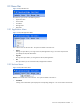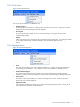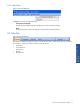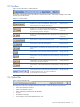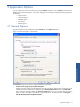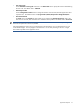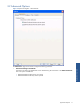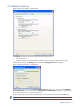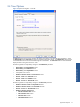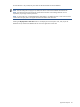SST Operations Bridge Users Guide
Overview of SST/OB User Interface 12
2-3-3 Tools Menu
Figure 2-5 SST/OB Tools Menu
The various options available in the Tools menu are:
• Change Password
Use the Change Password option to modify the password of the current user ID. Clicking on the option
displays the corresponding Change Password dialog box.
• View Log File
The View Log File option enables you to view the SST/OB log file. This log file can be used for
troubleshooting problems.
• Options
Selecting the Options menu item displays the corresponding Options dialog box. This dialog box enables
you to configure the General, Advanced, Database, Time and Defaults application-wide
options.
2-3-4 Manage Menu
Figure 2-6 SST/OB Manage Menu
• Views
The Views option enables you to create, modify and delete views. Clicking on the option displays the
corresponding Views dialog box. User created views can only be deleted or modified by the user.
• Faults and Fault Categories
The Faults and Fault Categories option enables you to create and manage custom faults and fault
categories. Clicking on the option displays the Custom Faults and Fault Categories Manager dialog box.
• Closure Codes
The Closure Codes option enables you to create and manage closure codes. Clicking on the option
displays the Closure Codes dialog box.
• Object State Codes
The Object State Codes option enables you to create and manage Object State codes. Clicking on the
option displays the Object State Codes dialog box.