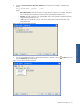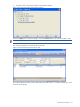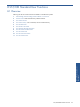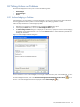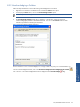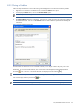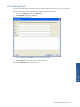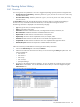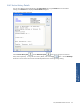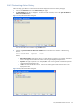SST Operations Bridge Users Guide
SST/OB Standard User Functions 48
8-4 Viewing Action History
8-4-1 Overview
Two viewing actions are possible for a user who is logged in depending upon the permissions assigned to him:
• Viewing Everyone’s Action History: When this permission is given, the user can see his own as well as any
one else’s actions taken.
• View Own Action History: When this permission is given , user can only see his own actions, but not any
one else’s actions
The Action History tab on the SST/OB Tabs bar displays the actions taken, for example acknowledging a
Terminal in a view, commands executed and emails sent, in the SST/OB monitoring environment.
The following information is displayed in the Action History tab page:
• Type: The type of action, for example Operator Action.
• Status: Current status of the action.
• Information: Information related to the action, including the date and time, Terminal ID, etc.
• More Information: Additional information available related to the action.
• Requested At: The date and time at which the action was requested.
• Requested By: The user ID which requested the action, for example, admin.
• Started At: The date and time at which the action was started at the Application Server.
• Completed At: The date and time at which the action was completed at the Application Server.
• Remarks/Response: Remarks and responses if available related to the action.
Follow the instructions provided below for accessing the Action History information.
1. Click on the Action History tab on the SST/OB Tabs bar.
2. Select the time interval for which the action history is to be viewed using the History drop-down box. The
options available are:
• Last one hour
• Last 24 Hours
• Last 2 Days
• Last <N> Days
• Specify Date Range
3. The actions in the selected interval are displayed. You can view details for a particular action using the
Details button on the toolbar. You can also select the columns that you want to be displayed using the
Select Columns icon.
Figure 8-5 SST/OB Action History Tab Page