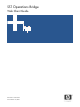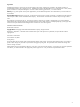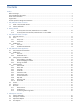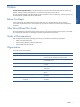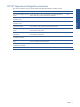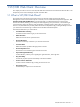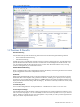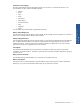SST Operations Bridge Web Client Guide, Version 1.1
Getting Started 10
2 Getting Started
This chapter details the steps to get started with the SST/OB Web Client.
SST/OB Web Client provides a platform and location independence by giving the ability to monitor the Terminal
transactions through a web-browser like the Microsoft Internet Explorer.
NOTE: In case if you are accessing SST/OB Web page using Microsoft Internet Explorer, you should turn off
the popup blocker feature.
This topic provides information on how to access SST/OB Web Server.
2-1-1 On the System where SST/OB Web Server is Installed
To access the SST/OB Web page on a system where the SST/OB Web Server is installed, use Start ÆPrograms
ÆHP SST Æ SST OB ÆWeb Server Æ OB Webpage option.
2-1-2 On the System where HP SST/OB Web Server is not Installed
To access the SST/OB web page from a system where the SST/OB web Server is not installed, open a web
browser and enter the SST/OB home page address in the following format:
• IIS default web port is 80:
http://<IP Address>/SSTOB
• IIS default web port is NOT 80:
http://<IP Address>:< TCP/IP Port >/SSTOB
Where,
<IP Address> is the IP address of the system where SST/OB Web Server is installed.
<TCP/IP Port> is the TCP/IP Port of the system where SST/OB Web Server is installed.
Example:
http://111.111.111.111:8081/SSTOB/
On connecting to the SST/OB Web application the Login page is displayed.
Figure 2-1 SST/OB Web Client Login Screen