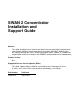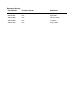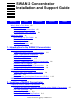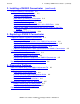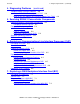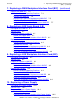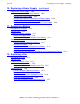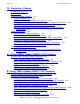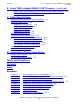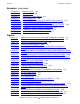SWAN 2 Concentrator Installation and Support Guide Abstract This guide describes how to install and maintain the next-generation ServerNet wide area network (SWAN) 2 concentrator on an HP Integrity NonStop™ BladeSystem, HP Integrity Nonstop NS-series, and HP NonStop S-series system. It is written for anyone who installs or maintains the SWAN 2 concentrator and its components. Product Version N.A. Supported Release Version Updates (RVUs) This guide supports G06.24, H06.03, and J06.
Document History Part Number Product Version Published 429593-006 N.A July 2005 429593-007 N.A April 2006 429593-008 N.A February 2010 429593-009 N.A. July 2010 429593-010 N.A.
SWAN 2 Concentrator Installation and Support Guide Glossary Index Examples Figures Tables What’s New in This Guide xiii Guide Information xiii New and Changed Information xiii HP Encourages Your Comments xiv About This Guide xv Who Should Use This Guide What’s in This Guide xvi Related Manuals xvii Notation Conventions xvii xv 1.
2. Installing a SWAN 2 Concentrator (continued) Contents 2. Installing a SWAN 2 Concentrator (continued) Install the SWAN 2 Concentrator 2-3 Unpack the Shipping Container 2-3 Install the Rack-Mount Kit 2-5 Rack-Mount the SWAN 2 Concentrator 2-9 Connect the Ethernet Cables 2-11 Install the Cable Management Kit 2-21 Connect the Interface Converter Cables to the WAN Ports 2-29 Power On the SWAN 2 Concentrator and Run the Power-On Self-Test (POST) 2-31 Update SWAN 2 CLIP Firmware 2-39 3.
4. Diagnosing Problems (continued) Contents 4. Diagnosing Problems (continued) Troubleshooting Firmware Problems 4-6 What to Do if OSM Fails to Update a CLIP 4-6 What to Do if the SWAN Fast Firmware Update Fails (TSM) 4-8 5.
7. Replacing a WAN Backplane Interface Card (BIC) (continued) Contents 7. Replacing a WAN Backplane Interface Card (BIC) (continued) Replace the WAN BIC 7-3 Review Standard Operating Practices 7-3 Remove the WAN BIC 7-4 Unpack and Inspect the Replacement WAN BIC 7-5 Install the Replacement WAN BIC 7-6 Verify the Installation of the Replacement WAN BIC 7-7 8.
10. Replacing a Power Supply (continued) Contents 10. Replacing a Power Supply (continued) Replace the Power Supply 10-2 Review Standard Operating Practices 10-2 Remove the Power Supply 10-3 Unpack and Inspect the Replacement Power Supply 10-4 Install the Replacement Power Supply 10-5 Verify the Installation of the Replacement Power Supply 10-6 11.
13. Replacing a Chassis Contents 13.
B. Using TSM to Update SWAN 2 CLIP Firmware (continued) Contents B. Using TSM to Update SWAN 2 CLIP Firmware (continued) Step 9: Verify That the SWAN 2 CLIPs Are Running the Latest Firmware Step 10: Start Stopped Lines (If Necessary) B-13 B-13 C. Cable Specifications Ethernet (RJ-45) Connector Signal Descriptions C-1 Supported WAN Signals C-2 Supported RS-232 Signals C-3 Supported RS-449 Signals C-5 Supported X.21 Signals C-7 Supported V.
Examples (continued) Contents Examples (continued) Example 4-3. Example 4-4. Example 4-5. Example 4-6. Example 13-1. Example 13-2. Example 13-3. Example 13-4. Example 13-5. Example 13-6.
Figures (continued) Contents Figures (continued) Figure D-3. Figure D-4. Pinout of RS-232-to-Current-Loop Converter D-2 Pinout of BB45DB25 Current Loop Adapter D-3 Tables Table i. Table 1-1. Table 1-2. Table 2-1. Table 2-2. Table 2-3. Table 2-4. Table 2-5. Table 3-1. Table 3-2. Table 4-1. Table 4-2. Table 5-1. Table 6-1. Table 6-2. Table 7-1. Table 7-2. Table 8-1. Table 8-2. Table 9-1. Table 9-2. Table 10-1. Table 10-2. Table 11-1. Table 11-2. Table 12-1. Table 12-2. Table 13-1. Table 13-2. Table C-1.
Tables (continued) Contents Tables (continued) Table C-6. Table C-7. Table C-8. Table C-9. Table C-10. Table C-11. Table C-12. Unsupported WAN Signals C-12 RS-232 Interface Converter Cable Wiring C-16 RS-449 Interface Converter Cable Wiring C-17 X.21 Interface Converter Cable Wiring C-18 V.
What’s New in This Guide Guide Information SWAN 2 Concentrator Installation and Support Guide Abstract This guide describes how to install and maintain the next-generation ServerNet wide area network (SWAN) 2 concentrator on an HP Integrity NonStop™ BladeSystem, HP Integrity Nonstop NS-series, and HP NonStop S-series system. It is written for anyone who installs or maintains the SWAN 2 concentrator and its components. Product Version N.A. Supported Release Version Updates (RVUs) This guide supports G06.
What’s New in This Guide • Updated these topics for NonStop BladeSystems: ° ° ° ° ° ° • Changes to the 429593-009 Version SWAN 2 Concentrator Features on page 1-1 SWAN 2 Concentrator Connections on page 1-7 Plan Your Installation on page 2-2 Connect the Ethernet Cables on page 2-11 Identify the Correct Ethernet Ports on page 2-13 Connect the Ethernet Cables to a Switch, Ethernet Hub, or Router on page 2-17 Added or updated these hardware or firmware topics: ° ° ° ° Table 2-5, Corrective Action for
About This Guide The SWAN 2 Concentrator Installation and Support Guide describes how to install and maintain a next-generation ServerNet wide area network (SWAN) 2 concentrator and its components.
What’s in This Guide About This Guide What’s in This Guide Table i summarizes the contents of this guide. Table i. Contents of This Guide (page 1 of 2) Section or Appendix Title Contents 1 Introduction to the SWAN 2 Concentrator Provides a high-level overview of the architecture and components of the SWAN 2 concentrator. 2 Installing a SWAN 2 Concentrator Describes how to install a SWAN 2 concentrator. 3 Replacing a SWAN 2 Concentrator Describes how to replace a SWAN 2 concentrator.
Related Manuals About This Guide Table i. Contents of This Guide (page 2 of 2) Section or Appendix Title Contents B Using TSM to Update SWAN 2 CLIP Firmware Describes how to use TSM to update the SWAN 2 firmware on a communications line interface processor (CLIP). C Cable Specifications Describes the supported electrical signals and the wiring of cables and connectors provided by HP for use with the SWAN 2 concentrator.
General Syntax Notation About This Guide lowercase italic letters. Lowercase italic letters indicate variable items that you supply. Items not enclosed in brackets are required. For example: file-name computer type. Computer type letters within text indicate C and Open System Services (OSS) keywords and reserved words; enter these items exactly as shown. Items not enclosed in brackets are required. For example: myfile.c italic computer type.
General Syntax Notation About This Guide An ellipsis immediately following a single syntax item indicates that you can repeat that syntax item any number of times. For example: "s-char…" Punctuation. Parentheses, commas, semicolons, and other symbols not previously described must be entered as shown. For example: error := NEXTFILENAME ( file-name ) ; LISTOPENS SU $process-name.
Notation for Messages About This Guide !o:i. In procedure calls, the !o:i notation follows an output buffer parameter that has a corresponding input parameter specifying the maximum length of the output buffer in bytes. For example: error := FILE_GETINFO_ ( filenum , [ filename:maxlen ] ) ; !i !o:i Notation for Messages The following list summarizes the notation conventions for the presentation of displayed messages in this guide. Bold Text.
Notation for Management Programming Interfaces About This Guide either vertically, with aligned braces on each side of the list, or horizontally, enclosed in a pair of braces and separated by vertical lines. For example: obj-type obj-name state changed to state, caused by { Object | Operator | Service } process-name State changed from old-objstate to objstate { Operator Request. } { Unknown. } | Vertical Line.
Change Bar Notation About This Guide Change Bar Notation Change bars are used to indicate substantive differences between this edition of the guide and the preceding edition. Change bars are vertical rules placed in the right margin of changed portions of text, figures, tables, examples, and so on. Change bars highlight new or revised information. For example: The message types specified in the REPORT clause are different in the COBOL85 environment and the Common Run-Time Environment (CRE).
1 Introduction to the SWAN 2 Concentrator This section provides a high-level overview of the architecture and components of the next-generation ServerNet wide area network (SWAN 2) concentrator.
Supported Electrical and Physical Interfaces Introduction to the SWAN 2 Concentrator Supported Electrical and Physical Interfaces Note. The communications line interface processor (CLIP) is also known as a WAN logic board (LB). Each SWAN 2 concentrator contains six communications line interface processors (CLIPs). Each CLIP has an associated WAN backplane interface card (BIC).
SWAN 2 Concentrator Components Introduction to the SWAN 2 Concentrator Table 1-1. SWAN 2 Concentrator Components (page 2 of 2) Component Description LAN BIC Provides the RJ-45 direct connection to the host and has light-emitting diodes (LEDs) to indicate the type of host connection. Two LAN BICs are located on the back panel of a SWAN 2 concentrator. Power supply Provides redundant power to the components within the SWAN 2 concentrator.
AC Power Requirements Introduction to the SWAN 2 Concentrator Figure 1-2. SWAN 2 Concentrator Back Panel With Components Labeled Battery WAN Backplane Interface Cards (BICs) WB6 LAN Backplane Interface Cards (BICs) LB2 WB5 Fans FAN2 LB1 WB4 WB3 FAN1 WB2 WB1 Line 1 Line 0 VST902.vsd AC Power Requirements AC power requirements for the SWAN 2 concentrator are described on the physical label on back panel of the SWAN 2 concentrator as shown in Figure 1-3. Figure 1-3.
Track ID and MAC Address Introduction to the SWAN 2 Concentrator Table 1-2. AC Power Requirements for the SWAN 2 Concentrator Operating Voltage Range Frequency Range Input Power Power Supply 90 to 264 V AC at 1 A 47-63 Hz 230 V AC at 0.75 A Auto-range Track ID and MAC Address The Track ID and MAC Address Label for the SWAN 2 Concentrator is located on the back panel of the concentrator as shown in Figure 1-4. Figure 1-4. Track ID and MAC Address Label MAC Address Track ID VST996.
Introduction to the SWAN 2 Concentrator Protocols Supported by the SWAN 2 Concentrator Protocols Supported by the SWAN 2 Concentrator • • • • • • • • • • • • • • AM3270 (T9371) ATP6100 (T9337) BSC Multi-Point Supervisor (T6568) BSC Multi-Point Tributary (T6567) Burroughs Multi-Point Supervisor (T6566) CP6100 (T9338) Envoy (T9051) EnvoyACP/XF (T9088) Expand (T9057) Generalized Full-Duplex Protocol (T6565) SNAX/APN (T9564) SNAX/XF (T9064) TR3271 (T9372) X25AM (T9060) Protocols and Line Speeds A SWAN 2 co
Introduction to the SWAN 2 Concentrator SWAN 2 Concentrator Connections Example 1-1. Allocating More Memory for WANMGR > SCF - ABORT PROCESS $ZZKRN.#ZZWAN - ALTER PROCESS $ZZKRN.#ZZWAN, & STARTUPMSG "; datapages 8192" - START PROCESS $ZZKRN.#ZZWAN - EXIT In Example 1-1, specifying 8192 datapages provides 8 megabytes memory to WANMGR, which allows configuration of approximately 750 to 800 SWAN 2 concentrators.
Introduction to the SWAN 2 Concentrator SWAN 2 Concentrator Connections NonStop S-Series Connection The SWAN 2 concentrator connects to the NonStop S-series server using fault-tolerant, 10/100 Base-T Ethernet connections provided by one or two E4SAs, FESAs, GESAs, or G4SAs. Note. The data transfer rate is 10 Mbps for SWAN 2 when using an E4SA.
Ethernet Ports on a SWAN 2 Concentrator Introduction to the SWAN 2 Concentrator Ethernet Ports on a SWAN 2 Concentrator This figure shows how the SWAN 2 concentrator connects to the G4SA’s Ethernet ports on the Integrity NonStop NS-series server through the concentrator’s two 10/100 Base-T Ethernet ports. A G4SA in a BladeSystem IOAM enclosure would connect to the SWAN 2 concentrator in the same way.
Introduction to the SWAN 2 Concentrator Ethernet Ports on a SWAN 2 Concentrator This figure shows how the SWAN 2 concentrator connects to the Ethernet ports on the NonStop S-series server through the concentrator’s two 10/100 Base-T Ethernet ports.
WAN Ports Introduction to the SWAN 2 Concentrator WAN Ports The following figure shows the 12 WAN ports on the WAN BICs on the back panel of the SWAN 2 concentrator. Each WAN port has a 50-pin connector, which can support the RS-232, RS-449, X.21, and V.35 electrical interfaces, even though this connector does not physically match any of the connectors used for these interfaces. Thumbscrews 6 WAN BICs Thumbscrews 12 WAN Ports Line 1 Line 0 VST937.
Introduction to the SWAN 2 Concentrator Communication Line Interface Processors (CLIPs) Communication Line Interface Processors (CLIPs) Note. The communications line interface processor (CLIP) is also known as a WAN logic board (LB). For enhanced reliability, each CLIP has access to both Ethernet ports. The following figure shows the six CLIPs located on the front panel of the SWAN 2 concentrator. Each CLIP has an associated WAN BIC on the back panel.
2 Installing a SWAN 2 Concentrator Prepare to Install a SWAN 2 Concentrator Page 2-1 Install the SWAN 2 Concentrator Page 2-3 Prepare to Install a SWAN 2 Concentrator Note. For information about adding a SWAN 2 concentrator to an existing system using SCF or WAN Wizard Pro, see the WAN Subsystem Configuration and Management Manual. Table 2-1. Preparation Checklist to Install a SWAN 2 Concentrator Step Description 1. Complete and Verify the Software Configuration of the SWAN 2 Concentrator. 2.
Plan Your Installation Installing a SWAN 2 Concentrator Plan Your Installation When planning your installation: • • • • Determine whether you need additional levels of power line protection to ensure proper operation of the SWAN 2 concentrator. A SWAN 2 concentrator installed in a Computer Room Power Center (CRPC) has a high tolerance against the effects of a transient high-energy power line surge; however, a concentrator installed outside of a CRPC might be at risk for higher surge events.
Gather the Proper Tools Installing a SWAN 2 Concentrator Table 2-2. SWAN 2 Concentrator and Related Components (page 2 of 2) Description Model Number 3.2-m (10.4-ft) interface converter cable for V.35 WAN connections SWAC 35 3.2-m (10.4-ft) interface converter cable for X.21 WAN connections SWAC 21 Loopback test connector SWLB80 Gather the Proper Tools You need these tools to unpack and install the SWAN 2 concentrator: Tool Used to...
Installing a SWAN 2 Concentrator Unpack the Shipping Container 3. Remove the top foam pad and foam picture-frame packing materials from inside the container. 4. Preferably, two people should remove the SWAN 2 concentrator from the container. Note. The SWAN 2 concentrator weighs approximately 50 pounds (approximately 23 kilograms). 5. Remove the antistatic bag covering the SWAN 2 concentrator. Inspect the SWAN 2 concentrator for scratches, rust, or other freight damage. Note.
Install the Rack-Mount Kit Installing a SWAN 2 Concentrator Install the Rack-Mount Kit 1. Locate the rack-mount kit included in the SWAN 2 concentrator shipping container. 2. Use a cage nut tool to install a cage nut at the first unit (U) level of the SWAN 2 concentrator: one cage nut on the left of the rack, the other on the right. Install these cage nuts on both the front and rear of the rack. Unit (U) Level Marker Cage Nut VST718.
Install the Rack-Mount Kit Installing a SWAN 2 Concentrator 3. Install the next cage nuts two slots below the first cage nuts: one cage nut on the left of the rack, the other on the right. Install these cage nuts on both the front and rear of the rack. Cage Nut Two Slots Below VST719.
Installing a SWAN 2 Concentrator Install the Rack-Mount Kit 4. Locate the rack-mount rails (two pieces) included with your rack-mount kit. These rails can be used for a 24-inch, 30-inch, or 36-inch depth rack. Size the rails to fit into your rack’s depth by placing the right rail over the right cage nuts on the front of the rack and extending the rail to the right rear cage nuts. VST721.
Installing a SWAN 2 Concentrator Install the Rack-Mount Kit 5. Once the rail is sized, remove it and use a T-20 Torx screwdriver to tighten two M4 screws in the rail. VST722.
Installing a SWAN 2 Concentrator Rack-Mount the SWAN 2 Concentrator 6. Once the rail is secure, place it back into the rack and use a T-25 Torx screwdriver to tighten two M5 screws in the top and bottom of the rails on the front and back of the rack. VST723.vsd 7. Repeat Steps 4, 5, and 6 for installing the left rack-mount rail. Rack-Mount the SWAN 2 Concentrator The SWAN 2 concentrator is 3 units tall and must be rack-mounted in a 19-inch EIA rack.
Rack-Mount the SWAN 2 Concentrator Installing a SWAN 2 Concentrator 2. One person should use a T-25 Torx screwdriver to tighten the center screw on both sides of the SWAN 2 concentrator’s front panel.
Installing a SWAN 2 Concentrator Connect the Ethernet Cables Connect the Ethernet Cables The back panel of the SWAN 2 concentrator contains two RJ-45 10/100 Base-T twisted-pair Ethernet ports, which are used to connect the SWAN 2 concentrator to the NonStop BladeSystem, NonStop NS-series (G4SAs only) system, or NonStop S-series system.
Connect the Ethernet Cables Installing a SWAN 2 Concentrator There are two Ethernet ports, A and B, on one SWAN 2 concentrator.
Connect the Ethernet Cables Installing a SWAN 2 Concentrator Identify the Correct Ethernet Ports Make sure that the Ethernet cables connected to Ethernet ports A and B on a SWAN 2 concentrator are connected to the correct ports on the adapters. If you ordered this SWAN 2 concentrator with a NonStop BladeSystem, Integrity NonStop NS-series, or NonStop S-series server, the adapters and the adapter ports used to connect this SWAN 2 concentrator are preconfigured by HP manufacturing.
Connect the Ethernet Cables Installing a SWAN 2 Concentrator The following figure shows the Ethernet port on a FESA that connects to a SWAN 2 concentrator. Fast Ethernet ServerNet Adapter (FESA) RJ-45 Connector RX TX FD LNK COL 100 To Ethernet Port A or B on the SWAN 2 Concentrator 10/100 BaseT Ethernet Hub VST970.
Connect the Ethernet Cables Installing a SWAN 2 Concentrator The following figure shows the Ethernet port on a GESA (copper) that connects to a SWAN 2 concentrator. 3865 Gigabit Ethernet ServerNet Adapter Copper (GESA-C) To Ethernet Port A or B on the SWAN 2 Concentrator RJ-45 Connector 1000 100 10 ACT 10/100 BaseT Ethernet Hub VST060.
Connect the Ethernet Cables Installing a SWAN 2 Concentrator The following figure shows the Ethernet ports on a G4SA that connect to a SWAN 2 concentrator.
Installing a SWAN 2 Concentrator Connect the Ethernet Cables Connect the Ethernet Cables to an Ethernet Adapter 1. Connect the RJ-45 plug of one Ethernet cable into the RJ-45 jack on the LAN1 BIC (port A) until the tab on the plug clicks into place. 2. Connect the other end of that Ethernet cable to an available Ethernet port on the adapter. Note. If you connect the SWAN 2 concentrator directly to an Ethernet adapter on a NonStop S-series server, you might need to use a customer-supplied crossover cable.
Connect the Ethernet Cables Installing a SWAN 2 Concentrator • When using an unmanaged switch (customer-supplied), HP recommends using the HP ProCurve 408 switch (J4097B). HP has functionally tested the SWAN 2 concentrator with the HP ProCurve 408 switch. VST998.vsd • When using an Ethernet hub (customer-supplied), make sure that you are using industry-standard Ethernet hubs. HP has functionally tested the SWAN 2 concentrator with the HP ProCurve 10/100 Hub 12 (J3294A): VST995.
Connect the Ethernet Cables Installing a SWAN 2 Concentrator Example of SWAN 2 Concentrators Using Ethernet Switches or Hubs This figure shows an example of four SWAN 2 concentrators connected to port A on G4SA G11123 and to port A on G4SA G11124 using two Ethernet switches or hubs. Figure 2-1.
Connect the Ethernet Cables Installing a SWAN 2 Concentrator Example of SWAN 2 Concentrators Using Cascaded Ethernet Switches or Hubs Figure 2-2 shows an example of two SWAN 2 concentrators connected to port A on G4SA G11123 and to port A on G4SA G11124 using Ethernet switches or hubs 3 and 4, which are cascaded off Ethernet switches or hubs 1 and 2. The SWAN 2 concentrator can have a maximum of four switches and/or hubs between itself and the Integrity NonStop NS-series or NonStop S-series server. .
Install the Cable Management Kit 2 Installing a SWAN 2 Concentrator Install the Cable Management Kit 1. Locate the cable management kit included in the SWAN 2 concentrator shipping container. The following figure shows the contents of the cable management kit. D-ring Universal Mounting Bracket M5 Screw Universal Mounting Clip VST951.vsd 2.
Install the Cable Management Kit • For a 24-inch depth rack: a. Use a T-25 Torx screwdriver to install the universal mounting bracket on the exterior of the rack. b. Align the D-ring with the universal mounting bracket. D-ring Universal Mounting Bracket Universal Mounting Clip VST952.
Install the Cable Management Kit c. Put an M5 screw in the universal mounting clip. M5 Screw Universal Mounting Clip VST953.vsd d. Place the universal mounting clip with the M5 screw into the universal mounting bracket and tighten the M5 screw so that any cables held by the D-ring will be secure.
Install the Cable Management Kit • For a 30 or 36-inch depth rack: a. Align a D-ring with a universal mounting bracket. Place a mounting clip over the D-ring and the slots in the mounting bracket. D-Ring Univeral Mounting Bracket Mounting Clip VST731.
Install the Cable Management Kit b. Place an M5 screw in the mounting clip. Use a T-25 Torx screwdriver to tighten the screw into the clip. Make sure that the D-ring and mounting clip are secure. D-Ring M5 Screw Mounting Clip VST732.
Install the Cable Management Kit c. Turn the bracket over to make sure that the lip of the clip is aligned and is visible; this is important for preventing D-ring rotation and maintaining correct D-ring alignment. Lip of Clip VST735.
Install the Cable Management Kit d. Align the D-ring and universal mounting bracket with the rack. Universal Mounting Bracket M5 Screws D-Ring VST740.vsd e. Use a T-25 Torx screwdriver to secure the universal mounting bracket to the rack with two M5 screws. Make sure that the bracket is tightly secured so that any cables held by the D-ring will be secure.
Install the Cable Management Kit The following figure shows cable management with multiple SWAN 2 concentrators. Note the use of cable ties to bundle cables out of the way. VST957.
Connect the Interface Converter Cables to the WAN Ports 2 Installing a SWAN 2 Concentrator Connect the Interface Converter Cables to the WAN Ports Four interface converter cables are available, one for each of the supported electrical interfaces: RS-232, RS-449, X.21, and V.35. Figure 2-3. 50-Pin Connector on One End of All Interface Converter Cables Top View Side View 50 pins VST838.
Connect the Interface Converter Cables to the WAN Ports Figure 2-4. Interface-Specific Connectors on the Other End of Interface Converter Cables Top View Top View Side View Side View RS-232 DB-25 RS-449 DB-37 Top View Top View Side View X.21 DB-15 Side View V.35 34-Pin Connector VST835.vsd To connect an interface converter cable: 1. Connect the interface-specific connector to the connector on the Ethernet cable. 2.
Power On the SWAN 2 Concentrator and Run the Power-On Self-Test (POST) Power On the SWAN 2 Concentrator and Run the Power-On Self-Test (POST) During the power-on procedure, status light-emitting diodes (LEDs) on the components light during the power-on self-test (POST). These status LEDs and their functions are described in Table 2-4. For the locations of these status LEDs, see Figure 2-5 on page 2-33 and Figure 2-6 on page 2-33.
Power On the SWAN 2 Concentrator and Run the Power-On Self-Test (POST) Table 2-4. Status LEDs and Their Functions (page 2 of 2) Location LED Name Color Function Power Supply (See Figure 2-5 on page 2-33) Power-on Green Lights when the power supply is receiving power. Fault Amber Lights when the power supply is not within the 12-volt limit. LAN BIC (TXD) (Transmit) Green Flashes on and off when a SWAN 2 concentrator is transmitting data from this Ethernet port.
Power On the SWAN 2 Concentrator and Run the Power-On Self-Test (POST) Figure 2-5. Status LEDs on the Front Panel Power Fault LAN2 LAN1 COMPAQ LAN LAN PWR2 PWR 1 2 1 2 LAN LB LEDs 3 5 4 6 LAN LB LEDs 3 5 4 6 Power Supply LEDs Power Fault Power Supply LEDs PWR1 PWR Power Fault CLIP (WAN LB) LEDs WAN6 WAN Power Fault Power Fault WAN5 WAN WAN4 WAN Power Fault WAN3 WAN Power Fault Power Fault Power Fault WAN2 WAN WAN1 WAN VST934.vsd Figure 2-6.
Power On the SWAN 2 Concentrator and Run the Power-On Self-Test (POST) Figure 2-7. LAN BIC Status LEDs Close-up View Collision (COL) 100 Mbits LED LED Link Integrity (LNK) LED RJ-45 Ethernet Connection Transmit (TXD) LED Receive (RXD) Full Duplex LED (FD) LED VST932.vsd Connect the AC Power Cords Note.
Power On the SWAN 2 Concentrator and Run the Power-On Self-Test (POST) 4. Using a cable tie, secure the AC power cord to the chassis to prevent accidental unplugging. Thread the cable tie through the AC power receptacle slots. VST976.
Power On the SWAN 2 Concentrator and Run the Power-On Self-Test (POST) 5. Fasten and tighten the cable ties to prevent accidental unplugging of the AC power cords. Make sure the cable ties are not so tight that you cannot easily remove the AC power cords. Cable Ties VST980.vsd 6. Repeat Steps 2, 3, 4, and 5 to connect the second AC power cord. Troubleshooting Abnormal LED States Table 2-5 describes corrective actions for abnormal LED states.
Power On the SWAN 2 Concentrator and Run the Power-On Self-Test (POST) Table 2-5. Corrective Action for Abnormal LED States (page 1 of 2) Location LED State Corrective Action WAN LB Amber fault LED is lit. If the fault LEDs on all six WAN LBs stay lit or continue flashing, the SWAN 2 concentrator should be replaced. (also known as a CLIP) If the fault LED is lit on only one or some of the WAN LBs: LAN LB LAN BIC Amber fault LED is lit. Green LNK (link integrity) LED is not lit. 1.
Power On the SWAN 2 Concentrator and Run the Power-On Self-Test (POST) Table 2-5. Corrective Action for Abnormal LED States Location LED State Fan Amber fault LED is lit. Power supply Battery Amber fault LED is lit. Amber fault LED is lit. (page 2 of 2) Corrective Action 1. Review Section 5, Servicing SWAN 2 Concentrator Components. 2. Unseat the fan. 3. Reseat the fan. 4. Recheck the fault LED. 5. If the fault LED remains lit, refer to View Alarms Using OSM or TSM on page 4-2. 6.
Update SWAN 2 CLIP Firmware Update SWAN 2 CLIP Firmware After installing your SWAN 2 concentrator, you must check and, possibly, update your SWAN 2 CLIP firmware. For more information, see either: • • Appendix A, Using OSM to Update SWAN 2 CLIP Firmware.
Update SWAN 2 CLIP Firmware SWAN 2 Concentrator Installation and Support Guide—429593-010 2- 40
3 Replacing a SWAN 2 Concentrator Prepare to Replace a SWAN 2 Concentrator Page 3-1 Replace the SWAN 2 Concentrator Page 3-3 Resume Operations on the SWAN 2 Concentrator Page 3-6 Note. Whenever you handle a SWAN 2 concentrator, follow standard operating practices to avoid damage to the equipment. See Standard Operating Practices on page 5-3. Prepare to Replace a SWAN 2 Concentrator Table 3-1. Preparation Checklist to Replace a SWAN 2 Concentrator Step Description 1. Gather the Proper Tools. 2.
Replacing a SWAN 2 Concentrator Determine the Physical Location of the SWAN 2 Concentrator Determine the Physical Location of the SWAN 2 Concentrator To locate the SWAN 2 concentrator to be replaced, use the OSM Service Connection or TSM Service Application (G06.21 and earlier RVUs only): 1. In the tree pane of the Management window, select the SWAN 2 concentrator to be replaced. 2. Click the Attributes tab of the details pane to determine the Track ID of that SWAN 2 concentrator. 3.
Replacing a SWAN 2 Concentrator Replace the SWAN 2 Concentrator 2. Label each Ethernet cable connected to the SWAN 2 concentrator you are replacing to indicate which Ethernet port it is connected to. You will use this information when connecting these cables to the replacement SWAN 2 concentrator. Replace the SWAN 2 Concentrator Table 3-2. Replacement Checklist for SWAN 2 Concentrator Step Description 1. Review Standard Operating Practices. 2. Remove the SWAN 2 Concentrator. 3.
Replacing a SWAN 2 Concentrator Remove the SWAN 2 Concentrator 2. Remove the SWAN 2 concentrator from the rack: a. Use a T-25 Torx screwdriver to loosen and remove the center screws from both sides of the SWAN 2 concentrator’s front panel. VST712.
Replacing a SWAN 2 Concentrator Unpack and Prepare the Replacement SWAN 2 Concentrator b. Slowly slide the SWAN 2 concentrator out of the rack until the concentrator catches. There are spring-loaded mechanisms on both sides of the concentrator. Press these mechanisms to finish removing the concentrator. Spring-loaded mechanism located on both sides of a SWAN 2 concentrator VST713.vsd Press the spring-loaded mechanisms to remove a SWAN 2 concentrator VST714.vsd c.
Replacing a SWAN 2 Concentrator Install the Replacement SWAN 2 Concentrator SWAN Concentrator Configuration Planning Form provided in the WAN Subsystem Configuration and Management Manual. Install the Replacement SWAN 2 Concentrator 1. Rack-mount the replacement SWAN 2 concentrator following the procedure described in Rack-Mount the SWAN 2 Concentrator on page 2-9. 2.
Replacing a SWAN 2 Concentrator Resume Operations on the SWAN 2 Concentrator 3. If the WAN lines are not automatically started when the data communications subsystem objects are started, start the WAN lines using the appropriate SCF START LINE command for the data communications subsystems. Example 3-6.
Replacing a SWAN 2 Concentrator Resume Operations on the SWAN 2 Concentrator SWAN 2 Concentrator Installation and Support Guide—429593-010 3 -8
4 Diagnosing Problems Data Link Control (DLC) Task SWAN 2 Microcode File Page 4-1 Executing the OSM or TSM Test Verify Action Page 4-5 Power-On Self-Test (POST) Page 4-6 Troubleshooting Firmware Problems Page 4-6 Data Link Control (DLC) Task SWAN 2 Microcode File When using WAN Wizard Pro and the ALTER TASK command to download task microcode to the CLIP flash memory, make sure that you are using the correct syntax for the SWAN 2 concentrator microcode file: $SYSTEM.CSSnn.
Diagnostic Actions in OSM and TSM Diagnosing Problems Device Object DLC Task Description File Name $SYSTEM.CSSnn (page 2 of 2) SNAX/APN SNAX/XF WANADCCP ADCCP DLC C8169Q00 SNAX/APN SNAX/XF WANSNAX SNAX/APN and SNAX/XF DLC C8168Q00 TR3271 WAN 3271 Bisync DLC C0040Q00 X25AM WANX25LAPB X.25 LAPB DLC C1096Q00 For more information about the ALTER TASK command, see the WAN Subsystem Configuration and Management Manual. Diagnostic Actions in OSM and TSM Table 4-1.
View Alarms Using OSM or TSM Diagnosing Problems a. Click to select the object or objects with alarms, then look at the Alarms tab to get information about those alarms. VST741.vsd b. Right-click on the alarm and select Details. c. From the Alarm Detail dialog box, click Repair Actions to view the recommended repair action for this alarm. VST742.vsd 3. Follow the repair actions recommended by the alarm.
Execute the Verify Logical Configuration Action Diagnosing Problems BIC and LAN BIC. All SWAN 2 concentrator components are labeled (see Figure 1-1 on page 1-3 and Figure 1-2 on page 1-4). These labels match the component identifier in an alarm (for example, FAN1).
Executing the OSM or TSM Test Verify Action Diagnosing Problems Executing the OSM or TSM Test Verify Action The OSM or TSM Test Verify action requires you to perform tasks on the CLIP you are testing before and after the action is executed. Note that TSM is not supported on Integrity NonStop NS-series systems. Before Executing the Test Verify Action 1. If there are WAN lines using the CLIP, you must stop them. Example 4-1 shows how to stop two WAN lines named $X25L1 and $X25L2. Example 4-1.
Power-On Self-Test (POST) Diagnosing Problems 3. Restart the WAN lines. Example 4-6 shows how to start two WAN lines named $X25L1 and $X25L2. Example 4-6. Starting WAN Lines START LINE $X25L1 START LINE $X25L2 Power-On Self-Test (POST) POST runs each time the SWAN 2 concentrator is powered on or when the OSM or TSM Test Verify action is executed. The POST is described in Power On the SWAN 2 Concentrator and Run the Power-On Self-Test (POST) on page 2-31. Troubleshooting Firmware Problems Note.
What to Do if OSM Fails to Update a CLIP Diagnosing Problems a. If the CLIP is still in a Started state, use the SCF STATUS SERVER command to verify status of the CLIP. For example: 13> SCF STATUS SERVER $ZZWAN.#SWAN2.1* b. Enter the SCF STOP command similar to the following to stop the SWAN adapter object: 3> SCF STOP ADAPTER $ZZWAN.#SWAN2.1, SUB ALL c. Use the SCF STATUS SERVER command again to make sure that the SWAN adapter object is stopped. 6.
What to Do if the SWAN Fast Firmware Update Fails (TSM) Diagnosing Problems What to Do if the SWAN Fast Firmware Update Fails (TSM) If any CLIPs fail, you are notified in the Firmware Update Progress dialog box: vst903.vsd 1. To review the reason for the failure, select the corresponding row. A message similar to the following might appear: Object Name: Action State: Error Id: Error Description: Error Id: 1083. Error Description : Recovery: None. $ZZWAN.#SWAN1.
Diagnosing Problems What to Do if the SWAN Fast Firmware Update Fails (TSM) To stop the SWAN adapter object, you can also enter the SCF STOP command. For example: 12> SCF STOP ADAPTER $ZZWAN.#51, SUB ALL c. Check if the SWAN adapter is stopped in TSM or use the SCF STATUS SERVER command: 13> SCF STATUS SERVER $ZZWAN.#51.* 5. After the SWAN objects are stopped, try to update the SWAN CLIPs again.
Diagnosing Problems What to Do if the SWAN Fast Firmware Update Fails (TSM) SWAN 2 Concentrator Installation and Support Guide—429593-010 4- 10
5 Servicing SWAN 2 Concentrator Components Replacing SWAN 2 Concentrator Components Page 5-1 Component-Replacement Tools Page 5-2 Standard Operating Practices Page 5-3 ESD Guidelines Page 5-4 Replacing SWAN 2 Concentrator Components This guide provides detailed replacement procedures for all SWAN 2 concentrator components. For a description of these components, see SWAN 2 Concentrator Components on page 1-2. Component Service Classes Table 5-1.
Servicing SWAN 2 Concentrator Components Component-Replacement Tools Component-Replacement Tools You use the following software tools to diagnose and replace failed SWAN 2 concentrator components.
Servicing SWAN 2 Concentrator Components Standard Operating Practices Standard Operating Practices Caution. Replace only one component online at a time. Attempting to replace more than one component online at a time might cause connectivity problems. Whenever you replace a component, follow these standard operating practices to minimize any potential damage to the equipment. • • • • • Replace only hardware components that are customer-replaceable and that have replacement procedures in this guide.
Servicing SWAN 2 Concentrator Components ESD Guidelines ESD Guidelines Observe these ESD guidelines whenever you handle electronic components. • Obtain an electrostatic discharge (ESD) protection kit and follow the directions that come with the kit. Ensure that your ESD wriststrap has a built-in series resistor and that the kit includes an antistatic table mat. You can purchase an ESD protection kit from HP or from a local electronics store. Note.
ESD Guidelines Servicing SWAN 2 Concentrator Components COMPAQ LAN2 LAN LAN1 LAN LINX OK 1 3 5 2 4 6 LINX OK 1 3 5 2 4 6 PWR2 PWR WAN6 WAN WAN5 WAN WAN4 WAN 3881 WAN3 WAN WAN2 WAN PWR1 PWR COMPAQ LAN2 LAN LAN1 LAN PWR2 PWR WAN1 WAN LINX OK 1 3 5 2 4 6 LINX OK 1 3 5 2 4 6 WAN6 WAN WAN5 WAN WAN4 WAN 3881 WAN3 WAN WAN2 WAN PWR1 PWR WAN1 WAN ESD wriststrap clipped to unpainted metal surface ESD antistatic table mat connected to soft ground (1 megohm min to 10 megohm max) Clip 15-foot
Servicing SWAN 2 Concentrator Components SWAN 2 Concentrator Installation and Support Guide—429593-010 5 -6 ESD Guidelines
6 Replacing a Communications Line Interface Processor (CLIP) Note. A CLIP is also known as a WAN logic board (LB). Description of a CLIP Page 6-1 Service Class Page 6-1 Prepare to Replace a CLIP Page 6-2 Replace the CLIP Page 6-3 Update the CLIP Firmware Page 6-6 Description of a CLIP The CLIP contains the internal LAN logic and WAN logic, communications controller, random-access memory (RAM), flash memory, and all the intelligence for the SWAN 2 concentrator.
Replacing a Communications Line Interface Processor (CLIP) Prepare to Replace a CLIP Prepare to Replace a CLIP Table 6-1. Preparation Checklist to Replace a CLIP Step Description 1. Gather the Proper Tools. 2. Determine the Physical Location of the CLIP. Gather the Proper Tools You will need the following tools to replace a CLIP: Tool Used to...
Replacing a Communications Line Interface Processor (CLIP) Replace the CLIP Replace the CLIP Table 6-2. Replacement Checklist for a CLIP Step Description 1. Review Standard Operating Practices. 2. Remove the CLIP. 3. Unpack and Inspect the Replacement CLIP. 4. Install the Replacement CLIP. 5. Verify the Installation of the Replacement CLIP. Note. Whenever you handle a CLIP, follow standard operating practices to avoid damage to the equipment.
Replacing a Communications Line Interface Processor (CLIP) Remove the CLIP 3. While supporting the bottom edge of the CLIP with one hand, slowly pull the CLIP all the way out of the slot. VST987.vsd 4. Place the CLIP in an ESD protective bag and pack it into its original shipping container.
Replacing a Communications Line Interface Processor (CLIP) Unpack and Inspect the Replacement CLIP Unpack and Inspect the Replacement CLIP 1. Disconnect the grounding clip of your ESD wriststrap from the SWAN 2 concentrator rack and connect it to an antistatic mat. 2. Place the shipping container containing the replacement CLIP on the antistatic mat. 3. Open the shipping container and remove the CLIP. Caution. When opening the shipping container, be careful not to cut into the ESD protective bag. 4.
Replacing a Communications Line Interface Processor (CLIP) Verify the Installation of the Replacement CLIP 7. Press the CLIP ejector to the right until the CLIP locks into place. VST918.vsd 8. Disconnect the grounding clip of your ESD wriststrap from the SWAN 2 concentrator rack. Verify the Installation of the Replacement CLIP Verify the installation of the replacement CLIP by examining the CLIP’s status LEDs.
Replacing a Communications Line Interface Processor (CLIP) Update the CLIP Firmware SWAN 2 Concentrator Installation and Support Guide—429593-010 6 -7
Replacing a Communications Line Interface Processor (CLIP) Update the CLIP Firmware SWAN 2 Concentrator Installation and Support Guide—429593-010 6 -8
7 Replacing a WAN Backplane Interface Card (BIC) Description of a WAN BIC Page 7-1 Service Class Page 7-1 Prepare to Replace a WAN BIC Page 7-1 Replace the WAN BIC Page 7-3 Description of a WAN BIC The WAN BIC provides the connectors for the WAN interface converter cables. Six WAN BICs are located on the back panel of a SWAN 2 concentrator. Service Class For the service class of a WAN BIC, refer to Component Service Classes on page 5-1. Prepare to Replace a WAN BIC Table 7-1.
Gather the Proper Tools Replacing a WAN Backplane Interface Card (BIC) Gather the Proper Tools You will need the following tools to replace a WAN BIC: Tool Used to...
Replace the WAN BIC Replacing a WAN Backplane Interface Card (BIC) Figure 7-1. WAN BICs WB6 WB WB5 WB WB4 WB WB3 WB WB2 WB WB1 WB Line 1 Line 0 VST940.vsd Replace the WAN BIC Table 7-2. Replacement Checklist for a WAN BIC Step Description 1. Review Standard Operating Practices. 2. Remove the WAN BIC. 3. Unpack and Inspect the Replacement WAN BIC. 4. Install the Replacement WAN BIC. 5. Verify the Installation of the Replacement WAN BIC. Note.
Replacing a WAN Backplane Interface Card (BIC) Remove the WAN BIC Remove the WAN BIC 1. Put on an ESD wriststrap and connect the grounding clip securely to an unpainted metal surface on the SWAN 2 concentrator rack containing the WAN BIC to be replaced. 2. Use a Phillips screwdriver (if necessary) to loosen the lock-down screws on the interface converter cable connected to the WAN BIC to be replaced. Disconnect the interface converter cable from the WAN BIC to be replaced.
Replacing a WAN Backplane Interface Card (BIC) Unpack and Inspect the Replacement WAN BIC Unpack and Inspect the Replacement WAN BIC 1. Disconnect the grounding clip of your ESD wriststrap from the SWAN 2 concentrator rack and connect it to an antistatic mat. 2. Place the shipping container containing the replacement WAN BIC on the antistatic mat. 3. Open the shipping container and remove the WAN BIC. Caution. When opening the shipping container, be careful not to cut into the ESD protective bag. 4.
Replacing a WAN Backplane Interface Card (BIC) Install the Replacement WAN BIC Install the Replacement WAN BIC 1. Disconnect the grounding clip of your ESD wriststrap from the antistatic mat and connect it to an unpainted metal surface on the replacement WAN BIC. 2.
Replacing a WAN Backplane Interface Card (BIC) Verify the Installation of the Replacement WAN BIC 8. Disconnect the grounding clip of your ESD wriststrap from the SWAN 2 concentrator rack. Verify the Installation of the Replacement WAN BIC Verify the installation of a replacement WAN BIC by: • • Running the loopback connector test using OSM or TSM (see Execute a Loopback Test on page 4-4). Making sure no OSM or TSM alarms are present for the WAN BIC’s associated CLIP.
Replacing a WAN Backplane Interface Card (BIC) Verify the Installation of the Replacement WAN BIC SWAN 2 Concentrator Installation and Support Guide—429593-010 7 -8
8 Replacing a LAN Logic Board (LB) Description of a LAN LB Page 8-1 Service Class Page 8-1 Prepare to Replace a LAN LB Page 8-1 Replace the LAN LB Page 8-2 Description of a LAN LB The LAN LB provides the LAN connection to the host. The LAN LB also has an eight port LAN switch to connect the host LAN to each CLIP (WAN LB). Two LAN LBs are located on the front panel of a SWAN 2 concentrator. Service Class For the service class of a LAN LB, refer to Component Service Classes on page 5-1.
Replacing a LAN Logic Board (LB) Replace the LAN LB 1. In the tree pane of the Management window, select the SWAN 2 concentrator containing the LAN LB to be replaced. 2. Click the Attributes tab in the details pane to determine the Track ID of that SWAN 2 concentrator. 3. Physically locate the SWAN 2 concentrator that has this Track ID on the back panel of its chassis (see Figure 1-4 on page 1-5). 4.
Replacing a LAN Logic Board (LB) Remove the LAN LB 2. Unlatch the ejector on the LAN LB to be replaced and pull the ejector to the left until the LAN LB is unseated from the SWAN 2 concentrator chassis. VST700.
Replacing a LAN Logic Board (LB) Unpack and Inspect the Replacement LAN LB 3. Grasp the LAN LB by its ejector in one hand and slowly pull the LAN LB all the way out of its slot. VST701.vsd 4. Place the LAN LB in an ESD protective bag and pack it into its original shipping container. Unpack and Inspect the Replacement LAN LB 1. Disconnect the grounding clip of your ESD wriststrap from the SWAN 2 concentrator and connect it to an antistatic mat. 2.
Replacing a LAN Logic Board (LB) Install the Replacement LAN LB 4. Visually inspect the replacement LAN LB for damage. Make sure its edges are sharp, uniform, and not bent. Use a flashlight, if necessary, to check for bent edges. If the LAN LB is damaged, do not use it. Instead, contact your HP service provider. VST708.vsd Install the Replacement LAN LB 1. Disconnect the grounding clip of your ESD wriststrap from the antistatic mat and connect it to an unpainted metal surface on the replacement LAN LB.
Replacing a LAN Logic Board (LB) Verify the Installation of the Replacement LAN LB 6. Carefully push the LAN LB all the way into the slot. VST702.vsd 7. Press the LAN LB ejector to the right until the LAN LB locks into place. 8. Disconnect the grounding clip of your ESD wriststrap from the SWAN 2 concentrator rack. Verify the Installation of the Replacement LAN LB Verify the installation of the replacement LAN LB by examining the LAN LB’s status LEDs.
9 Replacing a LAN Backplane Interface Card (BIC) Description of a LAN BIC Page 9-1 Service Class Page 9-1 Prepare to Replace a LAN BIC Page 9-1 Replace the LAN BIC Page 9-2 Description of a LAN BIC The LAN BIC provides the RJ-45 direct connection to the host and has light-emitting diodes (LEDs) to indicate the type of host connection. Two LAN BICs are located on the back panel of a SWAN 2 concentrator. Service Class For the service class of a LAN BIC, refer to Component Service Classes on page 5-1.
Gather the Proper Tools Replacing a LAN Backplane Interface Card (BIC) Gather the Proper Tools You will need the following tools to replace a LAN BIC: Tool Used to...
Replacing a LAN Backplane Interface Card (BIC) Remove the LAN BIC Remove the LAN BIC 1. Put on an ESD wriststrap and connect the grounding clip securely to an unpainted metal surface on the SWAN 2 concentrator rack containing the LAN BIC to be replaced. 2. Disconnect the RJ-45 plug of the Ethernet cable from the RJ-45 jack of the LAN BIC to be replaced. 3. Loosen the thumbscrew on the LAN BIC to be replaced and pull the LAN BIC partway out until it is unseated from the SWAN 2 concentrator chassis.
Replacing a LAN Backplane Interface Card (BIC) Unpack and Inspect the Replacement LAN BIC Unpack and Inspect the Replacement LAN BIC 1. Disconnect the grounding clip of your ESD wriststrap from the SWAN 2 concentrator and connect it to an antistatic mat. 2. Place the shipping container containing the replacement LAN BIC on the antistatic mat. 3. Open the shipping container and remove the LAN BIC. Caution. When opening the shipping container, be careful not to cut into the ESD protective bag. 4.
Replacing a LAN Backplane Interface Card (BIC) Install the Replacement LAN BIC Install the Replacement LAN BIC 1. Disconnect the grounding clip of your ESD wriststrap from the antistatic mat and connect it to an unpainted metal surface on the replacement LAN BIC. 2. Grasp the LAN BIC in one hand, support the bottom edge of the LAN BIC with the other hand, carry the LAN BIC to the back of the SWAN 2 concentrator rack, and set it down on an antistatic mat rightside up with its label readable. Note.
Replacing a LAN Backplane Interface Card (BIC) Verify the Installation of the Replacement LAN BIC Verify the Installation of the Replacement LAN BIC 1. Make sure that the RJ-45 connector is connected to the LAN BIC. 2. Make sure that the LAN BIC status LEDs are functioning correctly. • • • Figure 2-7 on page 2-34 shows the LAN BIC LED indicators in detail. Table 2-4 on page 2-31 describes the functions of these LEDs. Table 2-5 on page 2-37 describes corrective actions for abnormal LED states. 3.
10 Replacing a Power Supply Description of a Power Supply Page 10-1 Service Class Page 10-1 Prepare to Replace a Power Supply Page 10-1 Replace the Power Supply Page 10-2 Description of a Power Supply The power supply provides redundant power to the components within the SWAN 2 concentrator. There are two power supplies located on the front panel of a SWAN 2 concentrator. Service Class For the service class of a power supply, refer to Component Service Classes on page 5-1.
Gather the Proper Tools Replacing a Power Supply Gather the Proper Tools You will need the following tools to replace a power supply: Tool Used to...
Replacing a Power Supply Remove the Power Supply Remove the Power Supply 1. Put on an ESD wriststrap and connect the grounding clip securely to an unpainted metal surface on the SWAN 2 concentrator rack. 2. Unlatch the ejector on the power supply to be replaced and pull the ejector to the left until the power supply is unseated from the SWAN 2 concentrator chassis. VST710.
Replacing a Power Supply Unpack and Inspect the Replacement Power Supply 3. Grasp the power supply by its ejector in one hand and, while supporting the bottom edge of the power supply with the other hand, slowly pull the power supply all the way out of the slot. VST711.vsd 4. Place the power supply in an ESD protective bag and pack it into its original shipping container. Unpack and Inspect the Replacement Power Supply 1.
Replacing a Power Supply Install the Replacement Power Supply Install the Replacement Power Supply 1. Disconnect the grounding clip of your ESD wriststrap from the antistatic mat and connect it to an unpainted metal surface on the replacement power supply. 2.
Replacing a Power Supply Verify the Installation of the Replacement Power Supply Verify the Installation of the Replacement Power Supply Verify the installation of the replacement power supply by examining the power supply’s status LEDs. Figure 2-5 on page 2-33 shows the locations of the power supply LEDs, and Table 2-4 on page 2-31 describes the functions of these LEDs. • • Make sure that the green power-on LED is lit. If the power-on LED is not lit: ° ° Reseat the power supply.
11 Replacing a Battery Description of a Battery Page 11-1 Service Class Page 11-1 Prepare to Replace a Battery Page 11-1 Replace the Battery Page 11-2 Note. The battery date label shows the factory last charged date. Description of a Battery The battery provides 30-second backup power in case of AC power loss. One battery is located on the back panel of a SWAN 2 concentrator. Service Class For the service class of a battery, refer to Component Service Classes on page 5-1.
Gather the Proper Tools Replacing a Battery Gather the Proper Tools You will need the following tools to replace a battery: Tool Used to...
Remove the Battery Replacing a Battery Remove the Battery 1. Put on an ESD wriststrap and connect the grounding clip securely to an unpainted metal surface on the SWAN 2 concentrator rack containing the battery to be replaced. 2. Loosen the thumbscrew on the battery to be replaced and using both hands, pull the battery all the way out of the slot. VST978.vsd Unpack and Inspect the Replacement Battery 1.
Install the Replacement Battery Replacing a Battery Install the Replacement Battery 1. Disconnect the grounding clip of your ESD wriststrap from the antistatic mat and connect it to an unpainted metal surface on the replacement battery. 2. Grasp the battery, support the bottom edge of the battery with the other hand, carry the battery to the back of the SWAN 2 concentrator rack, and set it down on an antistatic mat right side up with the thumbscrew to the left. Note. The battery weighs 3.2 pounds (1.
Clear the Alarm and Verify the Installation of the Replacement Battery Replacing a Battery Clear the Alarm and Verify the Installation of the Replacement Battery 1. Verify that the replacement battery appears in the OSM Service Connection. 2. After several seconds, make sure that the amber fault LED is not lit on the battery. Figure 2-6 on page 2-33 shows the location of the battery LED, and Table 2-4 on page 2-31 describes the function of this LED.
Replacing a Battery Clear the Alarm and Verify the Installation of the Replacement Battery SWAN 2 Concentrator Installation and Support Guide—429593-010 11- 6
12 Replacing a Fan This section describes how to replace a fan in a SWAN 2 concentrator. Description of a Fan Page 12-1 Service Class Page 12-1 Prepare to Replace a Fan Page 12-1 Replace the Fan Page 12-4 Description of a Fan The fan provides cooling to the components within the SWAN 2 concentrator. Two fans are located on the back panel of a SWAN 2 concentrator. Service Class For the service class of a fan, refer to Component Service Classes on page 5-1. Prepare to Replace a Fan Table 12-1.
Gather the Proper Tools Replacing a Fan Gather the Proper Tools You will need the following tools to replace a fan: Tool Used to... Electrostatic discharge (ESD) protection kit Protect electronic components against damage caused by electrostatic discharge Utility knife Cut packing tape Flashlight Inspect fan edges Determine the Physical Location of the Fan To determine the physical location of the fan, use the OSM Service Connection or the TSM Service Application: 1.
Determine the Physical Location of the Fan Replacing a Fan 4. Fans are located on the back panel of the SWAN 2 concentrator, and each fan is labeled. FAN 2 FAN 1 VST966.
Replace the Fan Replacing a Fan Replace the Fan Table 12-2. Replacement Checklist for a Fan Step Description 1. Review Standard Operating Practices. 2. Remove the Fan. 3. Unpack and Inspect the Replacement Fan. 4. Install the Replacement Fan. 5. Verify the Installation of the Replacement Fan. Note. Whenever you handle a fan, follow standard operating practices to avoid damage to the equipment. Review Standard Operating Practices Refer to Standard Operating Practices on page 5-3.
Install the Replacement Fan Replacing a Fan 2. Place the shipping container containing the replacement fan on the antistatic mat. 3. Open the shipping container and remove the fan. Caution. When opening the shipping container, be careful not to cut into the ESD protective bag. 4. Visually inspect the replacement fan for damage. If the fan is damaged, do not use it. Instead, contact your HP service provider. Install the Replacement Fan 1.
Replacing a Fan Install the Replacement Fan 5. Carefully slide the fan all the way into the fan slot. Make sure that you leave at least 7.5 inches of clearance for servicing between any D-rings and the fan. 7.5 Inches of Clearance Required VST964.vsd 6. Tighten the thumbscrew to lock the fan into place. Do not overtighten the thumbscrew. 7. Disconnect the grounding clip of your ESD wriststrap from the SWAN 2 concentrator rack.
Verify the Installation of the Replacement Fan Replacing a Fan Verify the Installation of the Replacement Fan Verify the installation of the replacement fan by examining the fan’s status LED. Figure 2-6 on page 2-33 shows the location of the fan LED, and Table 2-4 on page 2-31 describes the function of this LED. If the amber fault LED is lit and remains lit for several seconds: 1. Reseat the fan. 2. Check the fan for damage. Replace the fan if it is damaged. 3.
Replacing a Fan Verify the Installation of the Replacement Fan SWAN 2 Concentrator Installation and Support Guide—429593-010 12- 8
13 Replacing a Chassis Description of a Chassis Page 13-1 Service Class Page 13-1 Prepare to Replace a Chassis Page 13-1 Replace the Chassis Page 13-5 Resume Operations on the Chassis Page 13-7 Description of a Chassis The chassis contains the midplane and the sheet metal for the other components. WARNING. You must power off the SWAN 2 concentrator before replacing a chassis. It is possible to incur a severe energy hazard if the concentrator is not powered off.
Determine the Physical Location of the Chassis Replacing a Chassis Tool Used to... Torx T-25 screwdriver Loosen and tighten concentrator screws Utility knife Cut packing tape Wire cutters Cut cable ties Determine the Physical Location of the Chassis Determine the physical location of the SWAN 2 concentrator containing the chassis to be replaced by using the OSM Service Connection or the TSM Service Application: 1.
Stop the Communication Lines Using the Associated SWAN 2 Concentrator Replacing a Chassis Front Panel of SWAN 2 Concentrator Chassis VST707.vsd Back Panel of SWAN 2 Concentrator Chassis Stop the Communication Lines Using the Associated SWAN 2 Concentrator To stop the communication lines that are using the SWAN 2 concentrator containing the chassis to be replaced, shut down the WAN lines by using the appropriate data communications subsystem ABORT LINE command. Example 13-1.
Stop and Reconfigure the Associated SWAN 2 Concentrator Replacing a Chassis Stop and Reconfigure the Associated SWAN 2 Concentrator 1. Use the SCF STOP ADAPTER command with the SUB ALL option to stop the concentrator and its subordinate objects (see Example 13-2). Example 13-2. Sample SCF STOP ADAPTER Command STOP ADAPTER $ZZWAN.#S01, SUB ALL 2.
Replace the Chassis Replacing a Chassis Replace the Chassis Table 13-2. Replacement Checklist for a Chassis Step Description 1. Review Standard Operating Practices. 2. Remove the Associated SWAN 2 Concentrator. 3. Remove the Components From the Associated SWAN 2 Concentrator. 4. Unpack and Prepare the Replacement Chassis. 5. Reinstall the Components in the Associated SWAN 2 Concentrator. 6. Reinstall the Associated SWAN 2 Concentrator. Note.
Replacing a Chassis Unpack and Prepare the Replacement Chassis 4. Remove all WAN BICs following the procedure described in Remove the WAN BIC on page 7-4. 5. Remove all LAN BICs following the procedure described in Remove the LAN BIC on page 9-3. 6. Remove the battery following the procedure described in Remove the Battery on page 11-3. 7. Remove both fans following the procedure described in Remove the Fan on page 12-4. Unpack and Prepare the Replacement Chassis 1.
Reinstall the Associated SWAN 2 Concentrator Replacing a Chassis Reinstall the Associated SWAN 2 Concentrator 1. Rack-mount the SWAN 2 concentrator containing the replacement chassis following the procedure described in Rack-Mount the SWAN 2 Concentrator on page 2-9. 2. Connect the Ethernet cables to the associated SWAN 2 concentrator following the procedure described in Connect the Ethernet Cables on page 2-11 and referring to the labels you put on the cables. 3.
Replacing a Chassis Verify the Installation of the Components in the Associated SWAN 2 Concentrator Verify the Installation of the Components in the Associated SWAN 2 Concentrator 1. Follow the procedure described in Verify the Installation of the Replacement CLIP on page 6-6. 2. Follow the procedure described in Verify the Installation of the Replacement WAN BIC on page 7-7. 3. Follow the procedure described in Verify the Installation of the Replacement LAN LB on page 8-6. 4.
A Using OSM to Update SWAN 2 CLIP Firmware Note. To update SWAN CLIP firmware using the TSM Service Application, refer to Using TSM to Update SWAN 2 CLIP Firmware on page B-1. The SWAN kernel firmware file resides on a NonStop system. During startup, this file is downloaded to each SWAN concentrator CLIP to provide link-level protocol and a host interface. A SWAN 2 concentrator contains six CLIPs and each CLIP contains one or two WAN lines.
Using OSM to Update SWAN 2 CLIP Firmware Step 1: Stop the SWAN 2 Concentrator and CLIPs Step 1: Stop the SWAN 2 Concentrator and CLIPs 1. In the OSM Service Connection, select Display>Multi-Resource Actions. The Multi-Resource Actions dialog box appears. 2. From the Resource Type list, select CLIP. 3. From the Action list, select Stop. 4. Select the SWAN 2 CLIPS (C7953Q00) you want to stop and click Add or Add all. The selected CLIPs are added. Note that they are still in the Started state. 5.
Using OSM to Update SWAN 2 CLIP Firmware Step 3: Initiate the Firmware Update 2. In the OSM Service Connection, check the Firmware Version attribute to determine the firmware version currently running. Step 3: Initiate the Firmware Update 1. 2. 3. 4. 5. From the Action list, select Firmware Update. Click Add or Add all. Click Perform Action. The SWAN Firmware Update dialog box appears. Click OK. Do one of the following: a.
Using OSM to Update SWAN 2 CLIP Firmware Step 4: Refresh the Status of All SWAN 2 Batteries c. Correct the problem. See What to Do if OSM Fails to Update a CLIP on page 4-6. If you still have problems with the update of a SWAN CLIP, see the SWAN Concentrator and WAN Subsystem Troubleshooting Manual, Section 4. 8. When the SWAN CLIPs have been updated, refresh all the SWAN 2 batteries before starting the CLIPs.
B Using TSM to Update SWAN 2 CLIP Firmware Note. If you are updating T7954 AAN or earlier firmware to T7954 AAP or later firmware, ask an authorized service provider to refer to S10029 before proceeding with this procedure. The SWAN 2 kernel firmware file resides on a NonStop system. During startup, this file is downloaded to each SWAN 2 concentrator CLIP to provide link-level protocol and a host interface. A SWAN 2 concentrator contains either six CLIPs and each CLIP contains one or two WAN lines.
Using TSM to Update SWAN 2 CLIP Firmware Using the SWAN Fast Firmware Update Guided Procedure a. Right-click the SWAN collection in the tree pane and select Actions from the shortcut menu. b. In the Actions dialog box, select the Fast Firmware Update action for the SWAN collection object. c. Click Perform action. The SWAN Fast Firmware Update guided procedure is launched. For example: vst832.vsd 3. Select Updating CLIP firmware. 4. Click Start. The Select CLIP Collection dialog box appears.
Using TSM to Update SWAN 2 CLIP Firmware Using the SWAN Fast Firmware Update Guided Procedure vst864.vsd 5. In the Select CLIP Collection dialog box, select the CLIPs to be updated: a. From the Adapter Type list, select SWAN2. b. Select _All_CLIP_2s_. c. From the CLIP List in Selected Collection, select the required CLIPs and click Add CLIPs. d. Click Use. The Select Action dialog box appears. 6. Select the CLIPs whose progress should be monitored by selecting Activity state options.
Using TSM to Update SWAN 2 CLIP Firmware Using the SWAN Fast Firmware Update Guided Procedure vst835.vsd 8. If you want to start the CLIPs after the firmware update, select Start CLIPs after Update? Otherwise, click Start after the SWAN CLIP firmware update is complete. 9. Click Update Firmware. TSM stops the SERVER objects and initiates a firmup of the CLIPs. The Firmware Update Progress Dialog box appears. Firmup can take sometime. For more details, refer to the SWAN Installation and Support Guide. 10.
Using TSM to Update SWAN 2 CLIP Firmware Using the SWAN Fast Firmware Update Guided Procedure 11. When you have finished updating firmware, click OK. If the Fast Firmware Update fails, refer to What to Do if the SWAN Fast Firmware Update Fails (TSM) on page 4-8 as well as the online help within the guided procedure.
Using TSM to Update SWAN 2 CLIP Firmware Using the Firmware Update Dialog Box Using the Firmware Update Dialog Box Note. If you are updating T7954 AAN or earlier firmware to T7954 AAP or later firmware, ask an authorized service provider to refer to Support Note S10029 before beginning. Summary of Steps for Updating SWAN 2 CLIP Firmware Note.
Summary of Steps for Updating SWAN 2 CLIP Firmware Using TSM to Update SWAN 2 CLIP Firmware • Using the TSM Service Application: VST410.vsd • Or (using SCF) enter: 4> scf names adapter $zzwan.#* SCF - T9082G02 - (16OCT98) (25SEP98) - 09/08/1999 15:53:26 System \ELI Copyright Tandem Computers Incorporated 1986 - 1998 WANMgr Names ADAPTER $ZZWAN.#* ADAPTER $ZZWAN.#S00 $ZZWAN.
Using TSM to Update SWAN 2 CLIP Firmware Step 2: Check Location and Version of the New SWAN 2 CLIP Firmware Step 2: Check Location and Version of the New SWAN 2 CLIP Firmware To determine the location and version of the new SWAN 2 CLIP firmware object file for the RVU or SPR, use the VPROC command. At a TACL prompt, enter the VPROC command: VPROC $SYSTEM.CSSnn.C7953Q00 where nn is the number of the $SYSTEM.SYSnn.
Using TSM to Update SWAN 2 CLIP Firmware Step 4: Stop the SWAN 2 Concentrator and CLIPs Verify That the CLIPs Are Stopped Use the Attributes tab in the TSM Service Application or SCF command to check that the SWAN concentrators and CLIPs are in the STOPPED state. For example, to see the state of the SWAN 2 CLIPs using TSM: VST400.vsd Or (using SCF), enter: 2-> status server $zzwan.#s01.* WAN Manager STATUS State :......... . . WAN Manager STATUS State :......... . . WAN Manager STATUS State :......... .
Using TSM to Update SWAN 2 CLIP Firmware Step 5: Point SWAN 2 Concentrators to the New Firmware Object Code File Step 5: Point SWAN 2 Concentrators to the New Firmware Object Code File Note. When you specify an alternate firmware file location using SCF, all the CLIPs associated with the concentrator are changed. If you want to change individual CLIPs, use the TSM Service Application Specify Firmware File Location dialog box instead (see Step 8 on page B-12).
Using TSM to Update SWAN 2 CLIP Firmware Step 6: Initiate the Firmware Update Using TSM Step 6: Initiate the Firmware Update Using TSM 1. Log on to the TSM Service Application. 2. Select Display> Firmware update. The Firmware Update dialog box appears. 3. From the Resource Type list, select SWAN Clip. 4. From the Display list, select All. The SWAN 2 CLIPs are listed in the Available box: VST425.vsd 5.
Using TSM to Update SWAN 2 CLIP Firmware Step 6: Initiate the Firmware Update Using TSM 8. In the $volume.subvolume box, enter the new firmware file location (the value you entered in the SCF ALTER ADAPTER, KERNELCODE command in Step 5: Point SWAN 2 Concentrators to the New Firmware Object Code File). For example: VST430.vsd 9. Click OK. 10. Click Yes when a message appears, warning that you have specified a nonstandard firmware file location. 11. In the Firmware Update dialog box, click Perform action.
Using TSM to Update SWAN 2 CLIP Firmware Step 7: Refresh All SWAN 2 Batteries Step 7: Refresh All SWAN 2 Batteries If you are updating T7954 AAN or earlier firmware to T7954 AAP or later firmware, ask your service provider to refer to Support Note 10029. If you are not updating to these firmware versions, skip to Step 8. Step 8: Start the SWAN 2 Concentrator and CLIPs After the SWAN CLIP firmware has been updated, use the TSM Service Application or SCF to start the updated SWAN concentrator and CLIPs.
Using TSM to Update SWAN 2 CLIP Firmware Step 10: Start Stopped Lines (If Necessary) SWAN 2 Concentrator Installation and Support Guide—429593-010 B -14
C Cable Specifications This appendix describes the supported electrical signals and the wiring of cables and connectors provided by HP for use with the SWAN 2 concentrator.
Supported WAN Signals Cable Specifications Figure C-1. RJ-45 Connector Pin Numbering on SWAN 2 Concentrator 1 2 3 4 5 6 7 8 Back Panel VST975.vsd Supported WAN Signals Table C-2, Table C-3, Table C-4, and Table C-5 describe the supported WAN interface signals for each interface type (RS-232, RS-449, X.21, and V.35 respectively).
Supported RS-232 Signals Cable Specifications Supported RS-232 Signals Table C-2.
Supported RS-232 Signals Cable Specifications Figure C-2. RS-232 Cable Design P2 P1 SHIELD 33 1 BLK 1 2 4 BLK 7 2 9 3 13 4 16 5 21 6 24 20 27 8 30 24 37 15 41 17 45 22 47 12 50 VST916.
Supported RS-449 Signals Cable Specifications Supported RS-449 Signals Table C-3.
Supported RS-449 Signals Cable Specifications Figure C-3 shows the RS-449 cable design. Pin 50 and 34 are grounded using pin 2 internally in connector P1. Refer to Interface Select (ISEL) Code on page C-21. Figure C-3. RS-449 Cable Design P2 P1 SHIELD 33 2 BLK 46 1 19 3 15 20 18 37 5 4 6 22 10 6 11 24 14 7 15 25 19 9 20 27 22 11 23 29 25 12 26 30 28 13 29 31 31 17 32 35 34 38 5 39 23 42 8 43 50 26 BLK VST917.
Supported X.21 Signals Cable Specifications Supported X.21 Signals Table C-4. Pinout of WAN Port Connector for X.21 Connections WAN Port Connector Pins Generic Name X.21 Name Electrical Characteristic X.
Supported X.21 Signals Cable Specifications Figure C-4. X.21 Cable Design P2 P1 33 1 SHIELD BLK 1 2 8 5 2 6 9 10 4 11 11 14 3 10 15 17 BLK 19 7 20 14 22 5 23 12 38 6 39 13 VST915.
Supported V.35 Signals Cable Specifications Supported V.35 Signals Table C-5. Pinout of WAN Port Connector for V.35 Connections WAN Port Connector Pins Generic Name V.35 Name Electrical Characteristic V.35 Pin 33 Shield PGND - A 2 GND SGND - B 7 TXD TXD_A V.35 P TXD_B V.35 S RXD_A V.35 R RXD_B V.35 T 8 10 RXD 11 13 RTS RTS RS-232 C 16 CTS CTS RS-232 D 21 DSR DSR RS-232 E 24 DTR DTR RS-232 H 27 DCD DCD RS-232 F 35 TCX0 ETXC_A V.35 U ETXC_B V.
Supported V.35 Signals Cable Specifications Figure C-5 and Figure C-6 show the V.35 cable designs. Pin 17 and 34 are grounded using pin 2 internally in connector P1. Refer to Interface Select (ISEL) Code on page C-21. Figure C-5. Schematic Representation of the V.35 Wire List P2 P1 SHIELD 33 2 7 BLK BLK WT 1 WT 2 BLK A B P 8 S 10 R 11 T 12 13 BLK 16 17 21 C D BLK E 24 H 27 F 34 35 BLK U 36 W 38 Y 39 AA 40 42 43 BLK V X 44 45 J VST918.
Supported V.35 Signals Cable Specifications Figure C-6. V.35 Cable Design Wire List WIRE LIST LINE RUN NOTES FROM TO JMPR LOC PIN 1 1 2 2 3 3 6 P1 33 WIRE ITM TW LOC PIN CLR NO.
Unsupported WAN Signals Cable Specifications Unsupported WAN Signals Table C-6.
Interface Converter Cable Wiring Cable Specifications Interface Converter Cable Wiring Each interface converter cable has a 50-pin connector on one end that connects to any of the 12 50-pin WAN ports on the back of the SWAN 2 concentrator (see Figure C-7). Figure C-7. 50-Pin Connector on One End of All Interface Converter Cables Top View Side View 50 pins VST838.
Interface Converter Cable Wiring Cable Specifications At the other end of an interface converter cable is a connector that conforms in size and pinout to one of the supported interfaces (RS-232, RS-449, X.21, and X.35), as shown on Figure C-8. Figure C-8. Interface-Specific Connectors on Other End of Interface Converter Cables Top View Top View Side View Side View RS-232 DB-25 RS-449 DB-37 Top View Top View Side View X.21 DB-15 Side View V.35 34-Pin Connector VST835.
Interface Converter Cable Wiring Cable Specifications Figure C-9 shows how the four electrical interfaces are enabled and disabled as needed depending on which interface converter cable is connected to a WAN port. The diagram is somewhat simplified; many of the drivers and receivers are actually shared across the different electrical interfaces where possible. For example, RS-232 and V.
RS-232 Interface Converter Cable Wiring Cable Specifications RS-232 Interface Converter Cable Wiring Table C-7 describes the RS-232 interface converter cable wiring. The 50-pin connector on one end of this cable connects to the WAN port on the SWAN 2 concentrator, and the 25-pin connector on the other end connects to a standard DB-25 25-pin connector with female contacts. Table C-7.
RS-449 Interface Converter Cable Wiring Cable Specifications RS-449 Interface Converter Cable Wiring Table C-8 describes the RS-449 interface converter cable wiring. The 50-pin connector on one end of this cable connects to the WAN port on the SWAN 2 concentrator, and the 37-pin connector on the other end connects to a standard DB-37 37-pin connector with female contacts. Table C-8.
X.21 Interface Converter Cable Wiring Cable Specifications X.21 Interface Converter Cable Wiring Table C-9 describes the X.21 interface converter cable wiring. The 50-pin connector on one end of this cable connects to the WAN port on the SWAN 2 concentrator, and the 15-pin connector on the other end connects to a standard DB-15 15-pin connector with male contacts. Table C-9. X.
V.35 Interface Converter Cable Wiring Cable Specifications V.35 Interface Converter Cable Wiring Table C-10 describes the V.35 interface converter cable wiring. The 50-pin connector on one end of this cable connects to the WAN port on the SWAN 2 concentrator, and the 34-pin connector on the other end connects to a standard V.35 connector (4, 5) with female contacts. This cable presents special electromagnetic interference (EMI) problems because the modem connector itself is not shielded.
Loopback Test Connector Wiring Cable Specifications Loopback Test Connector Wiring The loopback test connector, whose wiring is shown in Table C-11, is not a cable. It is a connector with wiring inside the connector housing, and it provides a loopback function for testing purposes. Table C-11. Loopback Test Connector Wiring Loopback Test Connector RS-232 From To From To 4 9 TXD RXD 5 RS-449 X.21 From To From To 10 SD_A RD_A T_A R_A 6 11 SD_B RD_B T_B R_B 7 V.
Interface Select (ISEL) Code Cable Specifications The four-bit ISEL value is %b0000. Interface Select (ISEL) Code The ISEL code us a 4-bit code read by each CLIP on a SWAN 2 concentrator to determine which type of cable or loopback test connector is installed in a WAN port. Each connector has a unique ISEL code. Table C-12. ISEL Codes ISEL3 ISEL2 ISEL1 ISEL0 (Right Top) (Right Bottom) (Left Top) (Left Bottom) Interface 17 50 1 RS-232 1 0 RS-449 1 X.
Cable Specifications Interface Select (ISEL) Code SWAN 2 Concentrator Installation and Support Guide—429593-010 C -22
D Connecting a Current Loop Device Note. Although the SWAN 2 concentrator does not support a native current loop interface, it does support an external current loop connection. Extra hardware is required and must be ordered from HP. Figure D-1 shows an installation using an RS-232-to-current-loop converter to connect a SWAN 2 concentrator to a current loop device. The converter is powered and therefore does not drain power from the RS-232 circuitry. Figure D-1.
Current Loop Converter Connecting a Current Loop Device Current Loop Converter The RS-232 (DB-25 connector) of the Black Box, CL092A-M current loop converter is connected to the RS-232 port of a SWAN 2 concentrator’s current loop adapter cable. The RJ-45 connector of the converter supplies the current loop connection to a twisted-pair cable. The maximum length of the twisted-pair cable is 1500 feet. Figure D-3 shows the supported RS-232-to-current-loop converter pinout. Figure D-3.
Current Loop Adapter Pinouts Connecting a Current Loop Device Figure D-4. Pinout of BB45DB25 Current Loop Adapter RJ-45 Connector Rx- 3 Tx+ 4 Tx- 5 Rx+ 6 DB-25 Connector 13 Tx- 18 Tx- 14 Rx+ 10 Rx+ 11 Rx- 1 GND 15 Rx- 12 Tx+ 17 Tx+ 7 Current Loop Enable 25 Current Loop Enable VST 103.VSD Note. If secondary signals are being used, then using this adapter could cause problems.
Connecting a Current Loop Device Current Loop Adapter Pinouts SWAN 2 Concentrator Installation and Support Guide—429593-010 D- 4
Safety and Compliance This section contains three types of required safety and compliance statements: • • • Regulatory compliance Waste Electrical and Electronic Equipment (WEEE) Safety Regulatory Compliance Statements These regulatory compliance statements apply to the products documented by this manual. FCC Compliance This equipment has been tested and found to comply with the limits for a Class A digital device, pursuant to part 15 of the FCC Rules.
Safety and Compliance Regulatory Compliance Statements Korea MIC Compliance Taiwan (BSMI) Compliance Japan (VCCI) Compliance This is a Class A product based on the standard or the Voluntary Control Council for Interference by Information Technology Equipment (VCCI). If this equipment is used in a domestic environment, radio disturbance may occur, in which case the user may be required to take corrective actions.
Regulatory Compliance Statements Safety and Compliance European Union Notice Products with the CE Marking comply with both the EMC Directive (89/336/EEC) and the Low Voltage Directive (73/23/EEC) issued by the Commission of the European Community.
SAFETY CAUTION Safety and Compliance SAFETY CAUTION The following icon or caution statements may be placed on equipment to indicate the presence of potentially hazardous conditions: DUAL POWER CORDS CAUTION: “THIS UNIT HAS MORE THAN ONE POWER SUPPLY CORD. DISCONNECT ALL POWER SUPPLY CORDS TO COMPLETELY REMOVE POWER FROM THIS UNIT." "ATTENTION: CET APPAREIL COMPORTE PLUS D'UN CORDON D'ALIMENTATION. DÉBRANCHER TOUS LES CORDONS D'ALIMENTATION AFIN DE COUPER COMPLÈTEMENT L'ALIMENTATION DE CET ÉQUIPEMENT".
Safety and Compliance Waste Electrical and Electronic Equipment (WEEE) HIGH LEAKAGE CURRENT To reduce the risk of electric shock due to high leakage currents, a reliable grounded (earthed) connection should be checked before servicing the power distribution unit (PDU).
Safety and Compliance Important Safety Information Important Safety Information HP NonStop NS-Series Servers Safety information can be accessed from the NTL home page: select HP Integrity NonStop Server Safety and Compliance>Important Safety Information. A document window containing a binder of safety information, in several languages, appears. In the document window, click a document title to open the safety information in another language.
Safety and Compliance Consignes de sécurité à l'intention du client Consignes de sécurité à l'intention du client Installation et entretien du système par le client Les consignes de sécurité qui suivent concernent l'installation et l'entretien par le client du système décrit dans le présent manuel. • • Garder la porte fermée pendant le fonctionnement normal du système. Installer le système à proximité des prises de courant nécessaires à son branchement. Ces prises doivent être faciles d'accès.
Safety and Compliance Verbraucher-Sicherheitsangaben Verbraucher-Sicherheitsangaben Geräteinstallation und -wartung durch den Kunden Die folgenden Angaben betreffen Sicherheitsfragen in Hinsicht auf die Geräteinstallation und -wartung durch den Kunden, wie sie in diesem Handbuch beschrieben werden. • • Tür für normalen Betrieb geschlossen lassen. Die Geräte müssen in der Nähe der Steckdosen für die Netzanschlußkabel installiert werden, und die Steckdosen müssen für den Benutzer leicht zugänglich sein.
Safety and Compliance Declaraciones sobre la seguridad del consumidor Declaraciones sobre la seguridad del consumidor Instalación y servicio al equipo por el consumidor Las siguientes declaraciones tienen que ver con aspectos de seguridad relacionados con la instalación y servicio al equipo por el consumidor, y que se describen en este manual. • • Mantenga la puerta cerrada durante la operación normal del equipo.
Safety and Compliance Veiligheidsinstructies voor de consument Veiligheidsinstructies voor de consument Installatie en onderhoud van apparatuur door de klant De volgende veiligheidsinstructies betreffen de installatie en het onderhoud door de klant van de in deze handleiding beschreven apparatuur. • • Houd bij normaal bedrijf de deur gesloten. De apparatuur moet nabij contactdozen voor stroomkabels worden geïnstalleerd en de contactdozen moeten voor de gebruiker gemakkelijk bereikbaar zijn.
Safety and Compliance Veiligheidsinstructies voor de consument Veiligheidsinstructies voor de consument Installatie en onderhoud van apparatuur door de klant De volgende veiligheidsinstructies betreffen de installatie en het onderhoud door de klant van de in deze handleiding beschreven apparatuur. • • Houd bij normaal bedrijf de deur gesloten. De apparatuur moet nabij contactdozen voor stroomkabels worden geïnstalleerd en de contactdozen moeten voor de gebruiker gemakkelijk bereikbaar zijn.
Safety and Compliance Informações de segurança para os consumidores Informações de segurança para os consumidores Instalação e manutenção do equipamento pelo cliente As seguintes informações se referem a questões de segurança relacionadas à instalação e manutenção, pelo cliente, do equipamento descrito neste manual. • • Para garantir o funcionamento normal, mantenha a porta fechada. O equipamento deve ser instalado próximo das tomadas, e o usuário deve ter acesso fácil às tomadas. AVISO.
Safety and Compliance Meddelanden beträffande konsumentsäkerhet Meddelanden beträffande konsumentsäkerhet Kundutförd installation och service De följande meddelandena beskriver säkerhetsföreskrifter för kundutförd installation och service av utrustning som beskrivs i denna manual: • • Dörren skall vara stängd under normal drift. Utrustningen bör monters nära eluttag för nätsladdar. Nätsladdarna måste vara lättillgängliga.
Safety and Compliance Kundutförd installation och service S7400/ S7x000 S7400/ S7x000 SWAN 2 Concentrator Installation and Support Guide—429593-010 Statements- 14
Glossary 10Base-T. Common name for Ethernet running over twisted-pair cable at 10 megabits/second (Mbps). 100Base-T. Common name for Ethernet running over twisted-pair cable at 100 megabits/second (Mbps). ADAPTER object. A configurable object within the wide area network (WAN) subsystem Subsystem Control Facility (SCF) interface that represents a SWAN 2 concentrator. asynchronous.
Glossary data link control (DLC) task data link control (DLC) task. Tasks that support the equivalent to Layer 2 of the Open Systems Interconnection (OSI) reference model. Wide area network (WAN) DLC tasks execute in the SWAN 2 concentrator communications line interface processor (CLIP), and each WAN DLC task controls one line interface. More than one type of DLC task can run in the same CLIP. Two DLC tasks run in each CLIP. data terminal equipment (DTE).
Glossary full-duplex (MAC) address. The SWAN 2 concentrator contains FIR information its WAN LB, LAN LB, power supply, and chassis/midplane components. full-duplex. Transmission permitted in both directions at the same time over a data communications line. See also half-duplex. G4SA: See Gigabit Ethernet 4-Port ServerNet adapter (G4SA). Gigabit Ethernet 4-Port ServerNet adapter (G4SA).
Glossary I/O Adapter Module (IOAM) I/O Adapter Module (IOAM). A collection of modular components that provides I/O connectivity and can include ServerNet switch boards, Gigabit Ethernet 4-port ServerNet adapters (G4SAs), Fibre Channel ServerNet adapters (FCSAs), fans, and power supplies. In the IOAM, each module is a logical entity that represents a single service domain. I/O Adapter Module Enclosure (IOAM Enclosure).
Glossary physical link interfaces physical link interfaces. Communications standards defined by standards organization. The following physical link interfaces are supported for the SWAN 2 concentrator: RS232, RS-449, RS-442, V.35, and X.21. port. See WAN port. RS-232. An industry standard for serial data transmission. It describes pin assignments, signal functions, and electrical characteristics. The current standard specifies a 25-pin connector. RS-449. An industry standard for serial data transmission.
Glossary WAN kilohertz group band circuits. It contains the 34-pin V.34 connector specifications normally implemented on a modular RJ-45 connector. V.35 is the equivalent of Electronics Industry Association (EIA) RS-422/RS-449. WAN. See wide area network (WAN). WAN port. A 50-pin connector on the back panel of each SWAN 2 concentrator that provides a data channel for connection to other devices or computers. The SWAN 2 concentrator has 12 WAN ports. See also interface converter cable.
Index A AC power cords connecting 2-34 Actions, OSM 4-5 Actions, TSM 4-5 ADAPTER object altering 3-2, 13-4 starting 3-6, 13-7 stopping 3-2, 13-4 Alarms, viewing 4-2 ALTER ADAPTER command (SCF) 3-2, 13-4 B Battery 1-3 replacing 11-1/11-5 service class 5-1 status LED 2-31 troubleshooting abnormal LED states 2-38 C C7953Q00 locating for TSM B-8 SWAN firmware object code file (OSM) A-2 Cable management kit installing 2-21/2-28 Cables Ethernet See Ethernet cables Interface converter See interface converter cab
Index E E I Electrostatic discharge (ESD) See ESD ESD guidelines 5-4 kit 5-4 protected environment antistatic mat 6-5, 7-5, 8-4, 9-4, 10-4, 11-3, 12-5 wriststrap 6-5, 7-5, 8-4, 9-4, 10-4, 11-3, 12-4 protective bag 5-4 Ethernet cables connecting 2-11 disconnecting 3-3, 13-5 Ethernet hubs connecting 2-17 Ethernet ports 2-12 Ethernet routers connecting 2-17 Ethernet switches connecting 2-17 Ethernet switches and hubs cascading, connecting 2-20 Interface converter cables connecting 2-29 labeling 3-2, 13-4
Index P OSM Service Connection A-1 See OSM package Overheating 5-3 P Part number SWAN 2 Concentrator and related components 2-2 Ports line 1 and line 0 1-11 See WAN ports Power requirements 1-4 Power supply 1-3 replacing 10-1/10-6 service class 5-1 status LED 2-32 troubleshooting abnormal LED states 2-38 Powering on 2-34 Power-on self-test (POST) status LEDs during 2-31 Power-on self-test (POST) 4-6 examining results of 2-31 executing 2-31 Protocols supported 1-6 R RJ-45 connector pinout C-1 RS-232 cabl
Index T T TASK object starting 4-5 stopping 4-5 Tools installation 2-3 Troubleshooting using the correct SWAN 2 microcode file 4-1 TSM package diagnosing problems with 4-1 SWAN 2 CLIP test actions 4-2, 4-4 Test Verify action 4-5 TSM Service Application B-1, B-6 See TSM package V Verifying installation of battery 11-5 CLIP 6-6 CRUs in SWAN 2 13-8 fan 12-7 LAN BIC 9-6 LAN LB 8-6 power supply 10-6 WAN BIC 7-7 View alarms 4-2 V.