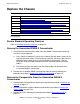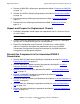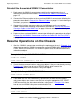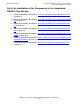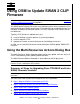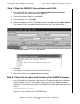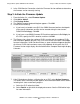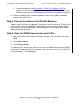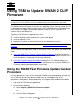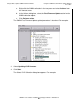SWAN 2 Concentrator Installation and Support Guide
Using OSM to Update SWAN 2 CLIP Firmware
SWAN 2 Concentrator Installation and Support Guide—429593-010
A-2
Step 1: Stop the SWAN 2 Concentrator and CLIPs
Step 1: Stop the SWAN 2 Concentrator and CLIPs
1. In the OSM Service Connection, select Display>Multi-Resource Actions.
The Multi-Resource Actions dialog box appears.
2. From the Resource Type list, select CLIP.
3. From the Action list, select Stop.
4. Select the SWAN 2 CLIPS (C7953Q00) you want to stop and click Add or Add all.
The selected CLIPs are added. Note that they are still in the Started state.
5. Click Perform action. This message appears:
6. Click OK.
The Progress list shows the status of the CLIP action.
7. Wait until all CLIPs are stopped before proceeding.
Step 2: Check the Location and Version of the SWAN Firmware
1. In the OSM Service Connection, look under the Firmware heading in the Attribute
pane for SWAN 2 CLIPS. The location and the version of the SWAN firmware is
displayed. The location and version of the SWAN 2 firmware object code file for the
RVU is:
$SYSTEM.CSSnn.C7953Q00
where nn is the number of the SYSTEM.SYSnn