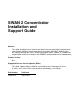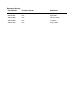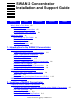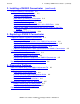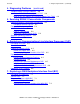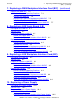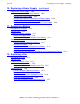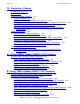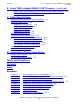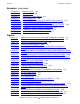SWAN 2 Concentrator Installation and Support Guide
Contents
SWAN 2 Concentrator Installation and Support Guide—429593-010
ii
2. Installing a SWAN 2 Concentrator (continued)
2. Installing a SWAN 2 Concentrator (continued)
Install the SWAN 2 Concentrator 2-3
Unpack the Shipping Container 2-3
Install the Rack-Mount Kit 2-5
Rack-Mount the SWAN 2 Concentrator 2-9
Connect the Ethernet Cables 2-11
Install the Cable Management Kit 2-21
Connect the Interface Converter Cables to the WAN Ports 2-29
Power On the SWAN 2 Concentrator and Run the Power-On Self-Test
(POST) 2-31
Update SWAN 2 CLIP Firmware 2-39
3. Replacing a SWAN 2 Concentrator
Prepare to Replace a SWAN 2 Concentrator 3-1
Gather the Proper Tools 3-1
Determine the Physical Location of the SWAN 2 Concentrator 3-2
Stop the Communication Lines Using the SWAN 2 Concentrator 3-2
Stop and Reconfigure the SWAN 2 Concentrator 3-2
Label the Communication Cables Connected to the SWAN 2 Concentrator 3-2
Replace the SWAN 2 Concentrator 3-3
Review Standard Operating Practices 3-3
Remove the SWAN 2 Concentrator 3-3
Unpack and Prepare the Replacement SWAN 2 Concentrator 3-5
Install the Replacement SWAN 2 Concentrator 3-6
Resume Operations on the SWAN 2 Concentrator 3-6
4. Diagnosing Problems
Data Link Control (DLC) Task SWAN 2 Microcode File 4-1
Diagnostic Actions in OSM and TSM 4-2
View Alarms Using OSM or TSM 4-2
Execute the Verify Logical Configuration Action 4-4
Execute a Loopback Test 4-4
Execute SWAN 2 CLIP Test Actions 4-4
Executing the OSM or TSM Test Verify Action 4-5
Before Executing the Test Verify Action 4-5
After Executing the Test Verify Action 4-5
Power-On Self-Test (POST) 4-6