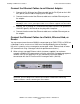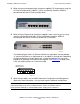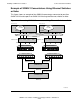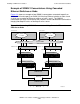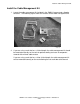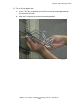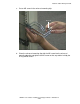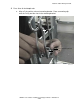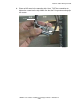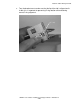SWAN 2 Concentrator Installation and Support Guide
Installing a SWAN 2 Concentrator
SWAN 2 Concentrator Installation and Support Guide—429593-010
2-17
Connect the Ethernet Cables
Connect the Ethernet Cables to an Ethernet Adapter
1. Connect the RJ-45 plug of one Ethernet cable into the RJ-45 jack on the LAN1
BIC (port A) until the tab on the plug clicks into place.
2. Connect the other end of that Ethernet cable to an available Ethernet port on
the adapter.
3. Connect the RJ-45 plug of a second Ethernet cable into the RJ-45 jack on the
LAN2 BIC (port B) until the tab on the plug clicks into place.
4. Connect the other end of that Ethernet cable to an available Ethernet port on
the adapter.
Connect the Ethernet Cables to a Switch, Ethernet Hub, or
Router
You can connect more than one SWAN 2 concentrator to an E4SA, FESA, or GESA on
a NonStop S-series server or to a G4SA on a NonStop BladeSystem or NonStop
NS-series system by using a managed or unmanaged switch, Ethernet hub, or router.
(HP recommends using a managed switch for performance reasons.)
•
When using a managed Ethernet switch (customer-supplied), for maximum
network availability, HP recommends using the switch with a network management
software such as HP OpenView. HP has functionally tested the SWAN 2
concentrator with the HP ProCurve 2512 managed switch (J4812A):
Note. If you connect the SWAN 2 concentrator directly to an Ethernet adapter on a
NonStop S-series server, you might need to use a customer-supplied crossover cable.
Note. When a managed switch is connected to network management software such as
OpenView, you can configure the switch to prevent other network traffic from being
introduced into the subnets containing the concentrators.
VST994.vsd