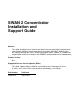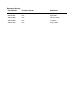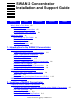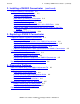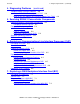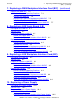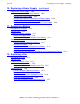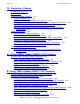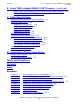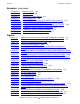SWAN 2 Concentrator Installation and Support Guide
Contents
SWAN 2 Concentrator Installation and Support Guide—429593-010
vi
13. Replacing a Chassis
13. Replacing a Chassis
Description of a Chassis 13-1
Service Class 13-1
Prepare to Replace a Chassis 13-1
Gather the Proper Tools 13-1
Determine the Physical Location of the Chassis 13-2
Stop the Communication Lines Using the Associated SWAN 2 Concentrator 13-3
Stop and Reconfigure the Associated SWAN 2 Concentrator 13-4
Label the Communication Cables Connected to the Associated SWAN 2
Concentrator 13-4
Replace the Chassis 13-5
Review Standard Operating Practices 13-5
Remove the Associated SWAN 2 Concentrator 13-5
Remove the Components From the Associated SWAN 2 Concentrator 13-5
Unpack and Prepare the Replacement Chassis 13-6
Reinstall the Components in the Associated SWAN 2 Concentrator 13-6
Reinstall the Associated SWAN 2 Concentrator 13-7
Resume Operations on the Chassis 13-7
Verify the Installation of the Components in the Associated SWAN 2
Concentrator 13-8
A. Using OSM to Update SWAN 2 CLIP Firmware
Using the Multi-Resources Actions Dialog Box A-1
Step 1: Stop the SWAN 2 Concentrator and CLIPs A-2
Step 2: Check the Location and Version of the SWAN Firmware A-2
Step 3: Initiate the Firmware Update A-3
Step 4: Refresh the Status of All SWAN 2 Batteries A-4
Step 5: Start the SWAN Concentrator and CLIPs A-4
B. Using TSM to Update SWAN 2 CLIP Firmware
Using the SWAN Fast Firmware Update Guided Procedure B-1
Using the Firmware Update Dialog Box B-6
Summary of Steps for Updating SWAN 2 CLIP Firmware B-6
Step 2: Check Location and Version of the New SWAN 2 CLIP Firmware B-8
Step 3: Check Current Firmware Version in the SWAN 2 CLIPs B-8
Step 4: Stop the SWAN 2 Concentrator and CLIPs B-8
Step 5: Point SWAN 2 Concentrators to the New Firmware Object Code File B-10
Step 6: Initiate the Firmware Update Using TSM B-11
Step 7: Refresh All SWAN 2 Batteries B-13
Step 8: Start the SWAN 2 Concentrator and CLIPs B-13