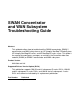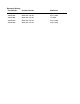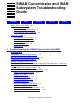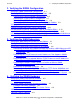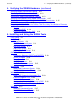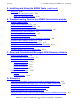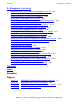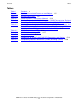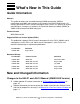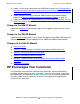SWAN Concentrator and WAN Subsystem Troubleshooting Guide Abstract This guide describes how to troubleshoot the SWAN concentrator, SWAN 2 concentrator, and WAN subsystem on an HP Integrity NonStop™ BladeSystem, HP Integrity NonStop NS-series, and HP NonStop S-series server. This guide is for anyone who configures, manages, or maintains the ServerNet wide area network (SWAN) or SWAN 2 concentrator and WAN subsystem.
Document History Part Number Product Version Published 426992-004 WAN F40 September 2004 426992-005 WAN G06 and H01 August 2005 426992-006 WAN G06 and H01 July 2006 426992-007 WAN G06 and H01 August 2006 426992-008 WAN G06 and H01 August 2010
SWAN Concentrator and WAN Subsystem Troubleshooting Guide Glossary Index Examples Figures Tables What’s New in This Guide vii Guide Information vii New and Changed Information vii HP Encourages Your Comments viii About This Guide ix Who Should Use This Guide ix How This Guide Is Organized x Related Manuals xi Notation Conventions xii Abbreviations xvii 1.
2. Verifying the SWAN Configuration Contents 2.
Contents 4. Verifying the SWAN Hardware (continued) 4.
5. Installing and Using the SWAN Tools (continued) Contents 5. Installing and Using the SWAN Tools (continued) WANTCB 5-38 WANTCB Command Syntax 5-38 WANTCB Command Example 5-39 6.
A. Examples (continued) Contents A.
Tables Contents Tables Table i. Table 1-1. Table 1-2. Table 2-1. Table 2-2. Table 2-3. Table 4-1. Table 4-2. Table 5-1. Table 5-2. Table 5-3. Contents x Names of Associated Processes and Objects 1-5 Related Subsystems 1-5 Communications Subsystems Manuals 2-12 Naming Convention for WAN Subsystem, SWAN Concentrator, Related Processes, Devices, and Adapters (G06.26 and Earlier RVUs) 2-13 Naming Convention for the WAN Subsystem, SWAN Concentrator, and Related Processes, Devices, and Adapters (G06.
What’s New in This Guide Guide Information SWAN Concentrator and WAN Subsystem Troubleshooting Guide Abstract This guide describes how to troubleshoot the SWAN concentrator, SWAN 2 concentrator, and WAN subsystem on an HP Integrity NonStop™ BladeSystem, HP Integrity NonStop NS-series, and HP NonStop S-series server. This guide is for anyone who configures, manages, or maintains the ServerNet wide area network (SWAN) or SWAN 2 concentrator and WAN subsystem.
What’s New in This Guide • • • Change to the H06.07 Manual Added J-series naming conventions for SWAN concentrators to HP Manufacturing Naming Conventions (for G06.27 and Later RVUs and H06.03 and Later RVUs and J06.03 and Later RVUs) on page 2-17. Added important information related to SWAN firmware and SWAN 2 battery problems to Correcting SWAN Concentrator Hardware Problems on page 4-3. Added minor updates to Troubleshooting Tips for the SWAN Concentrator and the WAN Subsystem on page 6-1.
About This Guide The SWAN Concentrator and WAN Subsystem Troubleshooting Guide describes how to troubleshoot the SWAN concentrator, the SWAN 2 concentrator, and the WAN subsystem on an Integrity NonStop NS-series or NonStop S-series server. This guide includes: • • • • • • • • • • A flowchart to guide you through the SWAN/WAN troubleshooting process.
How This Guide Is Organized About This Guide How This Guide Is Organized Table i. Contents Section or Appendix Title Contents 1 Troubleshooting the SWAN Concentrator and WAN Subsystem Provides a flowchart to guide you through the SWAN/WAN troubleshooting process. Also includes what to do if you can’t solve a problem and how to view OSM and TSM alarms.
About This Guide Related Manuals Related Manuals Depending on the tasks you are performing, you might require these manuals: • • • • • • SWAN Concentrator Installation and Support Guide SWAN 2 Concentrator Installation and Support Guide TCP/IP Configuration and Management Manual TCP/IP (Parallel Library) Configuration and Management Manual TCP/IPv6 Configuration and Management Manual WAN Subsystem Configuration and Management Manual To configure one or more SWAN concentrators, you can use a configurati
About This Guide Understanding Event Messages For information about configuring the subsystems, see these manuals: • • • • • • • • AM3270 and TR3271 Configuration and Management Manual Asynchronous Terminals and Printer Processes Configuration and Management Manual CP6100 Configuration and Management Manual Envoy Configuration and Management Manual EnvoyACP/XF Configuration and Management Manual Expand Configuration and Management Manual SNAX/XF and SNAX/APN Configuration and Management Manual X25AM Con
About This Guide General Syntax Notation italic computer type. Italic computer type letters within text indicate C and Open System Services (OSS) variable items that you supply. Items not enclosed in brackets are required. For example: pathname [ ] Brackets. Brackets enclose optional syntax items. For example: TERM [\system-name.]$terminal-name INT[ERRUPTS] A group of items enclosed in brackets is a list from which you can choose one item or none.
General Syntax Notation About This Guide Quotation marks around a symbol such as a bracket or brace indicate the symbol is a required character that you must enter as shown. For example: "[" repetition-constant-list "]" Item Spacing. Spaces shown between items are required unless one of the items is a punctuation symbol such as a parenthesis or a comma. For example: CALL STEPMOM ( process-id ) ; If there is no space between two items, spaces are not permitted.
Notation for Messages About This Guide Notation for Messages The following list summarizes the notation conventions for the presentation of displayed messages in this manual. Bold Text. Bold text in an example indicates user input entered at the terminal. For example: ENTER RUN CODE ?123 CODE RECEIVED: 123.00 The user must press the Return key after typing the input. Nonitalic text. Nonitalic letters, numbers, and punctuation indicate text that is displayed or returned exactly as shown.
Notation for Management Programming Interfaces About This Guide | Vertical Line. A vertical line separates alternatives in a horizontal list that is enclosed in brackets or braces. For example: Transfer status: { OK | Failed } % Percent Sign. A percent sign precedes a number that is not in decimal notation. The % notation precedes an octal number. The %B notation precedes a binary number. The %H notation precedes a hexadecimal number.
About This Guide Change Bar Notation lowercase letters. Lowercase letters indicate the general networking term for subnet. For example: Multicast datagrams that have a Time-To-Live (TTL) value of 1 are forwarded only to hosts on the local subnet. Change Bar Notation Change bars are used to indicate substantive differences between this edition of the manual and the preceding edition.
About This Guide GESA. Gigabit Ethernet ServerNet adapter G4SA. Gigabit Ethernet 4-Port ServerNet adapter HDLC. high-level data-Link control IOAM. I/O adapter module IPX/SPX. Internet Packet Exchange/Sequenced Packet Exchange I/O. input/output LAN. local area network LANMAN. LAN Manager LANMON. LAN monitor LIF. logical interface MAC. media access control mbps. megabits/second MAU. medium attachment unit MFIOB. multifunction I/O board MODEM. MOdulator DEModulator MSEB. modular ServerNet expansion board PIF.
About This Guide SLSA. ServerNet LAN Systems Access SP. service processor TCP/IP. Transmission Control Protocol/Internet Protocol TRSA. Token-Ring ServerNet adapter SWAN. ServerNet wide area Network VCC. Virtual Channel Connection WAN. wide area network WAN IOP.
About This Guide SWAN Concentrator and WAN Subsystem Troubleshooting Guide—426992-008 xx Abbreviations
1 Troubleshooting the SWAN Concentrator and WAN Subsystem Note. Throughout this guide when a distinction between a SWAN concentrator (T3880) and a SWAN 2 concentrator (T3881) is not required, SWAN concentrator is used as a collective term. This section provides a flowchart to guide you through the ServerNet Wide Area Network (SWAN) and WAN troubleshooting process (see Figure 1-1 on page 1-2).
Troubleshooting the SWAN Concentrator and WAN Subsystem SWAN/WAN Troubleshooting Process SWAN/WAN Troubleshooting Process Figure 1-1 outlines the troubleshooting process for SWAN or SWAN 2 concentrator and WAN subsystem. Always begin at Step 1: Gather Information. The order of the remaining steps is determined by the event messages and alarms received in Step 1. Figure 1-1.
Troubleshooting the SWAN Concentrator and WAN Subsystem What to Do if You Can't Solve a Problem If you receive an error message, see Section 7, Error and Informational Messages With Recovery Actions to help you diagnose and recover from the error. What to Do if You Can't Solve a Problem If you cannot solve a SWAN concentrator or WAN subsystem problem, contact the Global Mission Critical Solution Center (GMCSC) for an analysis of the problem.
Troubleshooting the SWAN Concentrator and WAN Subsystem Tracing a Communications Line Tracing a Communications Line To start tracing a communications line, use the SCF TRACE command. Tracing enables you to see the history of a communications line, including significant points in the internal processing of the traced entity. For tracing to be an effective, fault-finding tool, follow these guidelines: • • • • Always trace both ends of a communications path.
Troubleshooting the SWAN Concentrator and WAN Subsystem Finding SWAN Concentrator and WAN Subsystem Event Messages in the Event Log Table 1-1. Names of Associated Processes and Objects Subsystem Subsystem Name Subsystem Number What to Look For SLSA (LAN) SLSA 193 Messages that identify the Ethernet adapter ADAPTER, LIF, PIF, and SAC objects that support the SWAN concentrators.
Troubleshooting the SWAN Concentrator and WAN Subsystem Viewing SWAN Concentrator Alarms When you view events using the OSM or TSM Event Viewers, the subsystem name (or, in rare cases, the subsystem number) is shown in the SSID column. Both allow you to specify the date and time ranges of the events you want displayed; the logs (such as $0 and $ZLOG) from which you want events displayed; and the subsystems from which you want events displayed.
Troubleshooting the SWAN Concentrator and WAN Subsystem • SWAN Download Error Alarm Incorrect Logical Configuration Alarm SWAN Download Error Alarm This alarm is generated when a problem occurs during the downloading of a data link control (DLC) task to a communications line interface processor (CLIP) on the SWAN concentrators. Possible causes of this alarm include: • • • • A problem in the DLC task object code file (specified by the PROGRAM attribute).
Troubleshooting the SWAN Concentrator and WAN Subsystem I/O Process Error Alarm I/O Process Error Alarm This alarm is generated when the connection between a WAN subsystem input/output process (IOP) and the SWAN concentrator is not operational. To recover from this alarm, perform Steps 2 through 5 as described for SWAN Download Error Alarm on page 1-7. SWAN Memory Error Alarm This alarm is generated when a checksum or memory error occurs.
Troubleshooting the SWAN Concentrator and WAN Subsystem Incorrect Logical Configuration Alarm To recover from this alarm: 1. Stop the CLIP and retry the Test Verify action. For more information, see Preparing a SWAN CLIP for the OSM or TSM Test Verify Test Action or Firmware Update on page 4-19. 2. Try to clear the alarm. If the alarm persists: 1. Determine if the problem is related to Firmware and Battery Problems on page 4-3. 2.
Troubleshooting the SWAN Concentrator and WAN Subsystem Clearing a SWAN Concentrator Alarm 3. Check the status of the required WAN subsystem processes and objects and their supporting processes. 4. Restart any processes and objects that are not in the STARTED state. Clearing a SWAN Concentrator Alarm You must manually clear a SWAN concentrator alarm. To clear an alarm: 1. Open a Physical view. 2. From the Summary menu, choose Alarms.
2 Verifying the SWAN Configuration Note. Throughout this guide when a distinction between a SWAN concentrator (T3880) and a SWAN 2 concentrator (T3881) is not required, SWAN concentrator is used as a collective term. This section describes how to verify the SWAN concentrator configuration and correct configuration errors by using SCF commands.
Verifying the SWAN Configuration Verifying a SWAN Concentrator Configuration Scan the command output for the TCP/IP processes and IP addresses you found using the SCF INFO ADAPTER command. Note the logical interfaces (LIFs) associated with the host IP addresses used by the SWAN concentrator. Determining the TCP/IP Process and IP Address for a LIF on page A-8 shows the output of these commands and explains how to interpret that output. c.
Verifying the SWAN Configuration Verifying a SWAN Concentrator Configuration concentrator's Ethernet path B. (Note this is true only if the SWAN concentrator is not connected through a router.) You identified the IP addresses associated with the SWAN concentrator's path A and path B in Step 4, using the SCF INFO PATH command. 6. One ConMgr process is required for each processor that supports a device (DEVICE object). To check where ConMgr processes and devices are configured: a.
Verifying the SWAN Configuration Verifying a SWAN Concentrator Configuration multiplexer for several TCP/IP processes. One SNMP trap multiplexer process can accommodate 6 TCP/IP processes or up to 35 TCP/IP processes (G05.00 and later RVUs). Display the TCP/IP processes associated with an SNMP trap multiplexer process by using the SCF INFO PROCESS command: INFO PROCESS $ZZWAN.
Verifying the SWAN Configuration Correcting SWAN Concentrator Configuration Errors Correcting SWAN Concentrator Configuration Errors This procedure explains how to correct these common ServerNet wide area network (SWAN) configuration errors: • • • • The ServerNet wide area network (SWAN) concentrator is configured to use the wrong Ethernet adapters. The SWAN concentrator is configured to use the wrong TCP/IP processes. The wrong Internet Protocol (IP) addresses are configured for the SWAN concentrator.
Verifying the SWAN Configuration Correcting the Ethernet Adapter Configuration 2. Identify the TCP/IP process that supports the new Ethernet adapter port. Display the TCP/IP process associated with each LIF you identified in Step 1 by using the SCF INFO SUBNET command: INFO SUBNET *.* Determining the TCP/IP Processes and IP Addresses for a SWAN Concentrator on page A-7 shows the output of this command.
Verifying the SWAN Configuration Correcting the TCP/IP Process Configuration c. Restart the SWAN concentrator by using the SCF START ADAPTER command: START ADAPTER $ZZWAN.#adapter, SUB ALL d. Verify that the SWAN concentrator is in the STARTED state by using the SCF STATUS ADAPTER command: STATUS ADAPTER $ZZWAN.#adapter, SUB ALL Verifying That a SWAN Concentrator is Started on page A-30 shows the output of this command.
Verifying the SWAN Configuration Correcting the SWAN Concentrator IP Addresses d. Verify that the SWAN concentrator is in the STARTED state by using the SCF STATUS ADAPTER command: STATUS ADAPTER $ZZWAN.#adapter, SUB ALL Verifying That a SWAN Concentrator Path is Started on page A-31 shows the output of this command. Note. If the new TCP/IP process is on a different subnet than the TCP/IP process that you changed, the PATH objects for that path (A or B) must be reconfigured using new IP addresses.
Verifying the SWAN Configuration Correcting a WAN Subsystem Process Configuration Problem Correcting a WAN Subsystem Process Configuration Problem If a ConMgr process, TFTP server process, WANBoot process, or SNMP trap multiplexer process has not been added or is not configured correctly, you must add or modify it. Note. You must use the SCF STOP PROCESS command to stop a WAN subsystem process before altering it.
Verifying the SWAN Configuration Verifying a WAN Subsystem Device Configuration 2. Each device has requirements imposed on its configuration by the data communications subsystem to which it belongs. Check the device-specific modifiers for the device by using the SCF INFO DEVICE command with the DETAIL option: INFO DEVICE $ZZWAN.#, DETAIL Displaying Modifiers for a WAN Subsystem Device on page A-5 shows the output of this command. Note.
Verifying the SWAN Configuration Changing a WAN Subsystem Device Configuration Changing a WAN Subsystem Device Configuration If a WAN subsystem device (DEVICE object) is configured incorrectly or a WAN subsystem device requires configuration: 1. Stop the communications line (if the device is a line-handler process) and then stop the device. For specific instructions and SCF commands for your communications subsystem, see the appropriate manual (see Table 2-1 on page 2-12). 2.
Changing a WAN Subsystem Device Configuration Verifying the SWAN Configuration Table 2-1. Communications Subsystems Manuals Communications Subsystem Manual AM3270 communications line and line-handler process AM3270 and TR3271 Configuration and Management Manual (G06.01 and later RVUs) ATP6100 line-handler process Asynchronous Terminals and Printer Processes Configuration and Management Manual. CP6100 communications line and line-handler process CP6100 Configuration and Management Manual (G06.
HP Manufacturing Naming Conventions (G06.26 and Earlier RVUs) Verifying the SWAN Configuration HP Manufacturing Naming Conventions (G06.26 and Earlier RVUs) For G06.26 and earlier RVUs, HP manufacturing uses a naming convention for processes and devices that relates logical names to the physical location of devices. This information is also included in the $SYSTEM.ZSYSCONF.SCF0000 file. Table 2-2. Naming Convention for WAN Subsystem, SWAN Concentrator, Related Processes, Devices, and Adapters (G06.
HP Manufacturing Naming Conventions (G06.
G4SA Naming Conventions (G06.24, G06.25, and G06.26 RVUs) Verifying the SWAN Configuration G4SA Naming Conventions (G06.24, G06.25, and G06.26 RVUs) Process or Device Type Convention Example LIF object Lcabid-module-portid $ZZLAN.L112A G4SA ADAPTER object Ggroup-module-slot $ZZLAN.G1123 A G4SA must be installed in an I/O adapter module (IOAM) enclosure. Processor multifunction (PMF) or I/O multifunction (IOMF) CRU $ZZLAN.MIOEprocessorid $ZZLAN.
G4SA Naming Conventions (G06.24, G06.25, and G06.26 RVUs) Verifying the SWAN Configuration cabid is the two-digit group number that identifies the processor enclosure that is connected to the IOAM or to the IOAM enclosure that contains the G4SA; cabid is also the group number. group Description Range of Values 0n The object is in processor enclosure n. 01-08 1n The object is in I/O enclosure n.
HP Manufacturing Naming Conventions (for G06.27 and Later RVUs and H06.03 and Later RVUs and Verifying the SWAN Configuration portid is the combination of the slot number and port number mapped in this way for G4SA; this convention uses alphabetical letters A through U: Slot 1 Slot 2 Slot 3 Slot 4 Slot 5 Port Number A E I M R A B F J N S B C G K P T C D H L Q U D In the above table, G is the portid for Port C of the G4SA installed in slot 2 of an IOAM.
HP Manufacturing Naming Conventions (for G06.27 and Later RVUs and H06.03 and Later RVUs and Verifying the SWAN Configuration Table 2-3. Naming Convention for the WAN Subsystem, SWAN Concentrator, and Related Processes, Devices, and Adapters (G06.27 and Later RVUs, H06.03 and Later RVUs, and J06.
Verifying the SWAN Configuration HP Manufacturing Naming Conventions (for G06.27 and Later RVUs and H06.03 and Later RVUs and on). Thereafter, the second set of processes should use the value 1 (for example, $ZTC1), the third set of processes should use the value 2, and so on. m is an alphabetic value (A-Z) assigned automatically by the WAN manager process. n is an alphanumeric value (A-Z or 0-9) assigned automatically by the WAN manager process concnum is the incremental number of the SWAN concentrator.
Verifying the SWAN Configuration HP Manufacturing Naming Conventions (for G06.27 and Later RVUs and H06.
3 Verifying the WAN Subsystem Note. Throughout this guide when a distinction between a SWAN concentrator (T3880) and a SWAN 2 concentrator (T3881) is not required, SWAN concentrator is used as a collective term. This section describes how to verify the WAN subsystem software and correct configuration errors by using SCF commands.
Verifying the WAN Subsystem Verifying the WAN Subsystem Processes and Objects b. Verify that the SUBNETS associated with the LIFs used by the SWAN concentrator are in the STARTED state by using the SCF STATUS SUBNET command: STATUS SUBNET $tcpip-process.#subnet Verifying That a TCP/IP SUBNET is Started on page A-25 shows the output of this command. c.
Verifying the WAN Subsystem Verifying the WAN Subsystem Processes and Objects 5. Verify that the SNMP agent processes that support the SNMP trap multiplexer processes are in the STARTED state by using the SCF STATUS PROCESS command: STATUS PROCESS $snmp-agent-process 6. Verify that the WAN subsystem processes (ConMgr, TFTP server, SNMP trap multiplexer, and WANBoot processes) are in the STARTED state by using the SCF STATUS PROCESS command: STATUS PROCESS $ZZWAN.
Verifying the WAN Subsystem Starting the WAN Subsystem Processes and Objects Starting the WAN Subsystem Processes and Objects This procedure describes how to start the required WAN subsystem processes and objects. It also describes how to start the processes and objects that support a SWAN concentrator (for example, E4SAs, FESAs, GESAs, G4SAs, TCP/IP processes, and so forth). 1. Start the WAN manager process by using the SCF START PROCESS command: START PROCESS $ZZKRN.#ZZWAN 2.
Verifying the WAN Subsystem Starting the WAN Subsystem Processes and Objects c. If the routes on the preferred and alternate TCP/IP processes are not started, use the SCF START ROUTE command to start them: START ROUTE $pref-tcpip-process.#route-name START ROUTE $alt-tcpip-process.#route-name 5. Start the SNMP agent processes that support the SNMP trap multiplexer processes by using the SCF START PROCESS command: START PROCESS $snmp-agent-process 6.
Identifying the WAN Subsystem Processes and Objects Verifying the WAN Subsystem Identifying the WAN Subsystem Processes and Objects Figure 3-1 on page 3-6 illustrates the WAN subsystem processes and objects, including the WAN subsystem input/output processes (IOPs), that comprise a SWAN concentrator configuration. Note. A SWAN 2 concentrator has 6 CLIPs. Figure 3-1.
Verifying the WAN Subsystem Determining the TCP/IP Processes and IP Addresses That Support a SWAN Concentrator Determining the SWAN Concentrator Used by a Communications Line on page A-2 shows the output of this command and explains how to interpret it. Determine the names the WAN subsystem IOPs configured to use a specific SWAN concentrator by using the SCF STATUS ADAPTER command: STATUS ADAPTER $ZZWAN.
Verifying the WAN Subsystem Determining the E4SAs, FESAs, GESAs, or G4SAs to Which a SWAN Concentrator is Connected Determining the E4SAs, FESAs, GESAs, or G4SAs to Which a SWAN Concentrator is Connected Determine the E4SAs, FESAs, GESAs, or G4SAs to which the SWAN concentrator is connected by using the SCF INFO LIF command for each LIF associated with the TCP/IP processes that support the SWAN concentrator: INFO LIF $ZZLAN.lif-name INFO LIF $ZZLAN.
4 Verifying the SWAN Hardware Note. Throughout this guide when a distinction between a SWAN concentrator (T3880) and a SWAN 2 concentrator (T3881) is not required, SWAN concentrator is used as a collective term. This section describes how to verify the SWAN concentrator hardware and fix SWAN concentrator hardware problems.
Verifying the SWAN Concentrator Hardware Verifying the SWAN Hardware Verifying the SWAN Concentrator Hardware The OSM Service Connection or TSM Service Application provide the following test actions for a SWAN communications line interface processor (CLIP): Test Action Description Test Primary Path Access Tests two-way access to the primary path to a selected CLIP. If you suspect a problem in the primary path to a CLIP, use this test action.
Verifying the SWAN Hardware Correcting SWAN Concentrator Hardware Problems Correcting SWAN Concentrator Hardware Problems • • Firmware and Battery Problems Error IDs related to OSM or TSM Test Action Failure Firmware and Battery Problems There are new updates for T7954 AAP firmware (FW) update and SWAN 2 battery replacement procedures.
Verifying the SWAN Hardware Error IDs related to OSM or TSM Test Action Failure Error IDs related to OSM or TSM Test Action Failure If an OSM or TSM test action fails, an error ID is returned. To display a brief explanation of an error, from the Actions dialog box, click Show detail.
Verifying the SWAN Hardware Error IDs related to OSM or TSM Test Action Failure b. Verify that the ServerNet addressable controllers (SACs) for each E4SA, FESA, GESA, or G4SA are in the STARTED state by using the SCF STATUS SAC command: STATUS SAC $ZZLAN.adapter-name1.* STATUS SAC $ZZLAN.adapter-name2.* Verifying That the SACs for a LAN Adapter Are Started on page A-21 shows the output of this command. c.
Verifying the SWAN Hardware Error IDs related to OSM or TSM Test Action Failure b. Verify that the SUBNETS on the preferred and alternate TCP/IP processes that are associated with the LIFs are in the STARTED state by using the SCF STATUS SUBNET command: STATUS SUBNET $pref-tcpip-process.#subnet-name STATUS SUBNET $alt-tcpip-process.#subnet-name Verifying That a TCP/IP SUBNET is Started on page A-25 shows the output of this command. c.
Verifying the SWAN Hardware Error IDs related to OSM or TSM Test Action Failure Error ID 1000023 This error is returned if a problem exists in the adapters to which the SWAN concentrator is connected. This error is also returned if a problem exists in the preferred and/or alternate TCP/IP processes that support the SWAN concentrator or if the SWAN concentrator is configured incorrectly.
Verifying the SWAN Hardware Error IDs related to OSM or TSM Test Action Failure Determining the WAN Subsystem IOPs That Use a SWAN Concentrator on page A-3 shows the output of this command and explains how to interpret it. Note. Numerous Event Message Service (EMS) events will be generated if communications lines are not stopped before the CLIP is stopped. 3. Stop the ADAPTER object and all of its subordinate objects by using the SCF STOP ADAPTER command with the SUB ALL option: STOP ADAPTER $ZZWAN.
Verifying the SWAN Hardware Error IDs related to OSM or TSM Test Action Failure Error ID 4002017 This error is returned if the test action could not be downloaded to the selected CLIP. This problem may occur because another test action is currently running in the CLIP. To recover from this error, wait until the previously initiated test action is finished, then retry the test action.
Verifying the SWAN Hardware SWAN Concentrator Cabling CLIP replacement procedure, see the SWAN 2 Concentrator Installation and Support Guide). Error ID 4002032 This error is returned if the OSM Service Connection or TSM Service Application could not obtain power-on self-test (POST) results because the selected CLIP could not be accessed. For a SWAN concentrator (T3880) there is no recovery for this error; you must replace the SWAN concentrator.
Verifying the SWAN Hardware Common Cabling Problems Common Cabling Problems When the Ethernet cables are reversed or are connected to the same Ethernet segment, Event Message 1509 is generated: WANBoot: BOOTP received on wrong PATH for TRACKID configuration-track-id, CLIP clip-number, IP Address ip-address, PATH path-name • Reversed Cables The SWAN concentrator has two distinct paths labeled path A and path B.
Verifying the SWAN Hardware Verifying SWAN Concentrator Cabling Determining the TCP/IP Process and IP Address for a LIF on page A-8 shows the output of these commands. c. Determine the E4SA, FESA, GESA, or G4SA ports configured for the SWAN concentrator by using the SCF INFO LIF command for each LIF you found using the SCF INFO SUBNET command: INFO LIF $ZZLAN.lif-name INFO LIF $ZZLAN.lif-name Determining the LIFs and PIFs for an Adapter on page A-10 shows the output of this command. d.
Correcting SWAN Concentrator Cabling Verifying the SWAN Hardware Correcting SWAN Concentrator Cabling • • • • If the Ethernet cables are reversed, switch the cables so that they are connected to the correct ports on the SWAN concentrator. If an Ethernet cable is connected to the wrong E4SA, FESA, GESA, or G4SA port, connect the cable to the configured E4SA, FESA, GESA, or G4SA port or reconfigure the SWAN concentrator to use the E4SA, FESA, GESA, or G4SA port to which it is connected.
Verifying the SWAN Hardware Verifying the SWAN Concentrator Track-ID If the configuration track-ID that is displayed by the SCF INFO ADAPTER command does not match the configuration track-ID that is printed the rear panel of your SWAN concentrator, you must alter it. Figure 4-2. SWAN 2 Concentrator Label MAC Address Track ID VST996.
Verifying the SWAN Hardware Verifying LAN Hardware for a SWAN Concentrator For more detailed information about configuring the track-ID, see the WAN Subsystem Configuration and Management Manual. Verifying LAN Hardware for a SWAN Concentrator Verifying the LAN hardware used by a SWAN concentrator involves standard networking troubleshooting techniques to isolate the failure location (check Ethernet segments, Ethernet cables, and Ethernet hubs/routers).
Verifying the SWAN Hardware SWAN Concentrator LEDs Table 4-1. SWAN Concentrator LEDs Label Color Function POWER Green The power LED is on when the power is on and off when the power is off. If the power LED does not come on, replace the SWAN concentrator. FAN Amber The fan LED is on when the fan stops turning and off when the fan is turning. If the fan LED goes off, the SWAN concentrator might overheat. If you discover that the LED is not operational, replace the SWAN concentrator.
Verifying the SWAN Hardware SWAN Concentrator LEDs Table 4-2. SWAN 2 Concentrator LEDs (page 1 of 2) Location LED Name Color Function WAN LB Power-on Green (also known as a CLIP) Lights continuously when the WAN LB is powered on successfully. Fault Amber Blinks during power-on; becomes unlit when the WAN LB has been initialized successfully. Blinks when: • • • A CLIP is reset Diagnostic code is run Operational code finds a problem Light stays on if the POST for the WAN LB failed.
Verifying the SWAN Hardware SWAN Concentrator LEDs Table 4-2. SWAN 2 Concentrator LEDs (page 2 of 2) Location LED Name Color Function LAN BIC (TXD) (Transmit) Green Flashes on and off when a SWAN 2 concentrator is transmitting data from this Ethernet port. The transmit LED flashes at either 0, 2.5, 5, or 10 Hz, depending on the amount of traffic. Sometimes the transmission of a single short data frame does not cause the LED to flash.
Verifying the SWAN Hardware Preparing a SWAN CLIP for the OSM or TSM Test Verify Test Action or Firmware Update Preparing a SWAN CLIP for the OSM or TSM Test Verify Test Action or Firmware Update The OSM or TSM Test Verify and Firmware Update actions require that you stop the SWAN concentrator's communications line interface processor (CLIP) and any active communications lines using the CLIP.
Verifying the SWAN Hardware Resuming Operation on a CLIP SWAN Concentrator and WAN Subsystem Troubleshooting Guide—426992-008 4- 20
5 Installing and Using the SWAN Tools The SWAN tools product (T0465G06) is a collection of tools available for debugging the SWAN and SWAN 2 concentrators. The tools support: • • • Analysis of CLIP dumps Checking line health Initiation of on-line CLIP dumps The tools provide diagnostic support but are not essential for use of the SWAN and SWAN 2 concentrators or WAN subsystem. The SWAN tools collection provides tools or programs, which by default, are placed in the ISV ZWANTOOL.
Installing and Using the SWAN Tools QUEST QUEST The QUEST tool helps you analyze CLIP dumps. This off-line tool provides insight to the various parameters in the CLIP dump file. The input to the QUEST tool is the CLIP dump file, which is a memory image along with a few structures of the CLIP software. QUEST provides these types of output: • • • • • • • • The cause of the CLIP dump including the complete stack frame.
Installing and Using the SWAN Tools QUEST Command Syntax Table 5-1.
Installing and Using the SWAN Tools QUEST Command Syntax -h obtains help about the commands and options supported. -H={0|[n1,n2,n3,...nn} displays the history of all versions or specified versions. To print all versions, enter the following history parameter option: TACL>quest -H=0 -ioptions extracts information from the dump file. This parameter is optional and should follow the -f parameter. The following are valid values for the option variable of the -ioption parameter.
Installing and Using the SWAN Tools QUEST Command Syntax TASK NAME FRAME POINTER (FP) SUPERVISORY STACK POINTER (SSP) PROGRAM COUNTER (PC) INITIAL SSP (ISSP) INITIAL PROGRAM COUNTER (IPC) Note. Valid only for Format ID #3 and above. L displays a listing of all information about tasks which includes Task ID, TCB Pointer, User Stack Pointer (USP), and Initial USP (IUSP) in addition to the information given by the -il option. Note. Valid only for Format ID #3 and above.
Installing and Using the SWAN Tools QUEST Command Syntax t displays trailinfo block information, if present. This block is used as a validation for the dump file and if not present (in case of incomplete dumps), the analysis of the dump file will be stopped. However, if you wish to proceed, use the F option.
Installing and Using the SWAN Tools Bus Error Dumps Bus Error Dumps A sample stack frame shows the output of QUEST with a dump file caused by a bus or address error. -->quest -is dumpfile The output shows that the Instruction at Address 0x0063cb1a caused the bus error exception. Running Task ID...............[0x00980000]9961472 Task Name.....................[444c 4331]DLC1 Stack Pointer (A7)............0x005c1f60 Dump due to Exception Format $C-BERR Stack for Prefetches and Operands Frame Pointer (A6)....
Installing and Using the SWAN Tools Bus Error Dumps Continuing the example, the following analysis finds the offset within a product module. Since the address that caused the exception is 0x0063cb1a, the SWAN Kernel (T7848) is not the cause because the SWAN Kernel usually occupies addresses from 0x400000 to 0x490000 and is static. The start address of DLC0 or DLC1 or DIAG can be found from the SWAN control-table display. TACL> quest -ic dumpfile Swan CT Table Clip Number...................1 Clip Type.....
Installing and Using the SWAN Tools SWT Error Dumps Line Operation mode.........0 Task Global Data Addr.......0x005c14dc Global Data Size............0x000003c5 Task Code Addr..............0x0061335c <-- DLC1 Start Address Task Execution Address......0x0061335c Task Code Size..............0x0000e1fc <-- DLC1 Code Size SNMP taskConfig req addr....0x005c225c Pre-defined task name.......DLC1 Task Status.................
Installing and Using the SWAN Tools QUEST2 QUEST2 QUEST2 is a CLIP dump analyzer tool, which supports both SWAN and SWAN 2. The QUEST2 tool supports only the SWAN CLIP dump file with a format ID of 4 and any SWAN 2 CLIP dump. (For SWAN CLIP dumps that have the format ID of 1, 2, or 3, use the QUEST tool.) The input for the QUEST2 tool is the SWAN or SWAN 2 CLIP dump file.
Installing and Using the SWAN Tools • • Dump Formats A display of the task control block of each task running in the CLIP (both short and long listings). A memory dump of the required memory address along with the ASCII display and configurable start address and size of memory to be printed. From the QUEST2 output, you can: • • • • • Find out which task caused the exception. Find out the error details of the exception.
Installing and Using the SWAN Tools QUEST2 Interfaces This is an example for NSK: TACL> quest2 -ioption $system.zwandumpp.D1023005 An example for UNIX: $ quest2 -ioption /h/temp/D1023005 User Interactive Interface From the command line interface, you can enter into the user interactive mode by typing quest2 at the TACL prompt or $ prompt (UNIX).
Installing and Using the SWAN Tools QUEST2 Interfaces Command Parameter Equivalence Table Table 5-2 provides a parameter options comparison between those parameters and options used with the QUEST command line interface input method and those parameters used at the QUEST2 command line or QUEST2 interactive interface input methods Table 5-2.
Installing and Using the SWAN Tools QUEST2 Interfaces Table 5-2.
Installing and Using the SWAN Tools QUEST 2 Command Syntax QUEST 2 Command Syntax The QUEST2 command has this syntax: [quest2] [help] {[-f ]dumpfile | OPEN dumpfile } [-c [ieeeFilename] [options] where options is one or more of the following separated by blank spaces: BLOCKLIST (interactive input mode only) CLOSE (interactive input mode only) [-i[r] | [{ir | DUMP DPRAM range}]] (SWAN CLIPdumps only) [-i[m] | [{im | DUMP DRAM range}]] (SWAN CLIPdumps only) [-i[f[=range]] | [{ if[=range] | DUMP FLASH[=range
Installing and Using the SWAN Tools QUEST 2 Command Syntax OPEN dumpfile (interactive entry mode only) opens the named dump file for the SWAN or SWAN 2 CLIP file dump.This command is valid only in the interactive mode. It is equivalent to the -f dumpfile parameter in the command line mode interface. If the file is opened successfully, the user prompt is displayed. An error is displayed if any problem is encountered in opening the file.
Installing and Using the SWAN Tools QUEST 2 Command Syntax DUMP DPRAM displays the DPRAM image from 0x001000000 to 0x00100ff for SWAN CLIP dumps. For SWAN 2 CLIP dumps, the entire DPRAM image is displayed if only the -ir parameter option is used. In both cases, if the range is specified, only that memory image is displayed. The valid DPRAM range can be found using the BLOCKLIST command for SWAN 2 CLIP dumps and help text for SWAN CLIP dumps.
Installing and Using the SWAN Tools QUEST 2 Command Syntax DUMPDRAM=range (SWAN CLIP only) displays the main memory image. This parameter is valid only for SWAN CLIP dumps. For SWAN 2 CLIP dumps, the -im parameter option is used instead of this parameter. Valid main memory limits are from 0x00400000 to 0x007ff000 for SWAN CLIP dumps. For SWAN 2 CLIP dumps, the valid main memory limits can be found using the BLOCKLIST command.
Installing and Using the SWAN Tools QUEST 2 Command Syntax At the command line interface, you would use the -if parameter option rather than the DUMP FLASH parameter. In interactive mode you can use either, the in parameter or the DUMP FLASH parameter. TACL>quest2 -if range $system.volumename.filename At the interactive interface, enter one of the following to invoke the DUMP FLASH parameter.
Installing and Using the SWAN Tools QUEST 2 Command Syntax At the interactive interface, enter one of the following to invoke the DUMP MEM parameter. TACL>quest2 -->in=range or -->dump mem=range For SWAN CLIP dumps the valid address range for FLASH, DPRAM, DRAM, and CLIP PAL is specified in the help text. For SWAN 2 CLIP dumps, the address range can be displayed using the BLOCKLIST command. Some examples of this command follow If entered at the TACL command line interface: TACL> quest2 -in=0x00100000 ..
Installing and Using the SWAN Tools QUEST 2 Command Syntax At the command line interface, you would use the -ip parameter option rather than the DUMP PAL parameter. In interactive mode you can use either, the ip parameter or the DUMP PAL parameter. TACL>quest2 -ip range $system.volumename.filename At the interactive interface, enter one of the following command statements to invoke the DUMP PAL parameter. TACL>quest2 -->ip=range or -->dump pal=range Some examples of this command follow.
Installing and Using the SWAN Tools QUEST 2 Command Syntax EXIT (interactive entry mode only) causes exit from the QUEST2 session. FORMAT displays the format ID of the dump file. At the command line interface, you would use the -iv parameter option rather than the FORMAT parameter. In interactive mode you can use either, the iv parameter or the FORMAT parameter. TACL>quest2 -iv $systemname.volumename.filename For example: TACL>quest2 -iv $system.zwandump.
Installing and Using the SWAN Tools QUEST 2 Command Syntax At the interactive interface, enter one of the following command statements to invoke the INFO parameter. TACL>quest2 -->io or -->info SHOWVPROCS (interactive interface entry mode only) displays the CLIP, Swan Kernel, Boot file, SNMP, DLC 0/1, and DIAG VPROCs. This is equivalent to the -io parameter option at the command line interface. The SHOWVPROCs parameter is only available in the interactive interface mode.
Installing and Using the SWAN Tools QUEST 2 Command Syntax The command line interface syntax is as follows: TACL>quest2 -id $systemname.volumename.filename For example: TACL>quest2 -id $system.zwandump.S0123456 At the interactive interface, enter one of the following command statements to invoke the STACKDETAIL parameter. TACL>quest2 -->id or -->stackdetail STACKFRAME displays the image of the exception stack if the dump is due to an exception.
Installing and Using the SWAN Tools QUEST 2 Command Syntax SYSFLAGS decodes the preserved system flags and post run/fail flags. The command line interface syntax is as follows: TACL>quest2 -iS $systemname.volumename.filename For example: TACL>quest2 -iS $system.zwandump.D0123456 At the interactive interface, enter one of the following command statements to invoke the SYSFLAGS parameter.
Installing and Using the SWAN Tools • • • • • • • QUEST 2 Command Syntax Task ID Task Status Task’s Error Number Initial SSP Task Switch Count Ticks since SWT Service Ticks Since Last Switch The command line interface syntax is as follows: TACL>quest2 -iL $systemname.volumename.filename For example: TACL>quest2 -iL $system.zwandump.D0123456 At the interactive interface, enter one of the following command statements to invoke the TASKLONG parameter.
Installing and Using the SWAN Tools • QUEST 2 Command Syntax INITIAL USER STACK POINTER (IUSP) The command line interface syntax is as follows: TACL>quest2 -il $systemname.volumename.filename For example: TACL>quest2 -il $system.zwandump.D0123456 At the interactive interface, enter one of the following command statements to invoke the TASKSHORT parameter.
Installing and Using the SWAN Tools WANDUMP WANDUMP The WANDUMP utility initiates a SWAN CLIP dump. WANDUMP, once initiated, causes these actions: • • • • • Stops any activity on the CLIP Initiates a CLIP dump. The CLIP dump process takes a complete dump of the memory along with related data structures. Places the dump file in $SYSTEM.ZWANDUMP subvol. Causes the CLIP to perform a quick reset. Starts line activities on the CLIP.
Installing and Using the SWAN Tools WANDUMP Command Example CLIPn selects ON or OFF for initiating dump in the indicated CLIP. The default is OFF. WANDUMP Command Example This is an example of the WANDUMP command: WANDUMP TRACKID "X017HJ",CLIP1 ON,DIAG $system.css00.d8155p00 WANLNCK The WAN LINE Check (WANLNCK) program is run from the TACL prompt.
Installing and Using the SWAN Tools • WANLNCK Command Syntax Verifies all protocol interfaces like RS232, RS449, V35 and X21, and Loopback connector. The status of the DIAG and DLC 0 or DLC 1 tasks running in the port to be tested should be in the STOPPED state. Table 5-3.
Installing and Using the SWAN Tools WANLNCK Command Syntax For SWAN: D8155p00 For SWAN 2: D8155q00 FILE out-put-filename is a file name to output the result. For example, see WAN LINE Diagnostic Information Test on page 5-33.
Installing and Using the SWAN Tools Configuration Setup for a Modem or a DCE FILE out-put-filename is a file name to output the result. For example, see External Loopback Test on page 5-36. Configuration Setup for a Modem or a DCE To configure the setup for remote modem testing: • • • • • Modem should be in synchronous-HDLC, leased line operation, and loopback mode. Modem’s RTS and DTR should be controlled by DTE (SWAN or SWAN 2). Modem’s DSR should be controlled by modem’s DTR.
Installing and Using the SWAN Tools WANLNCK Command Example WAN LINE Diagnostic Information Test This is an example of the Diagnostic Information test: WANLNCK LINE $BSC, DIAG $SYSTEM.CSS01.D8155P00 A sample output of the Diagnostic Information test (some strings have been shortened): -- Configuration Summary for LINE: \IDC4.$BSC -WANMgr Obj Name: $ZZWAN.#BSC LINE Name : $BSC DEVICE State : Started IOPObject File : \IDC4.$SYSTEM.SYS01.OCP6CSS PROGRAM file : $SYSTEM.CSS01.
Installing and Using the SWAN Tools WANLNCK Command Example PATH Info : Path A Path B PATH State : Started Started TCP/IP process : $ZTC1 $ZTC2 TCP PROC State : Started Started TCPIP Pri CPU : 0 1 TCPIP BkUp CPU : 1 0 SUBNET Name #SN1 : #SN1 SUBNET IP Addr : 192.168.10.2 192.168.11.2 SUBNET State : Started Started SLSA LIF Name : $ZZLAN.LAN01 $ZZLAN.LAN02 Host IP Address: 192.168.10.2 192.168.11.2 PATH IP Address: 192.168.10.192 192.168.11.
Installing and Using the SWAN Tools WANLNCK Command Example WANMgr Obj Name: $ZZWAN.#ZTMX $ZZWAN.#ZTMX Process Name : $ZTMX $ZTMX State : Started Started IOPObject File : $SYSTEM.SYS01.SNMPTMUX $SYSTEM.SYS01.
Installing and Using the SWAN Tools WANLNCK Command Example External Loopback Test This is an example of the External Loopback test: WANLNCK TRACKID “SW2M06”,CLIP 6,LINENUM 0,TIMES 5,DIAG $system.css00.
Installing and Using the SWAN Tools WANFBT WANFBT The WANFBT program provides an option to force a reboot of the SWAN CLIP. The WANFBT program is compatible with SWAN firmware versions released after T7953AAG. (T7953AAG does not support WANFBT.) The WANFBT program does the following: • • Forces a reboot which stops all activities on the SWAN CLIP without properly shutting down. Forces the SWAN CLIP to run POST (Power-On-Self-Test) routines. The SWAN CLIP requires 50 to 60 seconds to come back on line.
Installing and Using the SWAN Tools WANTCB WANTCB The WANTCB tool obtains the task control block (TCB) information from the SWAN CLIP. The TCB contains internal information about the tasks in the pSOS environment. This information is useful for debugging specific problems. The WANTCB tool is compatible with SWAN firmware versions released after T7953AAG. (T7953AAG and pre-T7953AAG firmware does not support WANFBT.
Installing and Using the SWAN Tools WANTCB Command Example FILEn clipn-tcb-filename is the output file to which the TCB of all tasks running in clip CLIPn are written. If the file already exists, data is appended to that file. WANTCB Command Example This is an example of the WANTCB command: >WANTCB TRACKID "X017R3",CLIP1 ON,FILE1 $spool.swan.clip1tcb A sample output of WANTCB follows. (Some strings have been shortened.) TCB Details of Tasks running in CLIP 1 ,TRACKID X017R3 Task ID.......................
Installing and Using the SWAN Tools WANTCB Command Example SWAN Concentrator and WAN Subsystem Troubleshooting Guide— 426992-008 5- 40
6 Troubleshooting Tips for the SWAN Concentrator and the WAN Subsystem Note. Throughout this guide when a distinction between a SWAN concentrator (T3880) and a SWAN 2 concentrator (T3881) is not required, SWAN concentrator is used as a collective term. This section provides SWAN concentrator troubleshooting tips and identifies common SWAN concentrator problems.
Troubleshooting Tips for the SWAN Concentrator and the WAN Subsystem Latent Failure Detection (LFD) Latent Failure Detection (LFD) The Latent Failure Detection (LFD) feature provides a health check of the configured SWAN CLIP paths by frequently polling every path. When any path which was flagged down comes up, an IOPON message is sent to the devices configured on that CLIP.
Troubleshooting Tips for the SWAN Concentrator and the WAN Subsystem CLIP Dump Detection and Recovery CLIP Dump Detection and Recovery When a task running on the CLIP faces an exception and cannot continue normal execution, the CLIP initiates a complete dump of its memory to the host. After completing the CLIP dump, the CLIP starts normal execution and the LINEs recover automatically.
Troubleshooting Tips for the SWAN Concentrator and the WAN Subsystem CLIP Dump Detection and Recovery This example shows the BOOTP EMS message indicating CLIP dump initiation (G06.07 Software Product Revisions (SPRs) and later RVUs). WANBoot: BOOTP received for SWAN06 TRACKID X017NP, CLIP 1, IP Address 192.168.12.182, Path A VPROC: T7954G01^21OCT1999^AAF^R002, Dump in Progress This example shows a TRAPMUX EMS message with specific Trap number 1245195 (the details on the cause of the dump is minimal).
Troubleshooting Tips for the SWAN Concentrator and the WAN Subsystem Device Configuration Guidelines for Optimum Performance Device Configuration Guidelines for Optimum Performance The SWAN device uses TCP/IP to transfer data from the host to the CLIP and from the CLIP to the host. A TCP/IP application, such as the SWAN device in Gxx series RVUs, can connect to the TCP/IP process using the queued input output (QIO) subsystem or the message-system interface.
Troubleshooting Tips for the SWAN Concentrator and the WAN Subsystem Ownership Errors and Resolutions 6. No user intervention is required, as the device switches to the other processor and performs the start line request on that processors CONMGR process. This helps achieve optimum performance. Example 1 • • • • The preferred and alternate TCP/IP process is running on CPU 1. The device is configured on CPU 0 (Primary) and 1 (Backup) Initially, the device requests ConMgr on CPU 0 to start the LINE.
Troubleshooting Tips for the SWAN Concentrator and the WAN Subsystem Finding the VPROC of the Firmware This example shows a ConMgr process indicating an Ownership error (G06.07 SPRs and later RVUs). ConMgr: Activate Status Path A Recovery PATH for $BSC, LDEV 139 : FAILED : Ownership : Retry after CPU switch Finding the VPROC of the Firmware You can find the VPROC (or version) of the firmware running on a CLIP by using OSM, TSM, the WANLNCK utility, or SCF.
Troubleshooting Tips for the SWAN Concentrator and the WAN Subsystem Checking CLIP Accessibility This example shows the SCF STATUS SERVER command with the DETAIL option showing CLIP VPROC (G06.07 SPRs and later RVUs). WAN Manager STATUS SERVER for CLIP State :......... STARTED \IDC14.$ZZWAN.#SWAN00.1 Path A..........: CONFIGURED Path B..........: CONFIGURED Number of lines. 2 Line............ 0 Line............ 1 : $BSC : FREE Clip VPROC........
Troubleshooting Tips for the SWAN Concentrator and the WAN Subsystem Restarting and Resetting the CLIP Through the Software This example shows an EMS message indicating failures on both PATHs (G06.07 and later RVUs). ConMgr: Status Task for Trackid X017R3, Adap SWAN00.2 Status : FAILED Path A : No Response from CLIP Path B : Path Not Configured Recovery : Retry after a long delay This example shows an EMS message indicating failures on PATH A, but successful on PATH B (G06.07 and later RVUs).
Troubleshooting Tips for the SWAN Concentrator and the WAN Subsystem Finding the MAC Address of the CLIP Finding the MAC Address of the CLIP You can execute the SCF STATUS PATH command to find the media access control (MAC) address of both the paths of a CLIP. SCF STATUS PATH $ZZWAN.#SWAN00.3.* WAN Manager STATUS PATH for PATH \IDC14.$ZZWAN.#SWAN00.1.A State :......... STARTED MEDIA TYPE...... ETHERNET MEDIA ADDRESS... %H08008E006F37 WAN Manager STATUS PATH for PATH State :......... STARTED MEDIA TYPE....
Troubleshooting Tips for the SWAN Concentrator and the WAN Subsystem Finding the Current PATH Status of the CLIP Finding the Current PATH Status of the CLIP In G06.07 SPRs and later RVUs, you can execute the SCF STATUS SERVER command with the DETAIL option to get the current status. SCF STATUS SERVER $ZZWAN.#SWAN00.3, DETAIL WAN Manager STATUS SERVER for CLIP State :......... STARTED command output \IDC14.$ZZWAN.#SWAN00.3 Path A..........: CONFIGURED Path B..........: CONFIGURED Number of lines.
Troubleshooting Tips for the SWAN Concentrator and the WAN Subsystem TCP/IP, Parallel Library TCP/IP, and NonStop TCP/IPv6 TCP/IP, Parallel Library TCP/IP, and NonStop TCP/IPv6 Parallel Library TCP/IP is an HP product that provides increased performance and scalability (the previous TCP/IP product is referred to as conventional TCP/IP). NonStop TCP/IPv6 provides the same functionality as Parallel Library TCP/IP with the optional support of IPv6 addresses.
Troubleshooting Tips for the SWAN Concentrator and the WAN Subsystem Configuring the Correct Track-ID Configuring the Correct Track-ID If the track-ID is incorrectly configured: 1. The SWAN CLIPs (after powered on) send BOOTP requests and continue to send BOOTP requests until it receives a BOOTP reply from the host. 2. The SWAN CLIP sends its track-ID in the BOOTP request. The WANBoot process checks the BOOTP packet for the track-ID and matches it with the adapters configured.
Troubleshooting Tips for the SWAN Concentrator and the WAN Subsystem Troubleshooting if the CLIP is Inaccessible Troubleshooting if the CLIP is Inaccessible If the SWAN CLIP is inaccessible: • Ensure that the server state for the SWAN CLIP is in a STARTED state by issuing the SCF STATUS TASK command: SCF STATUS TASK $ZZWAN.#conc-name.clip-num.DIAG If the CLIP is accessible, the status of the DIAG task is displayed. If the CLIP is not accessible on either PATH, then an error is displayed.
7 Error and Informational Messages With Recovery Actions Note. Throughout this guide when a distinction between a SWAN concentrator (T3880) and a SWAN 2 concentrator (T3881) is not required, SWAN concentrator is used as a collective term. This section describes specific error messages to help you diagnose and troubleshoot your SWAN concentrator or WAN subsystem. Note. For more detailed error message descriptions and recovery action, see the Operator Messages Manual.
Error and Informational Messages With Recovery Actions BOOTP Error Messages BOOTP Error Messages The messages in this section are generated by the WANBoot process which implements BOOTP. 1502 The firmware file name is not configured. Message WANBoot: BOOTP received for SWAN00 TRACKID X017R3, CLIP 1, IP Address 192.168.10.190, Path A VPROC: T7954G01^15APR99^30MAR99AAE Firmware filename not configured Recovery Check whether the KERNELCODE attribute of the ADAPTER is configured.
Error and Informational Messages With Recovery Actions BOOTP Error Messages 1502 The POST code on the CLIP is corrupted. Message WANBoot: BOOTP received for SWAN00 TRACKID X017R3, CLIP 1, IP Address 192.168.10.190, Path A VPROC: T7954G01^15APR99^30MAR99AAE POST code outdated. Firmup to Resolve. Recovery The POST code in the CLIP flash is outdated. FIRMUP the CLIP to resolve this problem. 1502 FIRMUP is in progress. Message WANBoot: BOOTP received for SWAN00 TRACKID X017R3, CLIP 1, IP Address 192.168.
Error and Informational Messages With Recovery Actions BOOTP Error Messages Recovery Wait for the Dump Received message. Contact your HP service provider with the CLIP dump file you received and saved at $SYSTEM.ZWANDUMP subvolume. Versions: Applicable to the T7953AAH SPR and the G06.07 RVU only. 1502 There is a configuration problem found in the CLIP. Message WANBoot: BOOTP received for SWAN00 TRACKID X017R3, CLIP 1, IP Address 192.168.10.
Error and Informational Messages With Recovery Actions BOOTP Error Messages 2. If you have determined that it is not a configuration problem, check if you have WANBoot version T7909AAH or T7909AAI. 3. If you have WANBoot SPR T7909AAH or AAI installed, upgrade to SPR T7909AAJ or above. (Check the appropriate requisite WANMgr and ConMgr for the WANBoot SPR being installed.) 4. If the problem still persists, stop the corresponding WANBoot process and start the process again. 5.
Error and Informational Messages With Recovery Actions BOOTP Error Messages Recovery This is an informational message. An SCF START SERVER command initiates a reset of the SWAN CLIP and awaits the BOOTP request from the CLIP, as a result of the reset. If a BOOTP request is received within 60 seconds, this EMS message is issued. 1506 BOOTP request failed. Message WANBoot: BOOTP request failed for SWAN00, CLIP 3, TRACKID X017R3, IP Address 192.168.11.
Error and Informational Messages With Recovery Actions PATH and SNMP Error Messages PATH and SNMP Error Messages The messages in this section indicate PATH errors and SNMP download errors. The messages indicate the error messages and LFD messages. 1514 A PATH has been marked DOWN by the LFD feature. Message WANBoot:PATH A DOWN for SWAN25, CLIP 2 TRACKID SWAN28, IP Address 192.168.10.197 Last BOOTP Time: bootp-time Path UP Since : path-up-since Path DOWN Since : path-down-since Recovery 1.
Error and Informational Messages With Recovery Actions PATH and SNMP Error Messages 1514 A PATH has been marked DOWN by the LFD feature. Message WANBoot: PATH A DOWN for TRACKID X017R3, Last BOOTP Time Path UP Since Path DOWN Since SWAN00, CLIP 1 IP Address 192.168.10.190 : 19 Oct 2003 2:33:07 : 19 Oct 2003 2:36:15 : 19 Oct 2003 3:19:04 Recovery Check the PATH status. Correct any physical PATH problems detected. Versions: Applicable for G06.07 and later RVUs.
Error and Informational Messages With Recovery Actions PATH and SNMP Error Messages Message WANBoot: PATH A DOWN for TRACKID X017R3, Last BOOTP Time Path UP Since Path DOWN Since SWAN00, CLIP 1 IP Address 192.168.10.190 : 19 Oct 2003 2:33:07 : N/A : 19 Oct 2003 2:33:07 Recovery After the last BOOTP request the PATH has not come up. (Path UP Since is "N/A".) 1. The SNMP was not downloaded or did not come up.
Error and Informational Messages With Recovery Actions ConMgr Error Messages ConMgr Error Messages The messages in this section are displayed by the ConMgr process. The messages indicate the error messages and indications in Activate PATH and TASK Related Actions. Activate PATH: This is a request to ConMgr from a DEVICE to start a LINE which corresponds to DLC0 or DLC1 tasks in the CLIP (Line 0 or Line 1). Add task: This is a request to ConMgr from WANMgr to start a DIAG task in the CLIP.
Error and Informational Messages With Recovery Actions Format (Example 1) None This is a fatal error. You need to intervene and correct it in most cases. Retry after CPU switch An Ownership error occurred. Requesting the DEVICE to initiate an Activate PATH on its other CPU for performance reasons. Retry after Long Delay For errors including No response from CLIP and Timeout on WANMgr, retry after a delay of about 10 seconds.
Error and Informational Messages With Recovery Actions Format (Example 2) Format (Example 2) ConMgr: Activate PATH for $BSC, LDEV 139, Path A Status : FAILED Component: Configuration -> (0) Reason : TASK Stopped -> (1) Recovery : None This format indicates that the error message was not a PATH related message, but was related to the configuration or other possible fatal errors. (0) indicates the component that failed. (1) indicates the reason for the failure.
Error and Informational Messages With Recovery Actions Error Messages Message ConMgr: Activate PATH for $BSC, LDEV 139 Status : FAILED Path A : No Response from CLIP Path B : No Response from CLIP Recovery : Retry after CPU switch Path A DOWN From 1999-10-18 21:49:04 Path B DOWN. Not UP since last BOOTP Recovery Check the status of the PATH. Correct any physical PATH errors detected. 501 No memory.
Error and Informational Messages With Recovery Actions Error Messages Recovery The program file associated with the DEVICE (or the DIAG Task file name in case of Task actions) is not present or ConMgr cannot read it. Correct the file problem, then retry starting the LINE. 501 Ownership error.
Error and Informational Messages With Recovery Actions Error Messages 501 SERVER stopped. Message ConMgr: Activate PATH for $BSC, LDEV 139 Status : FAILED Component: Configuration Reason : SERVER Stopped Recovery : None Recovery The SERVER state of the CLIP is in STOPPED state. Start the SERVER by using the SCF START SERVER command. Retry starting the LINE after starting the SERVER. 501 PATH stopped.
Error and Informational Messages With Recovery Actions Error Messages 501 Version incompatible. Message ConMgr: Activate PATH for $BSC, LDEV 139 Status : FAILED Component: WANMgr Reason : Version Incompatible Recovery : None Recovery The versions of ConMgr and WANMgr are not compatible. Check the requisite in the softdoc, then install the correct versions. 505 TCPIP process down. Message ConMgr: Add Task for Trackid X017R3, Adap SWAN00.
Error and Informational Messages With Recovery Actions Error Messages 505 TCPIP socket error. Message ConMgr: Add Task for Trackid X017R3, Adap SWAN00.2 Status : FAILED Path A : TCPIP Socket Error Error: 4128 Path B : Path Not Configured Recovery : Retry after a long delay Recovery The TCP/IP process associated with PATH A reported a socket error. Check the socket error code and take corrective action. If the correction does not work contact your HP service provider. 505 TCP/IP - CLIP unreachable.
Error and Informational Messages With Recovery Actions Error Messages 501 TCPIP - Network Unreachable. Message ConMgr: Activate PATH for $BSC, LDEV 139 Status : FAILED Path A : TCPIP - Network Unreachable Error : 4117 Path B : PATH Stopped Recovery : None Recovery The TCP/IP process associated with PATH A reported socket error 4117. The possible reason is the TCP/IP ROUTE has not been configured for a default gateway IP address or it has been STOPPED. Correct the problem, then retry the action.
Error and Informational Messages With Recovery Actions Error Messages 501 Premature request abort. Message ConMgr: Activate PATH for $BSC, LDEV 139 Status : FAILED Component: IOPRM Reason : Premature Request Abort Error : 152 Recovery : None Recovery The Activate PATH request issued was abruptly stopped while the request was being processed. No recovery action is necessary. 501 PATH not configured.
Error and Informational Messages With Recovery Actions Error Messages 501 No trap response from CLIP. Message ConMgr: Activate Status Path A Path B Recovery PATH for $BSC, LDEV 139 : FAILED : No Trap Resp from CLIP : Ownership : Retry after CPU switch Recovery • • • The initial request for starting the LINE/DIAG task has been acknowledged by the CLIP, but the subsequent confirmation has not been sent by the CLIP.
Error and Informational Messages With Recovery Actions Error Messages 505 TFTP access violation. Message ConMgr: Add Task for Trackid X017R3, Adap SWAN00.2 File: \IDC14.$SYSTEM.CSS00.C7953P00 Status : FAILED Path A : TFTP Access Violation Error: 2 Path B : Path Not Configured Recovery : None Recovery The TFTP server in the host has returned an access violation error. The TFTP process is not configured with the subvolume where the downloadable file exists. (As shown, the subvolume $SYSTEM.
Error and Informational Messages With Recovery Actions Error Messages 505 No response from TFTP server. Message ConMgr: Add Task for Trackid X017R3, Adap SWAN00.2 File: \IDC14.$SYSTEM.CSS00.C7953P00 Status : FAILED Path A : No Resp from TFTP Server Error: 10 Path B : Path Not Configured Recovery : None Recovery The TFTP server in the host has not responded to the download request from the CLIP. 1. Verify that the TFTP server is configured and started. 2. Correct the problem. 3. Retry the operation.
Error and Informational Messages With Recovery Actions FIRMUP Error Messages Recovery. If the request is successful, no action is necessary. If the request fails, retry it by specifying the proper PROGRAM file. FIRMUP Error Messages The following error messages indicate error messages and indications in FIRMUP. These messages are generated by the WANBoot process for FIRMUP failures or when the FIRMUP is successful. The FIRMUP errors can be originated primarily from WANBoot and Conmgr.
Error and Informational Messages With Recovery Actions Error Messages Error Messages The FIRMUP error messages are as follows: 1508 No BOOTP request from CLIP. Message WANBoot: FIRMUP status for $ZZWAN.#SWAN00.1, TRACKID X017R3, using file \IDC14.$SYSTEM.CSS00.C7953P00 Status : FAILED Step : Initial BOOTP Reason : No BOOTP request from CLIP Recovery During the Initial BOOTP step the WANBoot request for a BOOTP request from the CLIP did not succeed.
Error and Informational Messages With Recovery Actions Error Messages 1508 No trap response from CLIP. Message WANBoot: FIRMUP status for $ZZWAN.#SWAN00.1, TRACKID X017R3, using file \IDC14.$SYSTEM.CSS00.C7953P00 Status : FAILED Step : Initial Add Task Path A : No Trap Resp from CLIP Path B : Not Configured Recovery ConMgr returned the error “No Trap Resp from CLIP.
Error and Informational Messages With Recovery Actions Error Messages Recovery After the new firmware file has been downloaded and the CLIP has been FIRMED up, the CLIP should reset itself and boot itself using the new firmware, then make a BOOTP request. If this routine has not succeeded and the BOOTP request has not arrived within the stipulated time, you can do the following: 1. Execute the SCF START SERVER command and wait for a BOOTP request to arrive.
A • • • • • • • • • • • • • • • • • • • • • • • • • • • Examples Determining the SWAN Concentrator Used by a Communications Line on page A-2 Determining the WAN Subsystem IOPs That Use a SWAN Concentrator on page A-3 Determining the Location of a WAN Subsystem Device on page A-4 Displaying Modifiers for a WAN Subsystem Device on page A-5 Displaying Modifiers for a Communications Line on page A-6 Determining the TCP/IP Processes and IP Addresses for a SWAN Concentrator on page A-7 Determining the TCP/IP Pro
Examples Determining the SWAN Concentrator Used by a Communications Line Determining the SWAN Concentrator Used by a Communications Line This is an example of an SCF INFO DEVICE command: -> INFO DEVICE $ZZWAN.#LINE1 WAN MANAGER Info Device \MYSYS.$ZZWAN.#LINE1 *Adapter Name..... *Line ............ Profile........... Preferred Cpu..... *Type............. *IOPOBJECT........ S01 *Clip ............ 0 *Path ............ MINE *RecSize.......... 2 Alternate Cpu..... (63,05) $SYSTEM.SYS00.
Examples Determining the WAN Subsystem IOPs That Use a SWAN Concentrator Determining the WAN Subsystem IOPs That Use a SWAN Concentrator This is an example of the SCF STATUS ADAPTER command with the SUB ALL option. Only the detailed information for one communications line interface processor (CLIP) 1 is included in the display. -> STATUS ADAPTER $ZZWAN.#S01, SUB ALL WAN Manager STATUS ADAPTER for ADAPTER \ICEBAT.$ZZWAN.#S01 State........... STARTED Number of clips.
Examples Determining the Location of a WAN Subsystem Device Determining the Location of a WAN Subsystem Device This is an example of an SCF INFO DEVICE command: ->SCF INFO DEVICE $ZZWAN.#* WAN MANAGER Detailed Info Device \MYSYS.$ZZWAN.#A10 *Adapter Name.... *Line............ Profile.......... Preferred Cpu.... *Type............ *MULTINAME....... *IOPOBJECT....... S01 *Clip........... 1 0 *Path........... A MLHSWAN *RecSize........ 12 0 Alternate Cpu... 1 (63,06) $PMAUI \MYSYS.$SYSTEM.SYS00.
Examples Displaying Modifiers for a WAN Subsystem Device Displaying Modifiers for a WAN Subsystem Device This is an example of the SCF INFO DEVICE command with the DETAIL option: -> INFO DEVICE $ZZWAN.#LINE1, DETAIL WAN MANAGER Detailed Info Device \MYSYS.$ZZWAN.#line1 *Adapter Name..... *Line ............ ............ A Profile........... Preferred Cpu..... *Type............. *IOPOBJECT........ SWAN20 0 *Clip ............ 1 *Path MINE 2 (63,05) $SYSTEM.SYS00.LHOBJ *RecSize.......... 4 Alternate Cpu..
Examples Displaying Modifiers for a Communications Line Displaying Modifiers for a Communications Line This is an example of an SCF INFO PATH command with the DETAIL option for and Expand line: -> INFO PATH $LINE1, DETAIL EXPAND Detailed Info PATH $LINE1 *Compress.... *OStimeout... *L4Timeout... *L4ExtPackets ON *Nextsys........ #20 0:00:03.00 *L4Retries...... 3 0:00:20.00 *L4SendWindow... 254 ON *L4CongCtrl.....
Examples Determining the TCP/IP Processes and IP Addresses for a SWAN Concentrator Determining the TCP/IP Processes and IP Addresses for a SWAN Concentrator This is an example of the SCF INFO ADAPTER command: -> INFO ADAPTER $ZZWAN.#S01 WAN MANAGER Detailed Info Adapter \MYSYS.$ZZWAN.#S01 *TrackId.......... *ALTTCPIP Name.... KERNELCODE........ *SNMPCODE......... *HOSTIP Address... *ALTHOSTIP Address SUBNETMASK........ ALTSUBNETMASK..... ZWXFF *TCPIP Name...... $ZB019 $ZB01D Concentrator Type.
Examples Determining the TCP/IP Process and IP Address for a LIF Determining the TCP/IP Process and IP Address for a LIF This is an example of using the SCF INFO SUBNET command: ->INFO SUBNET $*.* TCPIP Info SUBNET \MYSYS.$ZB018.* Name Devicename *IPADDRESS TYPE *SUBNETMASK SuName QIO *R #LOOP0 \NOSYS.$NOIOP 127.0.0.1 LOOP-BACK %HFF000000 OFF N #SN1 \MYSYS.L018 172.16.40.64 ETHERNET %HFFFFFF00 ON N #SN2 \MYSYS.L01C 172.16.35.
Examples Determining the LIFs Used by a SWAN Concentrator Determining the LIFs Used by a SWAN Concentrator These are examples of the SCF INFO SUBNET command: ->INFO SUBNET $ZB019.* TCPIP Info SUBNET \MYSYS.$ZB019.* Name Devicename *IPADDRESS TYPE *SUBNETMASK SuName QIO *R #LOOP0 \NOSYS.$NOIOP 127.0.0.1 LOOP-BACK %HFF000000 OFF N #SN1 \MYSYS.L019 172.16.45.16 ETHERNET %HFFFFFF00 ON N ->INFO SUBNET $ZB01D.* TCPIP Info SUBNET \MYSYS.$ZB01D.
Examples Determining the LIFs and PIFs for an Adapter Determining the LIFs and PIFs for an Adapter This is an example of the SCF INFO LIF command: INFO LIF $ZZLAN.* -> SLSA Info LIF Name $ZZLAN.L11123A $ZZLAN.L11123B $ZZLAN.L11123C $ZZLAN.L11123D Associated Object G11123.0.A G11123.0.B G11123.0.C G11123.0.
Examples Identifying the LAN Adapters on a System Identifying the LAN Adapters on a System This is an example of the SCF INFO ADAPTER command: -> INFO ADAPTER $ZZLAN.* SLSA Info ADAPTER Name $ZZLAN.E0153 $ZZLAN.E0154 $ZZLAN.E0254 $ZZLAN.E0253 $ZZLAN.E0153 $ZZLAN.G11123 Group Module 1 1 1 1 2 1 2 1 1 1 111 2 Slot 53 54 54 53 53 3 Type E4SA E4SA FESA FESA GESA G4SA The type of adapter is shown in the Type column.
Examples Determining the LAN Adapters Used by a SWAN Concentrator Determining the LAN Adapters Used by a SWAN Concentrator These are examples of the SCF INFO LIF command: ->INFO LIF $ZZLAN.L11123A SLSA Info LIF Name $ZZLAN.L11123A PIF G11123.0.A MAC Address Type 08:00:8E:00:97:B0 Ethernet ->INFO LIF $ZZLAN.L11124B SLSA Info LIF Name $ZZLAN.L11124B PIF G11124.0.
Examples Determining the Location of a LAN Adapter Determining the Location of a LAN Adapter This is an example of the SCF INFO ADAPTER command: INFO ADAPTER $ZZLAN.G11123 SLSA Info ADAPTER Name Group $ZZLAN.G11123 111 Module 2 Slot 3 Type G4SA Note that, for this example, the Gigabit Ethernet 4-port ServerNet adapter (G4SA) named G11123 is located in group 111, module 2, slot 3 of an I/O adapter module (IOAM).
Examples Displaying Information for a WAN Subsystem Process Displaying Information for a WAN Subsystem Process This is an example of an SCF INFO PROCESS command: ->INFO PROCESS $ZZWAN.#* WAN MANAGER Detailed Info Process \MYSYS.$ZZWAN.#0 RecSize.......... 0 *Type ........... (50,00) Preferred CPU.... 0 Alternate CPU.... N/A *IOPOBJECT....... $SYSTEM.SYS01.CONMGR WAN MANAGER Detailed Info Process \IDC8.$ZZWAN.#ZTXAF RecSize.......... 0 *Type ........... ( 0,49) Preferred CPU.... 0 Alternate CPU....
Examples Verifying That the TFTP Server Process is Started Verifying That the TFTP Server Process is Started This is an example of an SCF STATUS PROCESS command: -> STATUS PROCESS $ZZWAN.#ZTFAC WAN Manager STATUS PROCESS for PROCESS \MYSYS.$ZZWAN.#ZTFAC State :......... STARTED PPIN............ 1 ,20 Note that the TFTP server process is in the STARTED state.
Examples Verifying That the WANBoot Process is Started Verifying That the WANBoot Process is Started This is an example of the SCF STATUS PROCESS command: -> STATUS PROCESS $ZZWAN.#ZWBAC WAN Manager STATUS PROCESS for PROCESS \MYSYS.$ZZWAN.#ZWBAC State :......... STARTED PPIN............ 1 ,278 BPIN............ 0 ,290 Note that the WANBoot process is in the STARTED state.
Examples Verifying That the SNMP Trap Multiplexer Process is Started Verifying That the SNMP Trap Multiplexer Process is Started This is an example of the SCF STATUS PROCESS command: -> STATUS PROCESS $ZZWAN.#ZTMX1 WAN Manager STATUS PROCESS for PROCESS \MYSYS.$ZZWAN.#ZTMX1 State :......... STARTED Note that the SNMP trap multiplexer process is in the STARTED state.
Examples Verifying That the WAN Manager Process is Started Verifying That the WAN Manager Process is Started This is an example of the SCF STATUS PROCESS command: -> STATUS PROCESS $ZZKRN.#ZZWAN NONSTOP KERNEL - Status PROCESS \MYSYS.$ZZKRN.#ZZWAN Symbolic Name Name ZZWAN State Sub Primary Backup Owner PID PID ID $ZZWAN STARTED 0 ,279 1 ,270 255,255 Note that the WAN manager process is in the STARTED state.
Examples Verifying That the LAN Manager Process is Started Verifying That the LAN Manager Process is Started This is an example of the SCF STATUS PROCESS command: -> STATUS PROCESS $ZZKRN.#ZZLAN NONSTOP KERNEL - Status PROCESS \MYSYS.$ZZKRN.#ZZLAN Symbolic Name Name State ZZLAN $ZZLAN STARTED Sub Primary Backup Owner PID PID ID 0 ,21 1 ,16 255,255 Note that the LAN manager process is in the STARTED state.
Examples Verifying That the ADAPTER Object for a LAN Adapter is Started Verifying That the ADAPTER Object for a LAN Adapter is Started This is an example of the SCF STATUS ADAPTER command: ->STATUS ADAPTER $ZZLAN.G11123 SLSA Status ADAPTER Name State $ZZLAN.G11123 STARTED Note that the ADAPTER object is in the STARTED state.
Examples Verifying That the SACs for a LAN Adapter Are Started Verifying That the SACs for a LAN Adapter Are Started This is an example of using the SCF STATUS SAC command: ->STATUS SAC $ZZLAN.E0153.* SLSA Status SAC Name $ZZLAN.E0153.0 $ZZLAN.E0153.1 Owner 0 0 State STARTED STARTED Note that the ServerNet addressable controllers (SACs) are in the STARTED state.
Examples Verifying That a PIF is Started Verifying That a PIF is Started This is an example of the SCF STATUS PIF command: STATUS PIF $ZZLAN.G11123.0.A SLSA Status PIF Name $ZZLAN.G11123.0.A State STARTED Trace Status OFF Note that the PIF is in the STARTED state.
Examples Verifying That a LIF is Started Verifying That a LIF is Started This is an example of the SCF STATUS LIF command: STATUS LIF $ZZLAN.L11123A SLSA Status LIF Name $ZZLAN.L11123A State STARTED Access State UP Note that the LIF is in the STARTED state and the access state is UP.
Examples Verifying That a TCP/IP Process is Started Verifying That a TCP/IP Process is Started This is an example of the SCF STATUS PROCESS command: -> STATUS PROCESS $ZB019 TCPIP Status PROCESS \MYSYS.$ZB019 Status: STARTED PPID............ ( 2,267) BPID................... ( 3,263) Proto State TCP ESTAB TCP ESTAB TCP LISTEN TCP LISTEN TCP LISTEN TCP LISTEN TCP LISTEN UDP UDP UDP UDP UDP Laddr 172.17.206.20 172.17.206.20 0.0.0.0 0.0.0.0 0.0.0.0 0.0.0.0 0.0.0.0 172.17.206.20 0.0.0.0 0.0.0.0 0.0.0.0 0.0.0.
Examples Verifying That a TCP/IP SUBNET is Started Verifying That a TCP/IP SUBNET is Started This is an example of an SCF STATUS SUBNET command: -> STATUS SUBNET $ZB019.#SN1 TCPIP Status SUBNET \MYSYS.$ZB019.#SN1 Name Status #SN1 STARTED Note that the SUBNET object is in the STARTED state.
Examples Verifying That a TCP/IP Route is Started Verifying That a TCP/IP Route is Started This is an example of the SCF STATUS ROUTE command: 16-> STATUS ROUTE $ZB019.* TCPIP Status ROUTE \MYSYS.$ZB019.* Name #GW #RT1 #RT2 Status STARTED STARTED STARTED RefCnt 0 12 0 Note that the routes are in the STARTED state.
Examples Verifying That the WAN Subsystem Processes Are Started Verifying That the WAN Subsystem Processes Are Started This is an example of the SCF STATUS PROCESS command: -> STATUS PROCESS $ZZWAN.#* WAN Manager STATUS PROCESS for PROCESS \ICEBAT.$ZZWAN.#0 State :......... STARTED LDEV Number..... 62 PPIN............ 0 ,270 Process traced.. NO WAN Manager STATUS PROCESS for PROCESS \ICEBAT.$ZZWAN.#1 State :......... STARTED LDEV Number..... 61 PPIN............ 1 ,266 Process traced..
Examples Verifying That a WAN Subsystem Device is Started Verifying That a WAN Subsystem Device is Started This is an example of an SCF STATUS device command: -> STATUS DEVICE $ZZWAN.#IPO1 WAN Manager STATUS DEVICE for DEVICE \MYSYS.$ZZWAN.#IPO1 State :......... STARTED LDEV number..... 173 PPIN............. 2 ,13 BPIN............ 3 ,11 Note that the DEVICE object is in the STARTED state.
Examples Determining the IP Addresses for a SWAN Concentrator Determining the IP Addresses for a SWAN Concentrator This is an example of the SCF INFO PATH command: ->INFO PATH $ZZWAN.#S01.* WAN MANAGER Detailed Info Path \MYSYS.$ZZWAN.#S01.1.A *IPADDRESS ....... 172.16.35.24 WAN MANAGER Detailed Info Path \MYSYS.$ZZWAN.#S01.1.B *IPADDRESS ....... 172.16.45.24 WAN MANAGER Detailed Info Path \MYSYS.$ZZWAN.#S01.2.A *IPADDRESS ....... 172.16.35.25 WAN MANAGER Detailed Info Path \MYSYS.$ZZWAN.#S01.2.
Examples Verifying That a SWAN Concentrator is Started Verifying That a SWAN Concentrator is Started This is an example of the SCF STATUS ADAPTER command with the SUB ALL option. Detailed information for only one communications line interface processor (CLIP) is included in the display. ->STATUS ADAPTER $ZZWAN.#S01, SUB ALL WAN Manager STATUS ADAPTER for ADAPTER \MYSYS.$ZZWAN.#S01 State....... STARTED Number of clips.
Examples Verifying That a SWAN Concentrator Path is Started Verifying That a SWAN Concentrator Path is Started This is an example of the SCF STATUS PATH command: -> STATUS PATH $ZZWAN.#S01.1.A WAN Manager STATUS PATH for PATH \MYSYS.$ZZWAN.#S01.1.A State :......... STARTED MEDIA TYPE...... ETHERNET MEDIA ADDRESS... %H08008E004814 Note that the path is in the STARTED state.
Examples Verifying That a SWAN Concentrator Path is Started SWAN Concentrator and WAN Subsystem Troubleshooting Guide—426992-008 A -32
Glossary 10Base-T. Common name for an Ethernet connection running over a twisted-pair cable at 10 megabits/second (Mbps). 100Base-T. Common name for an Ethernet connection running over a twisted-pair cable at 100 megabits/second (Mbps). $ZNET. The SCP process. See also Subsystem Control Point (SCP). $ZZWAN. See WAN manager process. 10Base-T. Common name for Ethernet running over twisted-pair cable at 10 Megabits per second (Mbps). access method.
Glossary bits per second (bps) bits per second (bps). The basic unit of measurement for data communications devices. Usually refers to rate of information bits transmitted. BOOTP. BOOTP is a protocol for providing initialization information to diskless nodes in an open network. BOOTP is defined in RFC 951. The WANBoot process implements the BOOTP protocol. See also WANBoot process. BOOTP client.
Glossary Compaq TSM package Compaq TSM package. A software product for NonStop S-series servers that provides the information needed to perform functions such as querying resources and testing, provides notification of problems on the system, and allows local or remote access to the system for service and maintenance. TSM performs the same role as that of TMDS, Syshealth, and Remote Maintenance Interface (RMI) on earlier systems. communications line interface processor (CLIP).
Glossary data communications equipment (DCE) data communications equipment (DCE). Equipment that provides all the functions required to establish, maintain, and terminate a connection and provides the signal conversion and coding between the data terminal equipment (DTE) and telephone company lines or data circuits. A DCE is usually a modem. data link control (DLC) task. Tasks that support the equivalent to Layer 2 of the Open Systems Interconnection (OSI) reference model.
Glossary Fast Ethernet ServerNet Adapter (FESA) Fast Ethernet ServerNet Adapter (FESA). The FESA is a CRU that supports one Ethernet 10Base-T or 100Base-TX connection and communicates with multiple processors through its dual ServerNet interfaces to the ServerNet fabrics. Two FESAs can be installed in a processor enclosure and up to four in a single I/O enclosure. fault tolerance. The ability of a computer system to continue operating during and after a fault (the failure of a system component). FCSA.
Glossary full-duplex full-duplex. Transmission permitted in both directions at the same time over a data communications line. See also half-duplex. G4SA. See Gigabit Ethernet ServerNet Adapter (GESA). GESA. See Gigabit Ethernet 4-Port ServerNet Adapter (G4SA). Gigabit Ethernet 4-Port ServerNet Adapter (G4SA). A multiport ServerNet adapter that provides 1000 megabits/second (Mbps) data transfer rates between HP NonStop™ S-series systems and Ethernet LANs.
Glossary IOAM cable has a 50-pin connector that connects to any WAN port on a SWAN or SWAN 2 concentrator. The other end of each cable is a connector that conforms in size and pinout to one of the supported interfaces. IOAM. See Input/Output Adapter Module (IOAM). IOP. See Input/Output Adapter Module (IOAM). KB or KByte. Kilobyte: 1024 bytes of data. Kbps. Kilobits per second. A data rate equal to 1000 bits per second (bps). See also bits per second (bps) and Megabits per second (Mbps).
Glossary Open Systems Interconnection (OSI) Open Systems Interconnection (OSI). A basic reference model, developed by the International Standards Organization (ISO), to define the standard architecture of interconnecting computers and operating processes. The model consists of seven layers, each of which contains a logical grouping of functions that provide specific services for facilitating communication. Open Systems Interconnection (OSI) Layer 2.
Glossary preferred path preferred path. See path. primary path. See path. PROCESS object. A configurable object within the WAN subsystem SCF interface that represents the ConMgr process, Simple Network Management Protocol (SNMP) process, TFTP process, and WANBoot process. processor. (1) The central processing unit (CPU). A processor reads program instructions, moves data between processor memory and the ServerNet addressable controllers (SACs), and performs arithmetic operations.
Glossary SEB SEB. See ServerNet expansion board (SEB). secondary path. See path. serial communications controller (SCC). Each microprocessor chip on the SWAN concentrator has four SCCs to handle two Ethernet ports and the two WAN ports. See also ServerNet wide area network (SWAN) concentrator and ServerNet wide area network (SWAN) 2 concentrator. SERVER object. A configurable object within the WAN subsystem SCF interface that represents one CLIP on a SWAN concentrator (ADAPTER object).
Glossary SNMP trap multiplexer process SNMP trap multiplexer process. SWAN concentrator Event Management Service (EMS) events are initially issued by the SWAN concentrator as Simple Network Management Protocol (SNMP) traps. The SNMP trap multiplexer process accepts trap datagrams from the SNMP trap task on the SWAN concentrator and converts the traps to EMS events for management by EMS. The WAN subsystem trap multiplexer is provided as part of the WAN subsystem SNMP support.
Glossary WAN WAN. See wide area network (WAN). WAN driver. The four WAN drivers on each communications line interface processor (CLIP), async, bitsync, bytesync, and X.21, provide a procedure interface used by the data link control (DLC) task to access SSC3 or SSC4. WAN manager process. Provided as part of the WAN subsystem, the WAN manager process is started and managed by the NonStop Kernel subsystem SCF interface.
Index A ABORT SERVER command 4-19 Adapters, naming convention for 2-13 Alarms clearing an alarm 1-10 hardware error alarm 1-8 incorrect logical configuration alarm 1-9 IOP line parameters error alarm 1-8 I/O process error alarm 1-8 network error alarm 1-7 power-on-self-test (POST) 1-8 recovering from an alarm 1-6 SWAN download error alarm 1-7 SWAN kernel error alarm 1-8 SWAN memory error alarm 1-8 viewing alarms 1-6 ALTER ADAPTER command 2-6/2-7, 4-8 ALTER DEVICE command 2-11 ALTER PATH command 2-8 AM3270 s
Index F Error IDs (continued) 4002015 4-8 4002016 4-8 4002017 4-9 4002018 4-9 4002027 4-9 4002028 4-9 4002029 4-9 4002030 4-9 4002031 4-9 4002032 4-10 Error messages BOOTP 7-2 ConMGR 7-10 FIRMUP 7-23 PATH 7-7 SNMP 7-7 Ethernet hubs 4-15 routers 4-15 Ethernet 4 ServerNet adapter (E4SA) 4-4, 4-10, 4-15 Ethernet adapter, changing configuration 2-5 Ethernet cables 4-13, 4-15 connecting 4-10 Ethernet segments local 4-15 private 4-15 Event Message 1509 4-11 Event messages LAN subsystem 1-5 related subsystems 1-
Index L L Q LAN BIC, status LEDs 4-18 LAN hardware correcting 4-15 verifying 4-15 LAN LB, status LEDs 4-17 Latent Failure Detection (LFD) 6-2 LEDs 4-15 LIF naming convention for 2-15 naming convention for (H-Series) 2-17 see Logical interface 2-13 LISTNER process naming convention for (G-Series) 2-15 naming convention for (H-Series) 2-18 Logical interface (LIF), naming convention for 2-13 QUEST 5-2 bus error dumps 5-7 command syntax 5-2 comparison table 5-13 comparison with QUEST2 5-10 dump formats 5-2
Index S QUEST2 (continued) TASKLONG 5-25 TASKSHORT 5-26 TRAIL 5-27 S slot 2-14 SNAX/APN subsystem 2-12 SNAX/XF subsystem 2-12 SNMP agent processes, naming convention for 2-18 SNMP trap multiplexer processes, naming convention for 2-18 START ADAPTER command 2-7, 3-4/3-5, 4-5, 4-8 START DEVICE command 3-5 START LIF command 3-4, 4-5 START PATH command 2-8 START PROCESS command 3-4/3-5 START ROUTE command 3-5, 4-6 START SERVER command 4-19 START SUBNET command 3-4, 4-6 STATUS ADAPTER command 2-7/2-8, 3-2/3-3
Index U Troubleshooting tips (continued) finding the VPROC 6-7 recovering from a CLIP dump 6-3 resetting the CLIP 6-9 resolving an ownership error 6-5 restarting the CLIP 6-9 troubleshooting if the CLIP is inaccessible 6-14 Troubleshooting, process 1-2 TSM firmware update 4-19 test verify action 4-19 External Loopback Test description of 5-29 example of 5-36 syntax of 5-31 WAN Line Diagnostic Information Test description of 5-29 example of 5-33 syntax of 5-30 WANTCB example of 5-39 WANTCB utility 5-38 X
Index X SWAN Concentrator and WAN Subsystem Troubleshooting Guide—426992-008 Index -6