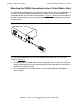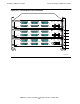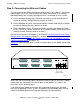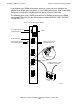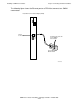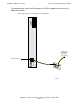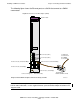SWAN Concentrator Installation and Support Guide
Installing a SWAN Concentrator
SWAN Concentrator Installation and Support Guide—429391-006
2-14
Step 3: Connecting the Ethernet Cables
Connecting the Ethernet Cables Directly to the LAN
Adapters
1. Connect one end of an Ethernet cable to Ethernet port A on the front panel of the
SWAN concentrator. To make the connection, insert the RJ-45 plug into the RJ-45
jack until the tab on the plug clicks into place.
2. Connect the other end of the Ethernet cable to an Ethernet port on the LAN
adapter (for example, a G4SA) or to an Ethernet port on a managed Ethernet
switch or router. If you connect the SWAN concentrator directly to an adapter, you
may need to use a customer-supplied, crossover cable.
3. Repeat steps 1 and 2 to connect an Ethernet cable to port B on the front panel of
the SWAN concentrator.
Connect the SWAN Concentrators to LAN Adapters Using
an Ethernet Switch or Router
You can connect more than one SWAN concentrator to an E4SA, FESA, or GESA on a
NonStop S-series system or to a G4SA on a NonStop BladeSystem or NonStop
NS-series system by using a managed or unmanaged Ethernet switch or router. (HP
recommends using a managed switch for performance reasons.)
•
When using a customer-supplied, managed Ethernet switch, such as the HP
ProCurve 2512 managed switch shown below (J4812A), for maximum network
availability, HP recommends using the switch with a network management
software such as HP OpenView. When a managed switch is connected to network
management software such as OpenView, you can configure the switch to prevent
other network traffic from being introduced into the subnets containing the
concentrators.
VST994.vsd