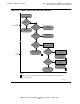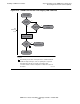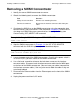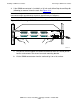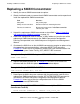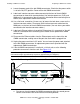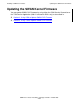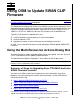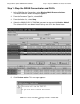SWAN Concentrator Installation and Support Guide
Installing a SWAN Concentrator
SWAN Concentrator Installation and Support Guide—429391-006
2-31
Replacing a SWAN Concentrator
b. Lift the SWAN concentrator from the rack and lay it on a flat surface.
15. Mount the replacement SWAN concentrator following the procedure described in
Step 2: Mounting the SWAN Concentrator on page 2-5.
16. Connect the Ethernet cables to the replacement SWAN concentrator following the
procedure described in Step 3: Connecting the Ethernet Cables on page 2-9.
17. Connect the interface converter cables to the WAN ports on the replacement
SWAN concentrator following the procedure described in Step 4: Connecting the
Interface Converter Cables to the WAN Ports on page 2-16.
18. Connect the power cord to the replacement SWAN concentrator following the
procedure described in Step 5: Connecting the Power Cord on page 2-20.
19. Power-on the replacement SWAN concentrator following the procedure described
in Step 6: Powering on the SWAN Concentrator and Executing the Power-On Self-
Test (POST) on page 2-21.
20. Start the replacement SWAN concentrator. Example 2-6 shows how to start the
SWAN concentrator named $ZZWAN.#S01 using the SCF START ADAPTER
command. The SUB ALL option starts the subordinate objects.
21. Create the data communications subsystem objects if they are not already running.
Example 2-7 shows how to start a DEVICE object, which creates the
corresponding data communications subsystem object.
22. If the WAN lines are not automatically started when the data communications
subsystem objects are started, start the lines using the appropriate SCF START
LINE command for the data communications subsystem(s).
Example 2-6. Sample SCF START ADAPTER Command
ALLOW ALL ERRORS
START ADAPTER $ZZWAN.#S01, SUB ALL
Example 2-7. Sample SCF START DEVICE Command
START DEVICE $ZZWAN.#X25l1
Example 2-8. Sample SCF START LINE Command
START LINE $X25l1