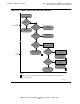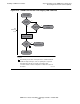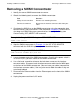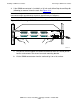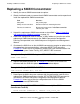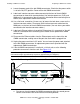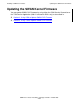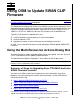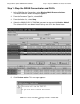SWAN Concentrator Installation and Support Guide
SWAN Concentrator Installation and Support Guide—429391-006
3-1
3
Using OSM to Update SWAN CLIP
Firmware
The SWAN kernel firmware file resides on a NonStop system. During startup, this file is
downloaded to each SWAN concentrator CLIP to provide link-level protocol and a host
interface. A SWAN concentrator contains either three or six CLIPs (three CLIPs in a
SWAN, six CLIPS in a SWAN 2) and each CLIP contains one or two WAN lines.
Typically, CLIP firmware is updated when you:
•
Install a NonStop system or perform a system load update
•
Install or replace a CLIP
•
Upgrade to a newer version of firmware on the NonStop server host
In OSM, you use the Multi-Resources Action dialog box OSM to update SWAN CLIP
firmware.
Using the Multi-Resources Actions Dialog Box
The Multi-Resources Action dialog box allows you to stop, update, and start any or all
CLIPs simultaneously when updating SWAN firmware.
The Multi-Resource Actions dialog box is accessible from the Display menu.
Summary of Steps for Upgrading From T7953AAG and Later
SWAN Firmware Versions
You must have OSM installed and configured to use this procedure. If you have
problems using this procedure or require more information, see the OSM Service
Connection online help.
•
Step 1: Stop the SWAN Concentrator and CLIPs
•
Step 2: Check the Location and Version of the SWAN Firmware
•
Step 3: Initiate the Firmware Update
•
Step 4: Start the SWAN Concentrator and CLIPs
For additional troubleshooting information on SWAN or SWAN 2 firmware update, see the
SWAN Concentrator and WAN Subsystem Troubleshooting Guide, Section 4.
Note. To update SWAN CLIP firmware using the TSM Service Application, refer to Using TSM
to Update SWAN CLIP Firmware on page 4-1.
Note. To perform this procedure, you must be running G06.08 or later RVUs with SWAN
firmware version T7953AAG or later installed.