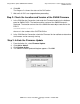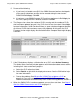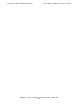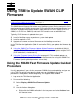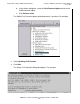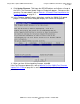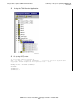SWAN Concentrator Installation and Support Guide
Using OSM to Update SWAN CLIP Firmware
SWAN Concentrator Installation and Support Guide—429391-006
3-4
Step 3: Initiate the Firmware Update
5. Do one of the following:
a. If you have just loaded a new RVU, the SWAN firmware location should point
to the correct subvolume and file version created during the most recent
DSM/SCM Build/Apply. Click OK.
b. If you have a new SWAN firmware SPR and have performed a Build/Apply for
this SPR, specify the SPR’s location, and then click OK.
6. The Progress bar shows the number of CLIPs running and the number of CLIPs
that have been updated (passed). Any CLIPs that fail are also noted. Select Help
for more information. Under Resource Name, a green checkmark appears besides
all of those CLIPS that have been successfully updated. At this point, the CLIP
Firmware Version might display Not Available and the Compare State might display
Unknown.
7. If the Failed column displays a failed action on a CLIP, select Action Summary.
The Action Status Summary window appears with information about recent actions,
including their status and overall progress:
a. Select the CLIP action that failed.
b. Select Details or right-click the displayed resource. See the OSM online help
for more information.
c. Correct the problem. See What to Do if OSM Fails to Update a CLIP on
page A-4. If you still have problems with the SWAN CLIP updating, see the
SWAN Concentrator and WAN Subsystem Troubleshooting Manual, Section 4.
8. When the SWAN CLIPs have been updated, you can then start them. See Step 4:
Start the SWAN Concentrator and CLIPs on page 3-5.
VST961.vsd