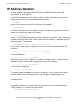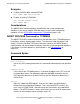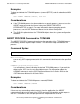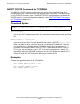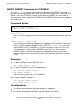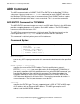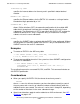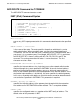TCP/IPv6 Configuration and Management Manual (G06.29+, H06.03+, J06.03+)
SCF Reference for NonStop TCP/IPv6
HP NonStop TCP/IPv6 Configuration and Management Manual—524523-012
8-12
Entering SCF Commands
SCF waits for a command, followed by a carriage return. After the command has been
received and processed, SCF displays its prompt for the next command.
An SCF command always begins with a keyword identifying the command (such as
ADD, ABORT, or ALTER).
The keyword is followed by the object specifier, consisting of the object type and the
object name, as in this example:
SCF> ABORT SUBNET $ZZTCP.*.SN1
If additional attribute specifiers are required to define characteristics of the object, the
object name is followed by a comma and the attribute name and value, as in this
example:
SCF> ALTER MON $ZZTCP.#ZPTM*, DELAYACKS OFF
You can enter multiple SCF commands at a single prompt by separating the
commands with semicolons, as in this example:
SCF> ASSUME MON $ZZTCP.*;ALTER MON *, HOSTNAME "slugo1"
When processing a command line that contains more than one command, SCF
executes the commands one at a time from left to right. If an error occurs, SCF
displays the appropriate error message and ignores the rest of the line.
You can also continue a command that starts on one line onto a second line by
terminating the first line with an ampersand (&). SCF prompts for additional input
before executing the command, as in this example:
SCF> ADD SUBNET $ZZTCP.#ZPTM*.SN1, TYPE ETHERNET, &
SCF> DEVICENAME LAN01, IPADDRESS 120.0.0.1
You must not enter more than 2048 characters for any input command.
Note. You must stop the SUBNETs on all monitors; if you do not specify the wild card (*) for
the monitor it is assumed.
Note. The SEL and SUM options, which apply to several of the SCF commands when used
with other communications subsystems, cannot be used with the
NonStop TCP/IPv6
subsystem.
Note. SCF accepts input from either a terminal or a disk (OBEY) file and directs output to
either a terminal, disk file, or printer. However, in this manual, all examples assume that a
terminal is being used for both input and output.