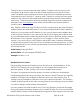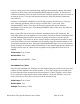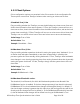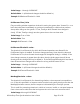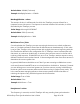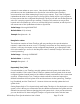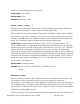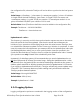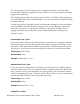Time Synchronization User's Guide
HP NonStop Time Synchronization User’s Guide Page 37 of 81
requests in cases where an error occurs. Note that the RetryInterval value takes
precedence over the UpdateInterval or SyncAt list in situations where TimeSync
encountered an error when attempting to send a sync request. Thus if the configured
UpdateInterval value or next sync time in the SyncAt list would call for a sync request to
be sent sooner than the configured RetryInterval, TimeSync will still use the RetryInterval
value if it is retrying a previous sync attempt. TimeSync will continue to retry at that
interval until a successful sync occurs or until the RetryLimit is reached, at which point it
will resume use of the UpdateInterval value or SyncAt list.
Value Range: 1 through 4294967295
Default Value: 60 (1 minute)
Example: RetryInterval = 10
RetryLimit <value>
The maximum number of times TimeSync will retry sending a time synchronization
request in cases where an error occurs. If TimeSync encounters an error sending a sync
request, it will retry the request, at the configured RetryInterval, up to RetryLimit times.
Once a successful sync occurs or the RetryLimit value is reached, TimeSync will return to
normal processing.
Value Range: -1 through 2147483647
Default Value: -1 (no limit)
Example: RetryLimit = 5
ReportOnly True | False
Controls whether or not TimeSync actually updates the local system clock when client
mode is enabled. If this value is False, TimeSync updates the local system clock at each
configured update interval based on the reference time(s) received from the current time
source(s). If ReportOnly is True, TimeSync obtains reference times and reports the
difference between the local system clock and those times via the system log, TimeSync
log (if enabled), and the TimeCom CI. However it does not actually update the local
system clock.
Setting ReportOnly to True is particularly useful when TimeSync is first deployed on a new
system, since it allows you to determine the time difference between the system and the
defined time source(s) without changing the local system clock. Once you have done so,
you can decide how to best configure TimeSync to synchronize clocks with the least