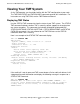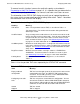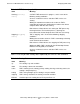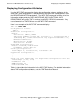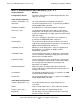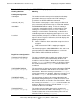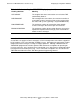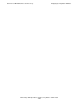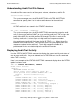TMF Operations and Recovery Guide (G06.24+)
Overview of TMF Maintenance and Recovery
HP NonStop TMF Operations and Recovery Guide—522417-002
1-3
Viewing Your TMF System
Viewing Your TMF System
As the TMF operator, you should be familiar with the TMF configuration at your node.
The TMFCOM STATUS and TMFCOM INFO commands provide this information. For
instructions on using TMFCOM, see the TMF Reference Manual.
Displaying TMF Status
Use the STATUS TMF command to view the status of your TMF system. The STATUS
TMF command indicates whether TMF is currently started, stopped, or changing from
one status to another. This command also includes information displayed by the
STATUS AUDITDUMP, STATUS AUDITTRAIL, STATUS BEGINTRANS, and STATUS
CATALOG commands. Any user allowed to use TMFCOM can use the STATUS
commands when TMF is running.
Here is an example of the STATUS TMF command display:
TMF 64> STATUS TMF
TMF Status:
System: \FOXII, Time: 12-Jan-2002 09:54:27
State: started
Transaction Rate: 0.10 TPS
AuditTrail Status:
Master
Active audit trail capacity used: 68%
First pinned file: $MAT1.ZTMFAT.AA000041
Reason: Active transactions(s).
Current file: $MAT1.ZTMFAT.AA000045
AuditDump Status:
Master: State: enabled, Status: active, Process: \LA.$X545,
File: $MAT2.ZTMFAT.AA000042
BeginTrans Status: ENABLED
Catalog Status:
Status: active
.
.
.
If the audit trail is out of space and TMF cannot locate a file for audit-trail rollover, it will
stop generating audit information and display the following message in response to a
STATUS TMF command:
TMF 72> STATUS TMF
WARNING: Out of audit trail space--TMF CANNOT PROCEED. To
continue, issue ALTER AUDITTRAIL command to add an overflow
volume, add an active volume, or increase FILESPERVOLUME,
IMMEDIATELY.