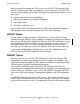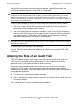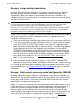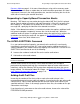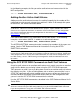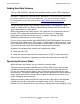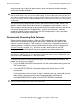TMF Operations and Recovery Guide (G06.24+)
Occasional Operations
HP NonStop TMF Operations and Recovery Guide—522417-002
3-10
Disabling/Enabling Data Volumes for Servicing
Disabling/Enabling Data Volumes for Servicing
If you need to disable a configured data volume for servicing, the proper way to do so
is as follows:
1. Issue a DISABLE DATAVOLS command to shut the volume down cleanly within
the TMF environment.
2. Issue an SCF STOP DISK command to bring the volume down within the system
environment.
3. When the service work is done, issue an SCF START DISK command to bring the
volume back up within the system environment.
4. Issue an ENABLE DATAVOLS command to bring the volume back up within the
TMF environment.
If the volume was disabled long enough to have missed a regularly scheduled online
dump cycle, make online dumps of all the audited tables and files on the volume that
you want protected by the TMF file recovery feature.
Changing the Data Volume Configuration
Data volume configuration changes can have various effects on your TMF system.
Before you change the configuration, refer to system reports about typical audit-trail
capacity usage, transactions generated during normal and peak periods, and disk
space on your system: you should keep such reports in a notebook for easy reference
(see Keeping Current System Information on page 2-29).
This section discusses how data volume configuration changes can affect your system.
Before you change the configuration, consider the relationships between the data
volumes and audit trails on your system.
The DATAVOLS Configuration Commands
You can make the following data volume configuration changes only while TMF is
running:
•
To add a data volume, use the ADD DATAVOLS command.
•
To change the recovery mode attribute, use the ALTER DATAVOLS command.
•
To delete a data volume, use the DELETE DATAVOLS command.
These commands can be issued only by members of the super user group. See the
TMF Reference Manual for instructions on using these commands.