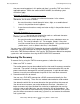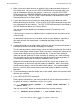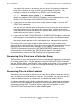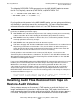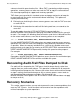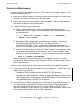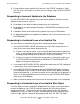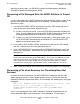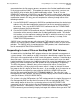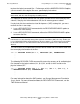TMF Operations and Recovery Guide (G06.26+)
Recovery Methods
HP NonStop TMF Operations and Recovery Guide—522417-003
7-26
Responding to Loss of Files on NonStop SMF Disk
Volumes
to place the logical recovered files. Furthermore, with the WHEREPHYSVOLIS option,
you can recover all the logical files on a specified physical volume.
It is important to remain aware of the free space available on the destination physical
volume; if the physical volume becomes full, the file recovery process aborts.
If a physical disk that contained a virtual disk process (VDP) catalog fails, you must
recover the files in two steps:
1. Issue a RECOVER FILES command with the RECOVERVDPPHASE1 option to
recover the VDP catalog.
2. Issue a RECOVER FILES command, without the RECOVERVDPPHASE1 option,
to recover the files.
This RECOVER FILES command illustrates how to recover files to a volume other than
the current physical location of the files:
TMF 38> RECOVER FILES $L1.*.*, TOPHYSVOL $D1, FROMARCHIVE
.
.
.
The following RECOVER FILES command illustrates the recovery of all audited logical
files located on the logical volumes $L1, $L2, $L3, and $L4, which reside on the
physical volume $P7:
TMF 40> RECOVER FILES ($L1.*.*, $L2.*.*, $L3.*.*, $L4.*.*), &
>>>WHEREPHYSVOLIS $P7, FROMARCHIVE
.
.
.
For more information about the SMF product, see Storage Management Foundation
User’s Guide. For more information about the RECOVER FILES command, see the
TMF Reference Manual.
Note. The TOPHYSVOL option does not work when direct file names appear in file-set (in
other words, with files not managed by the SMF product).
Caution. The TOPHYSVOL, WHEREPHYSVOLIS, and RECOVERVDPPHASE1 options are
intended for use with NonStop Storage Management Foundation (SMF) files only. Before you
issue a RECOVER FILES command with any of these options, it is vital that you read “Options
for the SMF Product” in the RECOVER FILES command description in the TMF Reference
Manual.