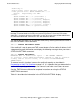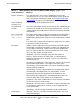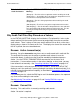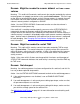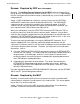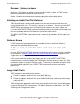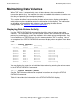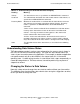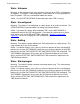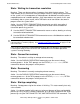TMF Operations and Recovery Guide (G06.26+)
Routine Maintenance
HP NonStop TMF Operations and Recovery Guide—522417-003
2-3
Displaying Audit-Trail Activity
Auxiliary01:
Active audit trail capacity used: 54%
First pinned file: $AUX1.ZTMFAT.BB000003
Reason: Required by the MAT.
Files:
$AUX1.ZTMFAT.BB000001( available )
$AUX1.ZTMFAT.BB000002( available )
$AUX1.ZTMFAT.BB000003( active, dumped )
$AUX1.ZTMFAT.BB000004( active, dumped )
$AUX1.ZTMFAT.BB000005( active, dumped )
$AUX1.ZTMFAT.BB000006( active, current )
$AUX1.ZTMFAT.ZTMF0001( preallocated )
You can display the status for an individual audit trail by entering the audit-trail name in
the STATUS AUDITTRAIL command:
TMF 80> STATUS AUDITTRAIL AUX01
If the audit trail is out of space and TMF cannot locate a file for audit-trail rollover, it will
stop generating audit information and display the following message when you enter a
STATUS AUDITTRAIL command:
TMF 85> STATUS AUDITTRAIL
WARNING: Out of audit trail space -- TMF CANNOT PROCEED.
To continue, issue ALTER AUDITTRAIL command to add an overflow
volume, add an active volume, or increase FILESPERVOLUME,
IMMEDIATELY.
To recover from this situation, increase the audit-trail capacity as described in
Responding to Audit-Trail Overflow on page 3-5. It is important that you determine the
cause of the capacity problem so you can correct it and make sure it does not recur.
See the TMF Reference Manual for complete instructions on using the STATUS
AUDITTRAIL command.
Table 2-1 describes the information in the STATUS AUDITTRAIL display.
Note. Additional information can appear in this display if your system is running the HP
NonStop™ Remote Database Facility subsystem that guarantees Zero Lost Transactions
(RDF/ZLT). For details about this information, see the discussion of the ALTER AUDITTRAIL
and STATUS AUDITTRAIL commands in the TMF Reference Manual.