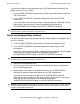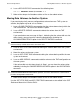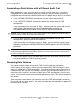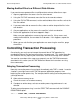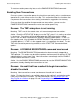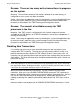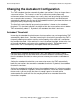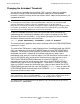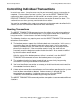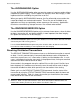TMF Operations and Recovery Guide (G06.26+)
Occasional Operations
HP NonStop TMF Operations and Recovery Guide—522417-003
3-14
Moving Data Volumes to Another System
6. Issue a RECOVER FILES command of the following form:
TMF 41> RECOVER FILES $volname.*.*
7. Make online dumps of all database tables or files on the added volume.
Moving Data Volumes to Another System
If you need to physically move a configured data volume from one TMF system to
another, the proper way to do so is as follows:
1. Issue a DISABLE DATAVOL command to shut the volume down cleanly within the
TMF environment. Do not use the ABRUPT option.
2. Issue a DELETE DATAVOL command to delete the volume from the TMF
environment.
If you received an error message in Step 1, indicating that the volume did not shut
down cleanly, you can force the volume to be deleted by including the
ALLOWINCONSISTENCY option in the DELETE DATAVOL command.
3. Issue an SCF STOP DISK command to bring the volume down within the system
environment.
4. Move the volume to the new system.
5. Issue an SCF START DISK command to bring the volume back up within the new
system environment.
6. Issue an ADD DATAVOL command to add the volume to the TMF configuration on
the new system.
If the volume did not shut down cleanly in Step 1, you can force the volume to be
added by including the IGNOREPREVIOUSCONFIG option in the ADD DATAVOL
command.
7. Make online dumps of all database tables or files on the added volume.
Use the SCF STOP DISK and SCF START DISK commands as described in the SCF
Reference Manual for G-Series RVUs.
Caution. After the data volume has been deleted with the ALLOWINCONSISTENCY option,
volume recovery cannot return it to a consistent state.
Caution. Volume recovery cannot repair any inconsistencies that exist when a data volume is
added with IGNOREPREVIOUSCONFIG specified, even if the data volume is returned to its
previous configuration environment.