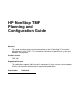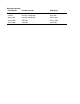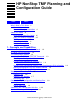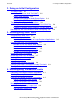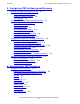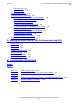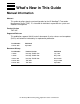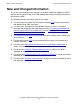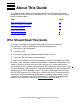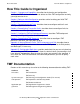HP NonStop TMF Planning and Configuration Guide Abstract This guide describes planning and configuration for the HP NonStop™ Transaction Management Facility (TMF). It is intended for individuals responsible for system and database management. Product Version TMF G07 Supported Releases This publication supports G06.23 and all subsequent G-series release version updates (RVUs) until otherwise indicated by its replacement publication.
Document History Part Number Product Version Published 128468 NonStop TM/MP D42 July 1997 136588 NonStop TM/MP D46 May 1998 422914-001 NonStop TM/MP D46 March 2001 522416-003 TMF G07 August 2002 522416-004 TMF G07 April 2004
HP NonStop TMF Planning and Configuration Guide Index Tables What’s New in This Guide v Manual Information v New and Changed Information vi About This Guide vii Who Should Read This Guide vii How This Guide Is Organized viii TMF Documentation viii Other Documentation ix Notation Conventions x 1.
2. Doing an Initial Configuration Contents 2. Doing an Initial Configuration The Major Steps 2-1 Adding the Master Audit Trail (MAT) 2-2 Adding Data Volumes 2-4 Changing the Number of Audit Dump Copies 2-4 Preparing the TMF Catalog 2-5 Two Examples of Typical Configurations 2-6 Example 1: Small-Scale Database, 10-Hour Work Day 2-6 Example 2: Medium-Scale Database, 24-Hour Work Day 2-7 NonStop SQL/MP Considerations When Configuring TMF 2-8 3.
. Configuring TMF for Backup and Recovery Contents 5.
A.
What’s New in This Guide Manual Information HP NonStop TMF Planning and Configuration Guide Abstract This guide describes planning and configuration for the HP NonStop™ Transaction Management Facility (TMF). It is intended for individuals responsible for system and database management. Product Version TMF G07 Supported Releases This publication supports G06.23 and all subsequent G-series release version updates (RVUs) until otherwise indicated by its replacement publication.
What’s New in This Guide New and Changed Information New and Changed Information This is the seventh edition of this manual. It has been updated to support the G06.23 release version update (RVU) of the TMF product and to correct and clarify elements in the previous edition. The following changes have been made in this edition: • • • • • • • • The discussion of a typical TMF environment on page 1-2 has been generalized and updated to be more meaningful.
About This Guide This guide describes planning and configuration for the HP NonStop Transaction Management Facility (TMF) on HP NonStop servers.
How This Guide Is Organized About This Guide How This Guide Is Organized Section 1, Concepts and Capabilities, describes basic planning and configuration activities for TMF. It also describes how to delete an entire TMF configuration and why you might want to do so. Section 2, Doing an Initial Configuration, provides advice for doing your initial TMF configuration. Section 3, Reconfiguring Audit Trails, describes how to reconfigure audit trails and when you might want to do so.
Documentation Description About This Guide Documentation Description • • • • • • • TMF Introduction Read this manual first. It provides a general overview of TMF concepts and capabilities for business professionals, application designers and programmers, and system managers and administrators. TMF Glossary Refer to this manual to look up technical terms used in the TMF documentation set.
Notation Conventions About This Guide • • • • • • • Distributed Systems Management/Software Configuration Manager (DSM/SCM) Event Management Service (EMS) File Utility Program (FUP) Measure Subsystem Pathway/TS Surveyor Subsystem Various programming languages, including COBOL85, Pathway SCREEN COBOL, FORTRAN, TAL, Pascal, C, C++, and SQL (NonStop SQL/MP implementation). Notation Conventions Hypertext Links Blue underline is used to indicate a hypertext link within text.
1 Concepts and Capabilities This section presents an overview of TMF configuration concepts and capabilities. It also describes a typical TMF environment. Even if your system exceeds some of the stated capacity or performance criteria, you should read all of this section, because it serves as a descriptive foundation for all TMF configuration activities.
Concepts and Capabilities Where Configuration Information Is Stored Where Configuration Information Is Stored All TMF configuration information is stored in the ZTMFCONF subvolume of the configuration volume (which is $SYSTEM by default). This subvolume includes all configuration parameter settings and the files for the TMF catalog, a database that specifies where all dumped files (from audit dumps and online dumps) reside and which dump media are available for reuse.
Concepts and Capabilities Using the TMFCOM ALTER TMF Command CONFVOL when creating TMF processes. You can store several TMF configurations on a single node by specifying a different volume for each. Only one configuration, however, can be active at one time.
Concepts and Capabilities Changing the Configuration Volume From $SYSTEM to an Alternate Disk Changing the Configuration Volume From $SYSTEM to an Alternate Disk The configuration files should already exist on the new alternate configuration volume before you do this procedure. (The configuration files exist as a result of BACKUP/RESTORE operations, for example.
Moving Configuration Files to a Different Volume Concepts and Capabilities 5. If you do not intend to start TMF from the $TEMP configuration volume, you can skip this step. Issue the following FUP ALTER commands: FUP FUP FUP FUP FUP FUP ALTER ALTER ALTER ALTER ALTER ALTER $TEMP.ZTMFCONF.CTLGDMA, $TEMP.ZTMFCONF.CTLGDMA, $TEMP.ZTMFCONF.CTLGDMB, $TEMP.ZTMFCONF.CTLGDMB, $TEMP.ZTMFCONF.CTLGTPA, $TEMP.ZTMFCONF.CTLGTPB, ALTFILE ALTFILE ALTFILE ALTFILE ALTFILE ALTFILE (0, (1, (0, (1, (0, (0, $TEMP.ZTMFCONF.
Concepts and Capabilities Determining the Current Configuration Volume 6. Issue a TMFCOM ALTER TMF, CONFIGVOL command, specifying the new configuration volume name. 7. Issue a TMFCOM INFO TMF command to verify that the volume specified in Step 5 is the new configuration volume. 8. Issue a TMFCOM START TMF command. Determining the Current Configuration Volume You can display the current configuration volume name by issuing a TMFCOM INFO TMF command.
Concepts and Capabilities Stopping TMF Abruptly The STOP TMF command, without any of the optional parameters, initially does the following: • • • Prevents any new transactions from beginning Allows all currently active transactions to complete Allows audit dumps in progress to complete After all transactions and audit dumps are completed, the STOP TMF command then does the following: • • Stops audited updates on all configured data volumes Stops the backout process and the catalog process At this po
Concepts and Capabilities • • Deleting the TMF Configuration and Starting Over Enables audited updates on all configured data volumes that were not previously disabled by a DISABLE DATAVOLS command Permits new transactions to begin If TMF ever stops abnormally (because of a system failure, for example), the subsequent restart sequence will automatically include volume recovery for any data volumes that had database tables or files open at the time of the failure.
Concepts and Capabilities How to Start Over modules, and perhaps experimenting with a variety of configuration alternatives, you need to delete the TMF configuration and completely reconfigure it if you want to do either of the following: • • Add or delete audit trails from your configuration Change the file size of the audit trails All other aspects of the TMF configuration can be changed dynamically while TMF is running.
Concepts and Capabilities Additional TMF Configuration Activities Reconfiguring TMF 1. Issue one or more TMFCOM ADD AUDITTRAIL commands to configure the desired audit trails. 2. Issue a TMFCOM START TMF command. 3. Issue one or more TMFCOM ADD DATAVOLS commands to configure the data volumes. 4. Issue an ALTER AUDITDUMP command with the COPIES parameter to specify two copies of each audit dump. 5.
Concepts and Capabilities Standard Planning and Management Refer to Section 4, Reconfiguring Transaction Limits, for further information if any of the following is true: • • • • • New transactions are not being allowed to start. You want to limit the length of time transactions can exist. You need to temporarily prevent new transactions from starting. One or more transactions seem to be running much too long. The STATUS TRANSACTION display shows a hung transaction.
Concepts and Capabilities Standard Planning and Management HP NonStop TMF Planning and Configuration Guide— 522416-004 1-12
2 Doing an Initial Configuration This section provides advice for doing your initial TMF configuration. It is assumed that you are configuring only the master audit trail. Advice for later performance tuning of audit trails and for tasks performed in special cases, such as configuring auxiliary audit trails and changing the begin-transaction-disable threshold, is given in Section 3, Reconfiguring Audit Trails.
Doing an Initial Configuration Adding the Master Audit Trail (MAT) Adding the Master Audit Trail (MAT) You use the ADD AUDITTRAIL command to add the master audit trail (MAT) to your system. When configuring a typical TMF environment, the only MAT parameter values you must configure are the audit-trail file size and the number of audit trail files on the active-audit volume. Audit-Trail File Size You use the FILESIZE parameter of the ADD AUDITTRAIL command to specify the desired audit-trail file size.
Adding the Master Audit Trail (MAT) Doing an Initial Configuration Table 2-1. Audit-Trail File Size File Size Value Maximum 95% of the capacity of one tape. Minimum 5 megabytes. Recommended If the daily audit generation rate is expected to be greater than the maximum file size, use the maximum file size; otherwise, use the daily audit generation rate as the file size. The audit-trail file size is one of the few parameters that you cannot change while TMF is started.
Doing an Initial Configuration Adding Data Volumes Adding Data Volumes You use the ADD DATAVOLS command to configure data volumes to be audited by TMF. For G-series releases only, the TMF product is shipped from the factory with the $DSCSCM disk volume configured as a TMF data volume. Although you should not remove $DSCSCM as a data volume, you are free to add other data volumes to the configuration.
Doing an Initial Configuration Preparing the TMF Catalog Preparing the TMF Catalog To prepare the TMF catalog for receiving audit dumps and online dumps, you must add labeled scratch tapes. You do this by issuing a series of ADD TAPEMEDIA commands with the STATUS option set to SCRATCH. At least initially, you will probably want to add multiple scratch tapes by way of a single command. How Many Tapes? By default, the TMF catalog maintains three generations of each file dumped in online dumps.
Doing an Initial Configuration Two Examples of Typical Configurations For example, assume your TMF configuration includes 15 data volumes, you dump them weekly on a volume basis, and you make two or three audit dumps per day.
Doing an Initial Configuration Example 2: Medium-Scale Database, 24-Hour Work Day Given the system, application, and database just defined, you would configure TMF by using the following sequence of commands: 25>TMFCOM TMF 40> ADD AUDITTRAIL MAT, FILESIZE 72, FILESPERVOLUME 3, & >>>ACTIVEVOL $TMFAUD, OVERFLOWVOL $TMFAUD, & >>>RESTOREVOL $TMFAUD TMF 41> START TMF TMF 42> ADD DATAVOLS ($DATA1, $DATA2, $DATA3) TMF 43> ALTER AUDITDUMP MAT, COPIES 2 SERIES TMF 44> ADD TAPEMEDIA (TMF001, TMF002, TMF003, TMF004,
Doing an Initial Configuration NonStop SQL/MP Considerations When Configuring TMF dumps necessary to support the online dumps. (Again, as mentioned in Example 1: Small-Scale Database, 10-Hour Work Day, you should base your tape storage requirements on four generations of online dumps.
Doing an Initial Configuration • • • • NonStop SQL/MP Considerations When Configuring TMF Do not audit log files. If a log file is audited, TMF backs out event records after a failure, thereby eliminating valuable historical information about failure events. A database with audited and nonaudited tables can be left in an inconsistent state after a failure. After a failure, audited tables are recovered to their original, consistent state, while updates to nonaudited tables are left in an unknown state.
Doing an Initial Configuration NonStop SQL/MP Considerations When Configuring TMF HP NonStop TMF Planning and Configuration Guide— 522416-004 2- 10
3 Reconfiguring Audit Trails TMF allows you to change a number of audit-trail configuration options; most of these can be changed online by using an ALTER AUDITTRAIL command while TMF and your application are running. This section describes in more detail how to reconfigure audit trails and explains when you might want to do so.
Reconfiguring Audit Trails Partitioning the Database There are two situations in which the use of auxiliary audit trails can provide tangible benefits: • • If you want to partition the database and set different audit characteristics for different volumes. If your database application generates a large amount of audit information and you want to improve performance.
Reconfiguring Audit Trails Changing the Audit-Trail Configuration Changing the Audit-Trail Configuration Audit-trail configuration changes affect the size and capacity of audit trails on your system. Before you change the configuration, refer to reports about typical audit-trail capacity usage, transactions generated during normal and peak periods, and disk space on your system; you should keep such reports in a notebook for easy reference.
Reconfiguring Audit Trails Number of Active-Audit Volumes Number of Active-Audit Volumes An active-audit volume is a disk volume configured to contain active audit-trail files. An active-audit volume cannot also be configured as a data volume. For G-series releases only, the TMF product is shipped from the factory with the $AUDIT disk volume configured as the active-audit volume.
Reconfiguring Audit Trails Number of Overflow-Audit Volumes To delete the volume that contains the current audit-trail file or the next audit-trail file to receive audit information, you must first initiate a rollover by issuing one or more NEXT AUDITTRAIL commands. An audit dump occurs automatically after the rollover, but you must wait until the audit dump is completed (as indicated in the event log) before you delete the volume.
Reconfiguring Audit Trails Increasing Audit-Trail Capacity The total recommended number of restore-audit volumes depends on their size. You should configure enough restore-audit volume space to restore all the files you may need to restore; if you are unsure, err on the side of too much space. Configuring restore-audit volumes costs nothing; no restore volume space is allocated until it is needed, and meanwhile the space can be used for other purposes.
Reconfiguring Audit Trails Increasing Audit-Trail Throughput active-audit volume. When the additional audit-trail space is no longer needed, you can reduce the audit trail to its original size. In addition, TMF has an autoabort threshold based on a configurable transaction timeout value. Use of the autoabort threshold is described in Controlling Transaction Duration (Autoabort) on page 4-1 and Avoiding Runaway Transactions on page 4-2.
Reconfiguring Audit Trails Changing the Overflow Threshold they update in the database. Identify which volumes are generating the highest audit rates and spread these volumes among the auxiliary audit trails. To reassign a data volume to another audit trail in the configuration, you might first need to configure an additional auxiliary audit trail. This requires you to first stop TMF, delete the TMF configuration, and restart TMF.
Reconfiguring Audit Trails Changing the Begin-Transaction-Disable Threshold Changing the Begin-Transaction-Disable Threshold The begin-transaction-disable threshold specifies, as a percentage of overall audit-trail capacity, the point at which TMF prevents any new transactions from starting. The default begin-transaction-disable threshold is 90%.
Reconfiguring Audit Trails Turning On Automatic Audit Dumping HP NonStop TMF Planning and Configuration Guide— 522416-004 3- 10
4 Reconfiguring Transaction Limits Transaction processing is governed by several limits and thresholds that can be reconfigured online if performance issues arise. This section describes how to reconfigure these limits and thresholds and explains when you might want to do so.
Reconfiguring Transaction Limits Avoiding Runaway Transactions You can dynamically modify the autoabort threshold to accommodate variations in the type of transaction activity being performed. During normal business hours, for example, when the workload consists primarily of OLTP transactions, you might set the autoabort threshold to a value less than five minutes. In the evening or at night, when batch processing occurs, you might then change the autoabort threshold to an hour or more.
Reconfiguring Transaction Limits Active Transactions in the System using the ALTER BEGINTRANS command. Only members of the super group can issue ALTER BEGINTRANS commands. Caution. If the starting of new transactions is disabled, applications could abort unless they have been coded to handle that situation. Active Transactions in the System The TRANSCOUNTTHRESH limit controls the total number of active transactions in the NonStop Himalaya system at any given time.
Reconfiguring Transaction Limits Memory Usage Limits If you change these limit values, the changes do not take effect until the next time TMF is started.
Reconfiguring Transaction Limits TMP Memory Usage Limit other conditions for reenabling exist. The upper percentage must be greater than the lower percentage. Caution. You should never set this limit to 100%. If the TMP ever uses 100% of the memory allocated to it, it fails. The default values are: Upper percentage = 95% Lower percentage = 90% If you change these limit values, the changes take effect immediately.
Reconfiguring Transaction Limits TMP Memory Usage Limit HP NonStop TMF Planning and Configuration Guide— 522416-004 4 -6
5 Configuring TMF for Backup and Recovery This section describes the TMF aspects of backup and recovery. It contains the following topics: Topic Page Backup and Recovery Features of TMF 5-1 Strategies for Online Dumps and Audit Dumps 5-2 Configuration Options for Backup and Recovery 5-8 Recovery Planning for Catastrophic Failures 5-14 TMF does not require you to make backups of your database or audit trails. However, to take full advantage of the features of TMF, it is advisable to do so.
Configuring TMF for Backup and Recovery Automatic Volume Recovery Automatic Volume Recovery The TMF volume recovery process repairs audited files on a data volume after a disk or volume failure. When TMF is started after a failure, volume recovery is automatically initiated on all data volumes, using the audit-trail files maintained by TMF. Volume recovery is also initiated on a data volume whenever the volume is brought back up after being down, or when it is enabled after being disabled.
Configuring TMF for Backup and Recovery Online Dump File Generations Online Dump File Generations The TMF catalog can keep the dump entries for several generations of each database table or file that you dump. The number of generations depends upon the value of the RETAINDEPTH parameter specified in the ALTER CATALOG command. By default, the TMF catalog maintains three generations of each file dumped in online dumps. When an online dump expires, its dump entries are deleted from the catalog.
Configuring TMF for Backup and Recovery Optimizing Online Dumping will never have more than a week’s worth of audit information to reapply to any damaged tables or files. Optimizing Online Dumping Because you can make online dumps even while the database is being updated, you can schedule them whenever it is convenient for your business.
Configuring TMF for Backup and Recovery Managing Audit Dumps Dumping audit-trail files on a regular basis is the best way to keep audit trails from overflowing, and it secures your database in case of a system or media failure. There are two major strategies for managing audit dumps to tape: 1. Configure TMF to automatically perform audit dumps, keeping the automatic audit dump feature enabled at all times. 2.
Configuring TMF for Backup and Recovery Dumping to Disk Instead of Tape Caution. Audit dumps must occur routinely for audit trails configured with the audit dump feature set to ON. Otherwise, the audit trail will reach overflow capacity and can eventually reach the begin-transaction-disable threshold; if this threshold is reached, TMF does not allow new transactions to start.
Configuring TMF for Backup and Recovery Dumping to a Remote System Specifying the Prefix for Dump Subvolume Names on Disk If you direct dumps to disk on the local system, the TMF dump processes automatically generate dump subvolume names consisting of a two-character alphabetic prefix (the default is ZT) followed by a six-digit serial number. Dumping to disk on a remote system requires that you explicitly designate a different prefix.
Configuring TMF for Backup and Recovery Configuration Options for Backup and Recovery There are several practical considerations related to directing online dumps to a remote system: • • • Network bandwidth directly affects the speed at which remote dumps are performed. If the link to the remote system has a low bandwidth, the dump takes longer than it would on the local system.
Configuring TMF for Backup and Recovery Turning Audit Dumping On or Off Turning Audit Dumping On or Off When the audit dump capability is turned on for an audit trail and is enabled, TMF automatically initiates a dump of the audit trail to tape or disk whenever an audit-trail file becomes full. Audit dumps are necessary for file recovery; they are also necessary for volume recovery when data volumes use the archive recovery mode. By default, the audit dump feature is turned on. Note.
Configuring TMF for Backup and Recovery Changing Other Parameters for Audit Dumps Changing Other Parameters for Audit Dumps You can also use the ALTER AUDITDUMP command to make the following changes in your audit dump configuration: • • • • • • • Change the system (or systems, when dumping to tape) on which the dumps are to be archived Change from one dump medium to another: for example, if your primary dump medium is disk and you want to switch to tape dumps Add or delete target disk volumes, if you ar
Configuring TMF for Backup and Recovery Changing the Block Size Changing the Number of Audit Dump Copies By default, the audit dump process generates one copy of each audit dump. To protect against the possibility of media failure if you are directing audit dumps to tape, you might want to use the COPIES option of the ALTER AUDITDUMP command to specify two copies of each audit dump. You can direct the two copies to different systems by using the SYSTEM option.
Configuring TMF for Backup and Recovery • • • Selecting Options for Online Dumps The block size Whether you want tape verification Whether you want the tapes unloaded at the completion of the dump Selecting the Online Dump Medium To direct online dumps to disk rather than tape (the default) and to specify one or more disk drives to be used, include the DISKMEDIA option in the DUMP FILES command.
Configuring TMF for Backup and Recovery Specifying the Block Size Specifying the Block Size Caution. Consider the operations and values described in the following discussion very carefully, because the basis for them is subject to ongoing change. If such changes were implemented in TMF since this manual was published with RVU G06.23, they will be described in TMF Supplement for Limits and Defaults Changed After RVU G06.23.
Configuring TMF for Backup and Recovery Recovery Planning for Catastrophic Failures Recovery Planning for Catastrophic Failures The subsections that follow describe how to plan for recovery from catastrophic hardware losses. The actual recovery procedures are described in the TMF Operations and Recovery Guide. In a production TMF environment, there are three types of hardware losses from which there is no automatic recovery or recovery using routine procedures: 1.
Configuring TMF for Backup and Recovery Loss of an Active Audit Volume Loss of an Active Audit Volume If you lose an active-audit volume, TMF comes to an abrupt halt. To reconstruct the volume, you must use audit dumps; any undumped material, however, is lost and cannot be recovered. There are three things you can do to protect yourself against the loss of an active-audit volume: 1. Use mirrored volumes. 2. Perform audit dumps regularly. 3.
Configuring TMF for Backup and Recovery Loss of the Entire System If you are not using RDF, you can make multiple copies of all dumps and backups and store one of each at a remote facility. You should also include a duplicate of your hard-copy dump log in the offsite archive. And as always, you should keep an up-todate backup of the ZTMFCONF subvolume and continue performing frequent audit dumps. The procedure for recovering to a backup system is described in the TMF Operations and Recovery Guide.
6 Reconfiguring TMF Processes Several configuration options apply to TMF processes. This section describes how to reconfigure these options and explains when you might want to do so. This section contains the following topics: Topic Page Overview of TMF Processes 6-1 The $CMON Process 6-5 Changing Process Attributes 6-5 Stopping and Restarting Processes 6-11 You most typically reconfigure processes to improve load balancing.
Reconfiguring TMF Processes Monitor Processes (TMFMON and TMFMON2) Monitor Processes (TMFMON and TMFMON2) The monitor processes, TMFMON and TMFMON2, run in every processor in the NonStop Himalaya system. The TMFMON processes are responsible for the highest-priority, critical operations and are always fully resident. They are primarily responsible for allocating the memory segments used by the TMF library (TMFLIB) data structures.
Reconfiguring TMF Processes Catalog Catalog One catalog process pair, named $XCAT, in each NonStop Himalaya system runs TMF. The primary catalog process is created by the TMP when you start TMF, and the process pair is terminated when you stop TMF.
Reconfiguring TMF Processes Online Dump Online Dump An online dump process is automatically created whenever you issue a DUMP FILES command. The online dump process copies the specified database tables and files from data volumes to archive media. If the online dump process stops or abends while TMF is running, the TMP automatically restarts it. When it is finished, the online dump process is terminated.
Reconfiguring TMF Processes Online Restore Online Restore The TMP automatically creates an online restore process whenever a file recovery process requires that one or more online dumps be restored. The online restore process copies online dump files from the archive media to disk. When it is finished, the online restore process is terminated. If the online restore process stops or abends while TMF is running, the TMP automatically restarts it.
Reconfiguring TMF Processes Returning to Default Process Configurations Returning to Default Process Configurations If you have changed process configurations for TMF processes and you are experiencing problems, you can use the RESET options for most configuration parameters to reset the parameters to their default values. By using the wild-card feature (*), you can reset all parameters for all processes in a single ALTER PROCESS command.
Reconfiguring TMF Processes • Changing Extended Segment Sizes If your system configuration is large or contains high-speed processors After a process failure due to insufficient memory space, TMF periodically tries to restart the failed process. The default extended segment size for each TMF process is a value chosen by the process itself.
Changing Process File Segment (PFS) Sizes Reconfiguring TMF Processes On systems with a large number of data volumes or a large number of files accessed by a single transaction, the backout, volume recovery, or file recovery processes might not be able to perform their recovery operations with the current memory allocation. In relation to the default extended segment size, for example, 250 volumes could be considered a large number of volumes.
Reconfiguring TMF Processes Changing Swap Volumes Changing Swap Volumes Caution. Consider the operations and values described in the following discussion very carefully, because the basis for them is subject to ongoing change. If such changes were implemented in TMF since this manual was published with RVU G06.23, they will be described in TMF Supplement for Limits and Defaults Changed After RVU G06.23. If that Supplement currently exists, please read it for new information about this topic.
Changing Program File Names Reconfiguring TMF Processes You should change home terminals for TMF processes only under special circumstances, at the direction of your service provider. Caution. If the SWAP, TERM, or PROGRAMFILE attribute for the TMFMON2 process is modified so that the swap volume, terminal, or program file is inaccessible when a processor is reloaded, the attempt to create the TMFMON2 process in that processor fails.
Stopping and Restarting Processes Reconfiguring TMF Processes Table 6-2. Default Program File Name (page 2 of 2) TMF Process Default Program File Name TMFMON2 $SYSTEM.SYSnn.TMFMON2 TMP $SYSTEM.SYSnn.TMFTMP Volume recovery $SYSTEM.SYSnn.TMFVRCV Caution. If the SWAP, TERM, or PROGRAMFILE attribute for the TMFMON2 process is modified so that the swap volume, terminal, or program file is inaccessible when a processor is reloaded, the attempt to create the TMFMON2 process in that processor fails.
Reconfiguring TMF Processes • Stopping and Restarting Processes Other processes The audit dump, audit overflow, audit restore, file recovery, file recovery list, online dump, online restore, and volume recovery processes run automatically and only when needed; they require no action to start or stop them. For information about stopping TMF (normally and abruptly), refer to Stopping and Restarting TMF on page 1-6 and to the description of the STOP TMF command in the TMF Reference Manual.
A Moving Between Earlier TMF Environments and D46 This appendix provides information to help you change your application environment from an earlier TMF product to the D46 product, and back again, if necessary. Migrating any application environment from one release to another requires you to migrate all other software products you are using along with TMF.
Moving Between Earlier TMF Environments and D46 D20 to D46 D20 to D46 When migrating from the D20 product, you cannot do so directly. You should first migrate to D38 with the associated fallback IPMs, run your applications in that environment long enough to assure that they work properly, and then migrate from there to D46.
Moving Between Earlier TMF Environments and D46 Migrating to D46 2 GB. ARGETRECADDR64 calls can access audit records for both format 1 and format 2 files (regardless of size). The TMF audit reading procedures are described in the TMF Application Programmer’s Guide. Programs that read audit trails directly will need many changes (and might need to continue to work with prior audit-trail formats). Note that reading audit trails directly is not recommended.
Moving Between Earlier TMF Environments and D46 Preparing for Fallback 4. Install any altered programs and third party products that retrieve information from the audit trail. 5. Restart TMF. Preparing for Fallback As part of fallback, it is recommended that you purge all format 2 files. Before doing so, however, use FUP LOAD or FUP COPY to load any format 2 files that contain useful data back into one or more format 1 files (then make new backups or online dumps of the resulting format 1 files).
Moving Between Earlier TMF Environments and D46 • • Falling Back From D46 The TMFARLIB audit reading procedures will not return any audit records related to format 2 files. TMFDR will skip over any format 2 files when restoring online dump tapes for File Recovery. Falling Back From D46 After migrating to D46, you can only fall back to certain specific products for which there are associated fallback IPMs. Within the D3x series of products, you can only fall back to D38.
Moving Between Earlier TMF Environments and D46 Falling Back From D46 2. Install all necessary fallback IPM software. 3. Coldload the system with the appropriate product software (D38, D44, or D45). 4. Remove or replace any programs that use format 2 files. 5. Unless they were modified to understand the R5 and/or R6 audit formats in addition to the new R7 format, remove or replace any programs and third party products that retrieve information from audit trails. 6. Restart TMF.
B Configuration Worksheets This appendix provides worksheets for you to use in planning and recording your TMF configuration. It shows the default values (for parameters that have defaults) and provides space to enter the values you currently have specified. It also shows the TMFCOM or TIPCOM commands and command parameters you use to specify each value.
A. Subsystem Global Parameters Con figu ratio n Volume ALTER TMF , CONFIGVOL volume Default: $SYSTEM . ZTMFCONF Current: $________ .
B.
B.
ADD DATAVOL[S] { vol-list } C.
D. Audit Dumps ALTER AUDITDUMP { MASTER | MAT } [ keywordvalue ] ...
E.
Index A ABRUPT option STOP TMF command 1-7 Active audit volumes adding 3-6, 3-7 definition of 3-4 deleting 3-4 moving 3-7 protecting against loss of 5-15 Active transactions, controlling the number of 4-2/4-4 ADD AUDITTRAIL command to add an auxiliary audit trail 3-1 to add Master Audit Trail (MAT) 2-2 ADD DATAVOLS command to add data volumes to configuration 2-4 to move data volumes 3-8 to set or change recovery mode 5-13 ADDDISKMEDIA option of ALTER AUDITDUMP command 5-6, 5-10 ALTER AUDITDUMP command 2-4
C Index C Capacity of audit trail, decreasing 3-3 of audit trail, increasing 3-3/3-7 of overflow audit volumes 3-5 of restore audit volumes 3-5 Cold load, effect on TMF configuration 2-1 Configuration subvolume contents of 1-2 moving 1-2 recovering from loss of 5-14 Configuration volume 1-2 CONFIGVOL option of ALTER TMF command 1-3 COPIES option ALTER AUDITDUMP command 5-11 DUMP FILES command 5-12 COPIES option of ALTER AUDITDUMP command 5-11 COPIES parameter of ALTER AUDITDUMP command 2-4 CPU residency,
H Index H O Home terminals, changing 6-9 Online dump process 6-4 Online dumps changing attributes 5-11 managing 5-2 need for, with archive recovery mode 5-13 planning for 5-2 to disk 5-6 to remote systems 5-8 to tape 5-2 Online recovery mode 2-4, 5-13 Online restore process 6-5 Overflow audit volumes adding and deleting 3-5 definition of 3-5 Overflow threshold and reduced audit trail capacity 3-3 effect of increasing and decreasing 3-8 OVERFLOWTHRESHOLD parameter of ALTER AUDITTRAIL command 3-8 I INSP
R Index R T RECOVER FILES command 1-9, 6-4 Recovery mode for audited volumes 2-4, 5-13 Recovery, configuring TMF for 5-1/5-16 RELOCATE DISKDUMPS command 5-7 RESET MEDIUM option of ALTER AUDITDUMP command 5-10 RESET option, in ALTER PROCESS command 6-6 Restarting TMF 1-7 TMF processes 6-11 Restore audit volumes adding and deleting 3-5 definition of 3-5 moving 3-7 RETAINDEPTH parameter of ALTER CATALOG command 5-3 Rollover of audit trail files 3-4, 3-5 Runaway transactions 4-2 TAPEMEDIA option of DUMP FI
U Index U W UNLOAD option of DUMP FILES command 5-13 Wild-card feature in ALTER PROCESS command 6-6 V Z VERIFYTAPE option ALTER AUDITDUMP command 5-11 DUMP FILES command 5-13 Volume recovery description of 5-2 process for 6-4 recovery mode for 5-13 Volumes see individual volume types ZTMFCONF subvolume contents of 1-2 moving to another volume 1-2 recovering from loss of 5-14 Special Characters $CMON process 6-5 $SYSTEM.
Special Characters Index HP NonStop TMF Planning and Configuration Guide—522416-004 Index -6