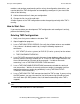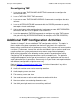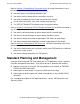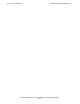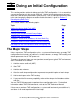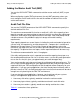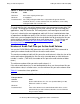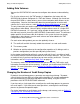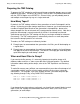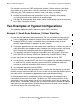TMF Planning and Configuration Guide (G06.24+)
Concepts and Capabilities
HP NonStop TMF Planning and Configuration Guide—522416-004
1-9
How to Start Over
modules, and perhaps experimenting with a variety of configuration alternatives, you
need to delete the TMF configuration and completely reconfigure it if you want to do
either of the following:
•
Add or delete audit trails from your configuration
•
Change the file size of the audit trails
All other aspects of the TMF configuration can be changed dynamically while TMF is
running.
How to Start Over
If you need to delete your development TMF configuration and reconfigure it entirely,
perform the following steps.
Deleting TMF Configuration
1. Notify users that you are about to shut down TMF.
2. Stop all application programs.
3. Issue a TMFCOM STATUS DATAVOLS to verify that all data volumes are enabled.
If any volume is disabled, enable it by issuing the following sequence of
commands:
1. SCF START (G-series systems) or PUP UP (D-series systems) for the volume
2. TMFCOM ENABLE DATAVOLS
4. Issue FUP INFO commands to verify that none of your database tables or files are
currently marked “recovery needed” (an “R” in the FUP INFO output indicates that
the associated table or file needs to be recovered). If a table or file needs
recovering, issue a TMFCOM RECOVER FILES command.
5. Issue a TMFCOM DISABLE BEGINTRANS command to disable the starting of
new transactions. Wait for all currently active transactions to complete (you can
monitor the active transactions by periodically issuing TMFCOM STATUS
TRANSACTIONS commands).
6. Issue a TMFCOM STOP TMF command and wait for TMF to stop. If you are using
the RDF product, you must also wait for it to finish processing the audit trail and
shut itself down (the RDF product shuts itself down automatically when TMF is
stopped).
7. Issue a TMFCOM DELETE TMF command.
Caution. To ensure a clean shutdown of TMF, you must wait for TMF to go to the stopped
state.