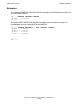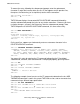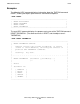TMF Reference Manual (G06.26+)
TMFCOM Commands
HP NonStop TMF Reference Manual—522418-003
3-170
FC
command without any parameter, the last TMFCOM command you entered is
displayed.
You can use the HISTORY command to display the line numbers associated with the
most recently entered TMFCOM commands. Only commands currently stored in the
history buffer are displayed, and only those can be selected for action by the FC
command. When you issue an FC command, the command you specify is displayed
and a subcommand prompt (. .) appears. At the prompt, you can either
•
Press the Return key to repeat the command, or
•
Use the subcommands R, I, or D to replace, insert, or delete characters in the
command line, respectively. As a simpler alternative to the R subcommand, you
can just enter the replacement character directly under the character you want to
replace.
The FC command is common to the TACL command interpreter and several other
subsystems in addition to TMFCOM. For complete information about its use, see the
TACL Reference Manual.
Output Displayed
The FC command displays the command to be repeated or modified as it was
originally entered, and prompts you for subcommands to correct the command.
Examples
Suppose that you enter the INFO AUDITDUMP command, but mistype the fourth
character in the command name. TMFCOM displays an error message and issues
another input prompt:
TMF 81> INFP AUDITDUMP *
INFP AUDITDUMP
^
**ERROR-7043** Expecting one of ABORT, ADD, ALTER, CANCEL,
CMDVOL, DELETE, DISABLE, DISPLAY, DUMP, ENABLE, ENV, EXIT,
FC, HELP, INFO, NEXT, OBEY, OBEYVOL, OPEN, RECOVER, RELOCATE,
RESET, RESOLVE, SET, SHOW, START, STATUS, STOP, or VOLUME.
TMF 82>
You can correct this mistake by entering the FC command, which redisplays the INFO
AUDITDUMP command as you erroneously entered it, followed by a prompt (. .) for
your R, I, or D subcommand or replacement character:
TMF 82>FC
TMF 82>INFP AUDITDUMP *
TMF 82..
Note. Use the space bar and the backspace keys on your keyboard to position the cursor
under the text you want to change. Do not use the arrow keys for this purpose.