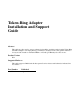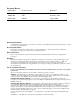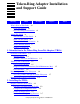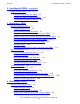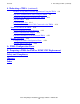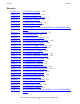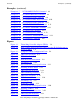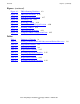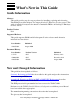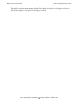Token-Ring Adapter Installation and Support Guide Abstract This guide provides step-by-step procedures for installing, replacing and relocating Token-Ring ServerNet adapters on Compaq NonStop™ Himalaya S-series servers. This guide is intended for anyone who installs or maintains TRSAs on NonStop™ Himalaya S-series servers. Product Version N/A Supported Releases This guide supports G06.
Document History Part Number Product Version Published 137174 G05 February 1998 420094-001 G05 December 1998 426955-001 G06.08 August 2000 Ordering Information For manual ordering information: domestic U.S. customers, call 1-800-243-6886; international customers, contact your local sales representative. Document Disclaimer Information contained in a manual is subject to change without notice. Please check with your authorized representative to make sure you have the most recent information.
Token-Ring Adapter Installation and Support Guide Glossary Index Examples Figures Tables What’s New in This Guide vii Guide Information vii New and Changed Information vii About This Guide ix Who Should Use This Guide What’s in This Guide ix ix Where to Get More Information ix Your Comments Invited x Notation Conventions x 1.
2. Installing the TRSA (continued) Contents 2. Installing the TRSA (continued) Install the New TRSA 2-8 Unpack and Install the New TRSA 2-8 Check the Installation of the New TRSA 2-13 Add and Start the TRSA Using SCF 2-15 3.
4. Relocating a TRSA (continued) Contents 4.
Examples Contents Examples Example 2-1. SCF STATUS Commands 2-16 Example 3-1. SCF INFO LIF Command 3-4 Example 3-2. SCF INFO SUBNET Command Example 3-3. SCF NAMES Command Example 3-4. SCF INFO LINE Command 3-6 Example 3-5. SCF LISTDEVCommand Example 3-6. SCF INFO LINE Command with SUB PU and ASSOCIATESUBDEV Options 3-7 Example 3-7. SCF NAMES SUBSYS Command Example 3-8. SCF INFO PROCESS Example 3-9. SCF STATUS LINE Command 3-9 Example 3-10. SCF STATUS PROCESS Command Example 3-11.
Examples (continued) Contents Examples (continued) Example 4-7. SCF NAMES SUBSYS Command 4-8 Example 4-8. SCF INFO PROCESS Command Example 4-9. SCF STATUS LINE Command Example 4-10. SCF STATUS PROCESS Command 4-10 Example 4-11. SCF STATUS LINE Command Example 4-12. SCF STATUS SUBNET Command 4-11 Example 4-13. SCF INFO ADAPTER Command Example 4-14. SCF INFO LIF Command Example 4-15. SCF STATUS LIF Command 4-13 Example 4-16. SCF STATUS ADAPTER Command Example 4-17.
Figures (continued) Contents Figures (continued) Figure 4-1. TRSA Planning Worksheet 4-3 Figure 4-2. TRSA Slot Locations 4-15 Figure 4-3. ESD Protected Environment 4-17 Figure 4-4. Grounding Clip 4-18 Figure 4-5. Removing a TRSA 4-19 Figure 4-6. Ejector Shown in Full-Open Position 4-20 Figure 4-7. Installing a TRSA Figure 4-8. TRSA External Indicators 4-23 Figure 4-9. Completed TRSA Configuration Form 4-25 4-21 Tables Table i. Summary of Contents ix Table 1-1.
What’s New in This Guide Guide Information Token-Ring Adapter Installation and Support Guide Abstract This guide provides step-by-step procedures for installing, replacing and relocating Token-Ring ServerNet adapters on Compaq NonStop™ Himalaya S-series servers. This guide is intended for anyone who installs or maintains TRSAs on NonStop™ Himalaya S-series servers. Product Version N/A Supported Releases This guide supports G06.
What’s New in This Guide New and Changed Information The guide’s title has been changed from Token-Ring Installation and Support Guide to Token-Ring Adapter Installation and Support Guide.
About This Guide This guide provides step-by-step procedures for adding, removing, and moving TokenRing ServerNet adapters (TRSAs). Who Should Use This Guide This guide is intended for anyone who installs or maintains TRSAs on Compaq NonStop™ Himalaya S-series servers.
Other Manuals About This Guide Other Manuals Depending on the tasks you are performing, you might also need the following manuals: • • • • • • • LAN Configuration and Management Manual TCP/IP (Parallel Library) Configuration and Management Manual TCP/IP Configuration and Management Manual IPX/SPX Configuration and Management Manual PAM Configuration and Management Manual SNAX/XF and SNAX/APN Configuration and Management Manual SNAX/APC Configuration and Management Manual Your Comments Invited After usi
General Syntax Notation About This Guide UPPERCASE LETTERS. Uppercase letters indicate keywords and reserved words; enter these items exactly as shown. Items not enclosed in brackets are required. For example: MAXATTACH lowercase italic letters. Lowercase italic letters indicate variable items that you supply. Items not enclosed in brackets are required. For example: file-name [ ] Brackets. Brackets enclose optional syntax items. For example: TERM [\system-name.
Notation for Messages About This Guide Punctuation. Parentheses, commas, semicolons, and other symbols not previously described must be entered as shown. For example: error := NEXTFILENAME ( file-name ) ; LISTOPENS SU $process-name.#su-name Quotation marks around a symbol such as a bracket or brace indicate the symbol is a required character that you must enter as shown. For example: "[" repetition-constant-list "]" Item Spacing.
Notation for Management Programming Interfaces About This Guide [ ] Brackets. Brackets enclose items that are sometimes, but not always, displayed. For example: Event number = number [ Subject = first-subject-value ] A group of items enclosed in brackets is a list of all possible items that can be displayed, of which one or none might actually be displayed.
Change Bar Notation About This Guide !r. The !r notation following a token or field name indicates that the token or field is required. For example: ZCOM-TKN-OBJNAME !o. token-type ZSPI-TYP-STRING. !r The !o notation following a token or field name indicates that the token or field is optional. For example: ZSPI-TKN-MANAGER token-type ZSPI-TYP-FNAME32. !o Change Bar Notation Change bars are used to indicate substantive differences between this edition of the manual and the preceding edition.
1 Introduction to the Token-Ring SeverNet Adapter (TRSA) This section provides an introduction to the Token-Ring ServerNet Adapter (TRSA) for the Compaq NonStop™ Himalaya S-series servers.
Introduction to the Token-Ring SeverNet Adapter (TRSA) Overview of the TRSA Overview of the TRSA The Token-Ring ServerNet adapter (TRSA) is one of several supported ServerNet adapters available for use on a NonStop™ Himalaya S-series server. The TRSA provides connectivity between the server and other nodes on a token-ring network. The TRSA is a hardware component known as a customer replaceable unit (CRU). Most often, the TRSA is used together with the SNAX family of SNA-based software products.
Introduction to the Token-Ring SeverNet Adapter (TRSA) External Connectors and Indicators The external indicators consist of two status LEDs for the TRSA, and four status LEDs.
Introduction to the Token-Ring SeverNet Adapter (TRSA) External Connectors and Indicators Figure 1-1. Token-Ring ServerNet Adapter (TRSA) Power-ON LED (green) Fault LED (amber) The top two ports are non-functional in this release of the hardware and software. Only early versions of the adapter have these ports. Token Ring Connector UTP (RJ-45) 16Mbps Speed Indicator Activity Ready Wire Fault Token Ring Connector STP(DB-9) CDT010.
Introduction to the Token-Ring SeverNet Adapter (TRSA) TRSA System Connections TRSA System Connections The TRSA has three primary connections: • • • Data transfer interface Diagnostic interface Power interface Data Transfer Interface The TRSA provides two supported interfaces: one to ServerNet and one to Token Ring. The TRSA is attached to the ServerNet System Area Network (SAN) and provides a connection to a Token-Ring LAN.
Introduction to the Token-Ring SeverNet Adapter (TRSA) • • Power Interface CRU visual indicators Power control to the TRSA. Power Interface The TRSA receives power through a shielded high-density, metric connector module. The connector module consists of two 72-in block and a blade power block. Relationship to the SLSA Subsystem The ServerNet LAN Systems Access (SLSA) subsystem supports parallel I/O to LANs linked to the ServerNet SAN.
Introduction to the Token-Ring SeverNet Adapter (TRSA) Accessing a TRSA through the SLSA Subsystem Accessing a TRSA through the SLSA Subsystem The SLSA subsystem provides access to the TRSA. The following subsystems and utilities may be configured to access a TRSA through the SLSA subsystem: • • The conventional TCP/IP and the Parallel Library TCP/IP Subsystems, which can interface to the SLSA subsystem to provide connectivity to TCP/IP networks.
Introduction to the Token-Ring SeverNet Adapter (TRSA) Accessing a TRSA through the SLSA Subsystem Figure 1-2. How Compaq Subsystems and Utilities Use the SLSA Subsystem to Access a TRSA Processor User Applications File System Interface Socket Lib SNAX/TR QIO Shared Memory Segment TCP/IP IPX/SPX PAM SLSA Processes LIF LAN Drivers and Interrupt Handlers Y Fabric X Fabric TRSA Legend SLSA Subsystem CDT 005.
Introduction to the Token-Ring SeverNet Adapter (TRSA) Manufacturing Naming Conventions Manufacturing Naming Conventions Compaq manufacturing uses a naming convention for processes and devices that relates logical names to the physical location of devices. Table 1-1 describes the naming conventions used for SLSA subsystem processes and other processes and devices required by the SLSA subsystem. Table 1-1.
Introduction to the Token-Ring SeverNet Adapter (TRSA) Slot Number Port Number portid 51 0 0 52 0 4 53 0 8 54 0 C Manufacturing Naming Conventions For more information on suggested naming conventions, refer to the LAN Configuration and Management Manual.
2 Installing the TRSA This section describes how to configure and install a new Token-Ring ServerNet adapter (TRSA) in a Compaq NonStop™ Himalaya S-series enclosure. When a new system is shipped, Compaq manufacturing has already installed and configured two TRSAs. Additional TRSAs can be installed and configured by following the procedures outlined in this section. Note. A TRSA can be installed without shutting down the system.
Installing the TRSA Prepare to Install a New TRSA Prepare to Install a New TRSA This section describes those tasks you should perform before installing or configuring the TRSA. Table 2-1 summarizes the steps. Table 2-1. Preparation Checklist Step Description 1. Plan the Local Area Network (LAN) 2. Complete the Configuration Form 3. Gather the Proper Tools 4. Review Standard Operating Practices Comments A sample form is provided. See Figure 2-1 on page 2-4.
Installing the TRSA Complete the Configuration Form Complete the Configuration Form Complete an TRSA Configuration Form for each TRSA you are adding to your system. Figure 2-1 on page 2-4 shows an example of a completed Token-Ring ServerNet Adapter (TRSA) Configuration Form. When you add an adapter to a NonStop™ Himalaya S-series system, you specify: • • • The name you want to use to identify the adapter; for example, E0153 for a TokenRing adapter in slot 53 of the first system enclosure.
Installing the TRSA Complete the Configuration Form Figure 2-1. Completed TRSA Configuration Form Date Group SAC 1 ENET 1A: \COWBOY System Name Token-RingServerNet Adapter (TRSA) Configuration Form 01 IP Address: Module 01 07 / Slot 21 / 00 53 172.16.35.15 Adapter Name: E0153 SAC Name: E0153 .0 SAC Access List: (1,0) PIF Name: E0153 .0.
Installing the TRSA Complete the Configuration Form Figure 2-2. TRSA Slot Locations Himalaya S-Series I/O Enclosures (Service Side) 50 55 Himalaya S-Series Processor Enclosure (Service Side) 50 55 51 52 53 54 51 52 53 54 56 I/O enclosures can use slots 51 through 54 for a TRSA. 56 Processor enclosures can only use slots 53 and 54 for aTRSA. CDT 057.
Installing the TRSA Complete the Configuration Form Figure 2-3 shows the TRSA installed in a system enclosure. Figure 2-3. TRSA Installed AA AA AA CDT 021.
Installing the TRSA Gather the Proper Tools Gather the Proper Tools You will need the following tools to install an adapter: Tool Used to. . . Electrostatic discharge (ESD) wriststrap with grounding clip Protect the adapter from damage caused by electrostatic discharge. Antistatic mat (recommended) Provide a static-free environment for removal and installation of an adapter. Flashlight Check the connectors for bent or broken pins. Note.
Installing the TRSA Install the New TRSA Install the New TRSA You should perform the hardware installation first and then add the adapter using the Subsystem Control Facility (SCF). You can use SCF to add the adapter first and then insert the hardware. Whichever installation method you choose, the state of a logical interface (LIF) is not affected by the physical presence, or absence, of an adapter.
Installing the TRSA Unpack and Install the New TRSA 6. Disconnect the grounding clip of your ESD wriststrap from the TRSA and connect it to an exposed, unpainted, metal surface on the service side of the system enclosure, such as the processor multifunction (PMF) adapter or I/O multifunction (IOMF) adapter ventilation holes. Figure 2-4.
Installing the TRSA Unpack and Install the New TRSA Figure 2-5 shows how to connect the grounding clip to the ventilation holes on the PMF adapter or IOMF adapter. Figure 2-5. Grounding Clip Processor Multifunction (PMF) CRU or I/O Multifunction (IOMF) CRU Grounding Clip To Grounding Wriststrap CDT 081.
Installing the TRSA Unpack and Install the New TRSA Install the TRSA The following steps explain how to insert the TRSA into the system enclosure. 1. With the ejector on the TRSA in the full-open position (Figure 2-6), grasp the TRSA by the ejector with one hand and support the bottom edge of the TRSA with the other hand (Figure 2-7 on page 2-12). Hold the adapter so that its ejector is at the top, as shown in Figure 2-6, and insert the adapter into the upper part of the carrier. Figure 2-6.
Installing the TRSA Unpack and Install the New TRSA Figure 2-7. Installing an New TRSA CDT 058.CDD 4. Disconnect the grounding clip of your ESD wriststrap from the enclosure. 5. Connect the communications cable to the TRSA. You can connect an RJ-45 connector to the Token-Ring Connector UTP port or a DB-9 connector to the Token-Ring Connector STP port.
Installing the TRSA Check the Installation of the New TRSA Check the Installation of the New TRSA To check the installation of the TRSA: 1. Make sure that the power-on LED (green light) is on. Note. When the adapter is inserted, the fault LED (yellow) remains on until the service processor has completed its start-up configuration; the fault LED also turns on when a POST failure is detected. Figure 2-8 shows the location of the power-on LED and fault LED. 2.
Installing the TRSA Check the Installation of the New TRSA Figure 2-8. TRSA External Indicators Power-ON LED (green) Fault LED (amber) The top two ports are non-functional in this release of the hardware and software. Only early versions of the adapter have these ports. CDT091.
Installing the TRSA Add and Start the TRSA Using SCF Add and Start the TRSA Using SCF Using the completed TRSA configuration form as a guide, use the SCF interface to the SLSA subsystem to add and start the newly installed TRSA. Note. Refer to the LAN Configuration and Management Manual for detailed information about the SLSA subsystem SCF commands. Adding and Starting the TRSA The following steps outline adding and starting the TRSA. 1.
Installing the TRSA Add and Start the TRSA Using SCF 6. Use the SLSA subsystem SCF STATUS commands to check that the adapter, SAC, PIF, and LIF have started as shown in Example 2-1. Example 2-1. SCF STATUS Commands ->STATUS ADAPTER $ZZLAN.E0153 SLSA Status ADAPTER Name State $ZZLAN.E1053 STARTED -> STATUS SAC $ZZLAN.E1053.* SLSA Status SAC Name Owner State $ZZLAN.E1053. 0 0 STARTED -> STATUS PIF $ZZLAN.E1053.* SLSA Status PIF Name $ZZLAN.E1053.0.A State STARTED -> STATUS LIF $ZZLAN.
Installing the TRSA Add and Start the TRSA Using SCF firmware version is automatically updated by the system, you should verify the firmware version.) Use the TSM Service Application to check the firmware version: a. Log on to the TSM Service Application. b. From the Display menu, choose Firmware Update. c. From the Resource type pull-down menu, select resource type. d. From the Display pull-down menu, select Down-rev only.
Installing the TRSA Add and Start the TRSA Using SCF Token-Ring Adapter Installation and Support Guide—426955-001 2-18
3 Replacing a TRSA This procedure section describes how to perform online replacement of a Token-Ring ServerNet adapter (TRSA) in a Compaq NonStop™ Himalaya S-series server. You might need to replace the TRSA if it has failed or partially failed. If POST fails and if there is an alarm generated by the TSM package on the SAC TRSA, the TRSA must be replaced. Note. A TRSA can be installed without shutting down the system. Caution.
Replacing a TRSA Prepare to Replace a TRSA Prepare to Replace a TRSA TRSAs can be installed in slots 53 and 54 of a processor enclosure and in slots 51, 52, 53, and 54 of an I/O enclosure. See Figure 3-2 on page 3-14. When no TRSA is installed in a slot, a ServerNet adapter filler panel occupies the empty slot. (Therefore, a ServerNet adapter filler panel might occupy slots 53 and 54 of a processor enclosure or slots 51 through 54 of an I/O enclosure.
Replacing a TRSA Print the TRSA Planning Worksheet Print the TRSA Planning Worksheet Make a copy of Figure 3-1, TRSA Planning Worksheet and use it to record information about the TRSA. Figure 3-1. TRSA Planning Worksheet TRSA Planning Worksheet Print this worksheet and use it to record information about a Token-Ring ServerNet adapter (TRSA).
Replacing a TRSA Identify Any Communications Lines Using the TRSA Identify Any Communications Lines Using the TRSA The subsystems and utilities that use the SLSA subsystem to access a TRSA are illustrated in Figure 1-2. Note. SNAX/XF and SNAX/APN lines that use token-ring connections are referred to as SNAX/TR lines in the following procedure. Use the following procedure to help you identify the subsystems and utilities that are configured to use a TRSA.
Replacing a TRSA Identify Any Communications Lines Using the TRSA information on the Record this information on the TRSA Planning Worksheet on page 3-3. c. Example 3-2 shows the output of this command. Use the following information to help interpret the display: The TCP/IP process name is displayed in the first line of output (for example, $ZTC01). The subnet name is displayed in the Name column (for example, #SN1).
Replacing a TRSA Identify Any Communications Lines Using the TRSA Example 3-3. SCF NAMES Command ->NAMES $ZZPAM PAM Names PROCESS \SAMCAT.$ZZPAM PROCESS $TOK1 $ZZPAM LINE $TOK1 PORT $TOK1.#L1P0002 $TOK1.#L1P0004 MSAP $TOK1.#SNATR 4. Determine the PAM lines associated with the LIF on the TRSA to be replaced. a. Use the SCF INFO LINE command for each PAM line you identified in Step 3: INFO LINE $line-name b. Check the output for the LIF on the TRSA to be replaced.
Replacing a TRSA Identify Any Communications Lines Using the TRSA 6. Determine if any SNAX/TR lines configured on the system use the TRSA to be replaced. a. Use the SCF INFO LINE command with the SUB PU and ASSOCIATESUBDEV options for each SNAX/TR line you identified in Step 5: INFO LINE $line-name, SUB PU, ASSOCIATESUBDEV b. Scan the output of the command for the names of the PAM lines you identified in Step 4. On the TRSA Planning Worksheet on page 3-3, record the SNAX/TR lines that use the PAM lines.
Replacing a TRSA Redirect or Stop Any Customer Applications Using the TRSA Example 3-7. SCF NAMES SUBSYS Command ->NAMES SUBSYS $ZMGR IPXSPX Names SUBSYS \HIMA.$ZMGR SUBSYS $ZMGR PROCESS $ZNV0 SERVER $ZNV0.#SAP PROCESS $ZNV1 SERVER $ZNV1.#SAP 8. Determine the IPXPROTO processes associated with the LIF on the TRSA to be replaced. Note. The usual form for IPXPROTO process names is $ZNVn, where n is an alphanumeric character from 0 through 9 or A through Z. a.
Replacing a TRSA Stop the Communications Lines Using the TRSA 2. Perform any actions necessary to redirect or stop customer applications. Note. The actions required to perform this step depend on your application. Stop the Communications Lines Using the TRSA To stop the communications lines that use the TRSA, perform the following steps: To Stop a SNAX/TR Line The following steps describe stopping a SNAX/TR line. 1. Abort the SNAX/TR line. Use the SCF ABORT LINE command: ABORT LINE $line-name 2.
Replacing a TRSA Stop the Communications Lines Using the TRSA a. If the IPXPROTO process is configured as a generic process, use the Kernel subsystem SCF ABORT PROCESS command: ABORT PROCESS $ZZKRN.#gpname b. If the IPXPROTO process is not configured as a generic process, use the SLSA subsystem SCF STOP PROCESS command: STOP PROCESS $process-name 2. Verify that the IPXPROTO process is in the STOPPED state.
Replacing a TRSA Determine the Physical Location of the TRSA To Stop a TCP/IP Subnet Caution. Make sure that the TACL session from which you are issuing SCF commands is not running on the subnet that you are about to stop. Note. To stop and verify a TCP/IP subnet that is configured using Parallel Library TCP/IP, refer to the TCP/IP (Parallel Library) Configuration and Management Manual. 1. Stop the TCP/IP subnet. Use the SCF STOP SUBNET command: STOP SUBNET $tcpip-process-name.#subnet-name 2.
Replacing a TRSA Abort the TRSA . Note. If Token-Ring ServerNet adapters (TRSAs) are named using the Compaq Manufacturing naming convention, you can easily identify the physical location of the TRSA by its name as follows: $ZZLAN.Ecabid-slot where cabid is the two-digit number that identifies the enclosure and slot is the actual physical slot number in the enclosure. For example, the TRSA named E0153 is located in enclosure 01, slot 53. (See Manufacturing Naming Conventions on page 1-9.
Replacing a TRSA Label the Communications Cable Connected to the TRSA 3. From the Display menu, choose Actions. 4. Select Abort. 5. Click Perform action. 1. Verify that the TRSA ADAPTER object is in the STOPPED state. Use the SCF STATUS ADAPTER command: STATUS ADAPTER $ZZLAN.adapter-name Example 3-15 shows the output of this command. Note that the ADAPTER (EO153) is in the STOPPED state. Example 3-15. SCF STATUS ADAPTER Command -->STATUS ADAPTER $ZZLAN.E0153 SLSA Status ADAPTER Name $ZZLAN.
Replacing a TRSA Label the Communications Cable Connected to the TRSA Figure 3-2. TRSA Slot Locations Himalaya S-Series I/O Enclosures (Service Side) 50 55 Himalaya S-Series Processor Enclosure (Service Side) 50 55 51 52 53 54 51 52 53 54 56 I/O enclosures can use slots 51 through 54 for a TRSA. 56 Processor enclosures can only use slots 53 and 54 for aTRSA. CDT 057.CDD 2. Tag the communications cable connected to the TRSA with a label, preferably at both ends.
Replacing a TRSA Replace the TRSA Replace the TRSA The following paragraphs explain how to replace the TRSA. You must remove the adapter, then replace it. Table 3-2. Replacement Checklist Step Description 1. Review Standard Operating Practices 2. Remove the Adapter 3. Inspect the New TRSA and Backplane 4. Unpack and Install the New TRSA 5. Check the Installation of the New TRSA Note.
Replacing a TRSA Review Standard Operating Practices Figure 3-3. ESD Protected Environment System Enclosure (Appearance Side) ESD wriststrap clipped to door latch stud (or to any exposed, unpainted, metal surface on the enclosure frame.) ESD wriststrap with clip ESD floor mats ESD antistatic table mat. Mat should be connected to a soft ground (1 megohm min. to 10 megohm max.) Clip 15 inch straight ground cord to screw on grounded outlet cover. CDT 002.
Replacing a TRSA Remove the Adapter Remove the Adapter The following steps describe how to remove the adapter: 1. Disconnect the communications cables from the TRSA. 2.
Replacing a TRSA Remove the Adapter Figure 3-5. Removing a TRSA CDT 059.CDD 5. Place the TRSA in an ESD protective bag and return it to its original packing container.
Replacing a TRSA Inspect the New TRSA and Backplane Inspect the New TRSA and Backplane To inspect a TRSA: Visually inspect the TRSA and the backplane connector for damage. Use a flashlight, if necessary, to check for bent or broken pins. You can damage pins by bumping or jamming the TRSA's shell against a surface, which can partially close the hole in the connector-pin socket. If the TRSA has a damaged connector-pin socket, do not install it. Caution.
Replacing a TRSA Unpack and Install the New TRSA Install the TRSA The following explains how to insert the TRSA into the system enclosure. 1. With the ejector on the TRSA in the full-open position (Figure 3-6), grasp the TRSA by the ejector with one hand and support the bottom edge of the TRSA with the other hand (Figure 3-7 on page 3-21). Hold the TRSA so that its ejector is at the top and insert the TRSA into the upper part of the carrier. Figure 3-6. Ejector Shown in Full-Open Position CDT500.CDD 2.
Replacing a TRSA Unpack and Install the New TRSA Figure 3-7. Installing a TRSA CDT 058.CDD 3. Press the blue-green tab on the TRSA ejector and latch the ejector to seat the TRSA against the backplane. 4. Disconnect the grounding clip of your ESD wriststrap from the enclosure. 5. Connect the communications cable to the TRSA. You can connect an RJ-45 connector to the Token-Ring Connector UTP port or a DB-9 connector to the Token-Ring Connector STP port. See Figure 3-8 for connections.
Replacing a TRSA Unpack and Install the New TRSA Figure 3-8. TRSA Hardware Connection Power-ON LED (green) Fault LED (amber) The top two ports are non-functional in this release of the hardware and software. Only early versions of the adapter have these ports. Token Ring Connector UTP (RJ-45) Token Ring Connector STP (DB-9) CDT090.CDD Note. You can use only one connector at a time. The top two ports are non-functional for the G05 and G06 releases of the hardware and software.
Replacing a TRSA Check the Installation of the New TRSA Check the Installation of the New TRSA To check the installation of a TRSA: 1. Make sure that the power-on LED (green light) is on. Note. When the adapter is inserted, the fault LED (yellow) remains on until the service processor has completed its start-up configuration; the fault LED also turns on when a POST failure is detected. Figure 3-9 on page 3-24 shows the location of the power-on LED and fault LED. 2.
Replacing a TRSA Check the Installation of the New TRSA Figure 3-9. TRSA External Indicators Power-ON LED (green) Fault LED (amber) The top two ports are non-functional in this release of the hardware and software. Only early versions of the adapter have these ports. CDT091.
Replacing a TRSA Resume Operations Resume Operations The following paragraphs describe starting the new TRSA: Table 3-3. Resuming Operations Checklist Step Description 1. Start the New TRSA 2. Restart the Communications Lines 3. Verify That the Communications Lines Are Started 4. Resume Customer Applications Start the New TRSA Start the Token-Ring ServerNet adapter (TRSA) ADAPTER object and its subordinate SAC and PIF objects.
Replacing a TRSA Start the New TRSA Verify that Objects Are in the Started State Use the following SCF STATUS commands:. 1. Verify that the TRSA object is in the STARTED state. Use the SCF STATUS ADAPTER command: STATUS ADAPTER $ZZLAN.adapter-name Example 3-16 shows the output of the SCF STATUS ADAPTER command.Note that the ADAPTER is in the STARTED state. Example 3-16. SCF STATUS ADAPTER Command -->STATUS ADAPTER $ZZLAN.E0153 SLSA Status ADAPTER Name $ZZLAN.E0153 State STARTED 2.
Replacing a TRSA Start the New TRSA 4. Start the logical interface (LIF). Use the SCF START LIF command: START LIF $ZZLAN.lif-name 5. Verify that the LIF is in the STARTED state. Use the SCF STATUS LIF command: STATUS LIF $ZZLAN.lif-name Example 3-19 shows the output of the SCF STATUS LIF command. Note that the logical interface (LIF) is in the STARTED state. Example 3-19. SCF STATUS LIF Command ->STATUS LIF $ZZLAN.L018 SLSA Status LIF Name $ZZLAN.
Replacing a TRSA Restart the Communications Lines c. From the Resource type pull-down menu, select the resource type. d. From the Display pull-down menu, select Down-rev only. A list of resources whose firmware is older than the version of the SYSnn is displayed in the Available list box. Do the following: e. Double-click on the resource. The resource is displayed in the Selected list box.Choose f. Perform action to update the firmware.
Replacing a TRSA Verify That the Communications Lines Are Started Verify That the Communications Lines Are Started Perform the following steps to make sure that the communications lines that use the TRSA are started 1. Verify that the TCP/IP subnet is started. Note. To verify a TCP/IP subnet that is configured using Parallel Library TCP/IP, refer to the TCP/IP (Parallel Library) Configuration and Management Manual. Use the SCF STATUS SUBNET command: STATUS SUBNET $tcpip-process-name.
Replacing a TRSA Troubleshooting: If an Object is Not in the STARTED State 4. Verify that the SNAX/TR line is in the STARTED state. Use the SCF STATUS LINE command: STATUS LINE $line-name Example 3-23 shows the output of this command. Note that the SNAX/TR line ($TRS1) is in the STARTED state Example 3-23.
4 Relocating a TRSA This section describes how to relocate a Token-Ring SeverNet adapter (TRSA) that has been previously installed in a Compaq NonStop™ Himalaya S-series system enclosure. Note. A TRSA can be relocated without shutting down the system. Caution. If a previously installed TRSA and backplane connector have damaged pins, remove the TRSA and install a filler panel in the vacant slot. Attach red tags to the filler panel to identify the slot.
Relocating a TRSA Prepare to Relocate the TRSA Prepare to Relocate the TRSA TRSAs can be installed in slots 53 and 54 of a processor enclosure and in slots 51, 52, 53, and 54 of an I/O enclosure. See Figure 4-2 on page 4-15. When no TRSA is installed in a slot, a ServerNet adapter filler panel occupies the empty slot. (Therefore, a ServerNet adapter filler panel might occupy slots 53 and 54 of a processor enclosure or slots 51 through 54 of an I/O enclosure.
Relocating a TRSA Print the TRSA Planning Worksheet Print the TRSA Planning Worksheet Make a copy of Figure 4-1, TRSA Planning Worksheet and use it to record information about the TRSA. Figure 4-1. TRSA Planning Worksheet TRSA Planning Worksheet Print this worksheet and use it to record information about a Token-Ring ServerNet adapter (TRSA).
Relocating a TRSA Identify Any Communications Lines Using the TRSA Identify Any Communications Lines Using the TRSA The subsystems and utilities that use the SLSA subsystem to access an TRSA are illustrated in Figure 1-2. Note. SNAX/XF and SNAX/APN lines that use token-ring connections are referred to as SNAX/TR lines in the following procedure. Use the following procedure to help you identify the subsystems and utilities that are configured to use a TRSA.
Relocating a TRSA Identify Any Communications Lines Using the TRSA information on the Record this information on the TRSA Planning Worksheet on page 4-3. c. Example 4-2 shows the output of this command. Use the following information to help interpret the display: The TCP/IP process name is displayed in the first line of output (for example, $ZTC01). The subnet name is displayed in the Name column (for example, #SN1).
Relocating a TRSA Identify Any Communications Lines Using the TRSA Example 4-3. SCF NAMES Command ->NAMES $ZZPAM PAM Names PROCESS \SAMCAT.$ZZPAM PROCESS $TOK1 $ZZPAM LINE $TOK1 PORT $TOK1.#L1P0002 $TOK1.#L1P0004 MSAP $TOK1.#SNATR 4. Determine the PAM lines associated with the LIF on the TRSA to be relocated. a. Use the SCF INFO LINE command for each PAM line you identified in Step 3: INFO LINE $line-name b. Check the output for the LIF on the TRSA to be relocated.
Relocating a TRSA Identify Any Communications Lines Using the TRSA 6. Determine if any SNAX/TR lines configured on the system use the TRSA to be relocated. a. Use the SCF INFO LINE command with the SUB PU and ASSOCIATESUBDEV options for each SNAX/TR line you identified in Step 5: INFO LINE $line-name, SUB PU, ASSOCIATESUBDEV b. Scan the output of the command for the names of the PAM lines you identified in Step 4.
Relocating a TRSA Identify Any Communications Lines Using the TRSA Example 4-7. SCF NAMES SUBSYS Command ->NAMES SUBSYS $ZMGR IPXSPX Names SUBSYS \HIMA.$ZMGR SUBSYS $ZMGR PROCESS $ZNV0 SERVER $ZNV0.#SAP PROCESS $ZNV1 SERVER $ZNV1.#SAP 8. Determine the IPXPROTO processes associated with the LIF on the TRSA to be relocated. Note. The usual form for IPXPROTO process names is $ZNVn, where n is an alphanumeric character from 0 through 9 or A through Z. a.
Relocating a TRSA Redirect or Stop Any Customer Applications Using the TRSA Redirect or Stop Any Customer Applications Using the TRSA To redirect or stop customer applications, perform the following steps: 1. Notify end users that applications will be temporarily unavailable. 2. Perform any actions necessary to redirect or stop customer applications. Note. The actions required to perform this step depend on the customer’s application.
Relocating a TRSA Stop the Communications Lines Using the TRSA To Stop an IPXPROTO Process The following describes stopping an IPXPROTO process. 1. Stop the IPXPROTO process. a. If the IPXPROTO process is configured as a generic process, use the Kernel subsystem SCF ABORT PROCESS command: ABORT PROCESS $ZZKRN.#gpname b. If the IPXPROTO process is not configured as a generic process, use the SLSA subsystem SCF STOP PROCESS command: STOP PROCESS $process-name 2.
Relocating a TRSA Determine the Physical Location of the TRSA Example 4-11. SCF STATUS LINE Command -->STATUS LINE $TOK1 PAM Status LINE Name $TOK1 Primary State CPU PIN STOPPED 1 278 CPU Backup PIN -1 -1 Trace OFF To Stop a TCP/IP Subnet Caution. Make sure that the TACL session from which you are issuing SCF commands is not running on the subnet that you are about to stop. Note.
Relocating a TRSA Stop the TRSA Example 4-13. SCF INFO ADAPTER Command --> INFO ADAPTER $ZZLAN.E0153 SLSA info ADAPTER Name $ZZLAN.E0153 Group 1 Module 1 Slot 53 Type TRSA When you know the physical location of the adapter, you can abort it by using SCF commands. Note. If Token-Ring ServerNet adapters (TRSAs) are named using the Compaq Manufacturing naming convention, you can easily identify the physical location of the TRSA by its name as follows: $ZZLAN.
Relocating a TRSA Stop the TRSA 2. Stop access to the logical interface (LIF) associated with the Token-Ring ServerNet adapter (TRSA) to be relocated. Use the SCF STOP LIF command for each LIF: STOP LIF $ZZLAN.lif-name If you receive a message that the LIF client is still active, use the SCF ABORT LIF command to remove the LIF. 3. Verify that the LIF associated with the TRSA to be relocated is in the STOPPED state. Use the SCF STATUS LIF command: STATUS LIF $ZZLAN.
Relocating a TRSA Locate the New Slot 5. Verify that the TRSA ADAPTER object is in the STOPPED state. Use the SCF STATUS ADAPTER command: STATUS ADAPTER $adapter-name Example 4-16 shows the output of this command. Note that the ADAPTER (E0153) is in the STOPPED state. Example 4-16. SCF STATUS ADAPTER Command ->STATUS ADAPTER $ZZLAN.E0153 SLSA Status ADAPTER Name $ZZLAN.
Relocating a TRSA Label the Communications Cable Connected to the TRSA Figure 4-2. TRSA Slot Locations Himalaya S-Series I/O Enclosures (Service Side) 50 55 Himalaya S-Series Processor Enclosure (Service Side) 50 55 51 52 53 54 51 52 53 54 56 I/O enclosures can use slots 51 through 54 for a TRSA. 56 Processor enclosures can only use slots 53 and 54 for aTRSA. CDT 057.CDD 2. Tag the communications cable connected to the TRSA with a physical label, preferably at both ends.
Relocating a TRSA Remove and Install the TRSA Remove and Install the TRSA The following subsections explain how to remove the TSRA re-install it in a new slot. Table 4-2. Replacement Checklist Step Description 1. Review Standard Operating Practices 2. Remove and Install the Adapter 3. Check the Installation of the Relocated TRSA Review Standard Operating Practices Standard operating practices include the following: • • • • Work in an electrostatic discharge (ESD)protected environment.
Relocating a TRSA Review Standard Operating Practices Figure 4-3. ESD Protected Environment System Enclosure (Appearance Side) ESD wriststrap clipped to door latch stud (or to any exposed, unpainted, metal surface on the enclosure frame.) ESD wriststrap with clip ESD floor mats ESD antistatic table mat. Mat should be connected to a soft ground (1 megohm min. to 10 megohm max.) Clip 15 inch straight ground cord to screw on grounded outlet cover. CDT 002.
Relocating a TRSA Remove and Install the Adapter Remove and Install the Adapter The following steps describe how to remove a TRSA and then install it in a new location. 1. Disconnect the communications cables from the TRSA. 2. Put on your electrostatic discharge (ESD) wriststrap and connect the grounding clip securely to an exposed, unpainted, metal surface on the service side of the system enclosure, such as the processor multifunction (PMF) adapter or I/O multifunction (IOMF) adapter ventilation holes.
Relocating a TRSA Remove and Install the Adapter Figure 4-5 shows how to pull the adapter out of the slot. Figure 4-5. Removing a TRSA CDT 059.CDD 5. Move the TRSA to the new slot. a. Disconnect the grounding clip of your ESD wriststrap from the system enclosure and connect to an exposed, unpainted surface on the TRSA. b. Grasp the TRSA by its ejector in one hand, support the bottom edge of the TRSA with the other hand. Carry the TRSA to the slot where it is to be installed. Note. The TRSA weights 6.
Relocating a TRSA Remove and Install the Adapter 6. Disconnect the grounding clip of your ESD wriststrap from the TRSA and connect it to an exposed, unpainted, metal surface on the service side of the system enclosure, such as the ventilation holes on the processor multifunction (PMF) adapter or I/O multifunction (IOMF) CRU. Figure 4-4 on page 4-18 shows how to connect the grounding clip to the ventilation holes on the PMF or IOMF CRU. 7.
Relocating a TRSA Remove and Install the Adapter Figure 4-7. Installing a TRSA CDT 058.CDD 9. Press the blue-green tab on the TRSA ejector and latch the ejector to seat the TRSA against the backplane. 10. Disconnect the grounding clip of your ESD wriststrap from the enclosure. 11. Install the double-high filler panel in the slot left vacant by the TRSA you moved. 12. Connect the communications cable to the TRSA.
Relocating a TRSA Check the Installation of the Relocated TRSA Check the Installation of the Relocated TRSA 1. Make sure that the power-on LED (green light) is on. Note. When the adapter is inserted, the fault LED (yellow) remains on until the service processor has completed its start-up configuration; the fault LED also turns on when a POST failure is detected. Figure 4-8 shows the location of the power-on LED and fault LED. 2.
Relocating a TRSA Check the Installation of the Relocated TRSA Figure 4-8. TRSA External Indicators Power-ON LED (green) Fault LED (amber) The top two ports are non-functional in this release of the hardware and software. Only early versions of the adapter have these ports. CDT091.
Relocating a TRSA Resume Operations Resume Operations The following sections describe starting the relocated TRSA: Table 4-3. Resuming Operations Checklist Step Description 1. Complete the TRSA Configuration Form 2. Add the TRSA Using SCF Complete the TRSA Configuration Form Complete a new configuration form for the relocated TRSA. Figure 4-9 on page 4-25 shows an example of a completed Token-Ring ServerNet Adapter (TRSA) Configuration Form.
Relocating a TRSA Complete the TRSA Configuration Form Figure 4-9. Completed TRSA Configuration Form Date Group SAC 1 ENET 1A: \COWBOY System Name Token-RingServerNet Adapter (TRSA) Configuration Form 01 IP Address: Module 01 07 / Slot 21 / 00 53 172.16.35.15 Adapter Name: E0153 SAC Name: E0153 .0 SAC Access List: (1,0) PIF Name: E0153 .0.
Relocating a TRSA Add the TRSA Using SCF Add the TRSA Using SCF Using the TRSA configuration form as a guide, use the SCF interface to the SLSA subsystem to add and start the newly installed TRSA. Note. Refer to the LAN Configuration and Management Manual for detailed information on the SLSA subsystem SCF commands The following steps outline adding and starting the relocated TRSA 1. Add the TRSA by using the SLSA subsystem SCF ADD ADAPTER command as follows:. ->ASSUME PROCESS $ZZLAN ->ADD ADAPTER $ZZLAN.
Relocating a TRSA Add the TRSA Using SCF Example 4-17. SCF STATUS Commands ->STATUS ADAPTER $ZZLAN.E0153 SLSA Status ADAPTER Name State $ZZLAN.E1053 STARTED -> STATUS SAC $ZZLAN.E1053.* SLSA Status SAC Name Owner State $ZZLAN.E1053. 0 0 STARTED -> STATUS PIF $ZZLAN.E1053.* SLSA Status PIF Name $ZZLAN.E1053.0.A State STARTED -> STATUS LIF $ZZLAN.L01* SLSA Status LIF Name $ZZLAN.L018 State STARTED Access State UP Note. There are many attributes for the SCF objects at this level.
Relocating a TRSA Add the TRSA Using SCF a. Log on to the TSM Service Application. b. From the Display menu, choose Firmware Update. c. From the Resource type pull-down menu, select resource type. d. From the Display pull-down menu, select Down-rev only. A list of resources whose firmware is older than the version of the SYSnn is displayed in the Available list box. Do the following: e. Double-click on the resource. The resource is displayed in the Selected list box. f.
A TRSA Configuration Form This appendix contains a blank Token-Ring ServerNet Adapter (TRSA) configuration form. It is recommended that you make copies of this form because you will need several copies of this form when planning for a new system or for additions to a system. You are authorized to photocopy this form only for the purpose of installing and configuring your Compaq system.
TRSA Configuration Form Date Group SAC 1 ENET 1A: \Case1 System Name Token-RingServerNet Adapter (TRSA) Configuration Form 01 Module 01 07 / Slot 21 / 96 53 IP Address: Adapter Name: SAC Name: SAC Access List: PIF Name: LIF Name: CDT 234 Token-Ring Adapter Installation and Support Guide—426955-001 A-2
B Preparing a TRSA for PMF or IOMF CRU Replacement The TRSA depends on X-fabric or Y-fabric communication from the PMF or IOMF CRUs in the group of enclosures where the TRSA is installed. The fault tolerance of an TRSA must be verified prior to replacing a PMF or IOMF CRU. Note. For Compaq NonStop™ Himalaya S-series servers, replacing a PMF or IOMF CRU can result in loss of access to the TRSA unless fault tolerance is ensured. Note.
Preparing a TRSA for PMF or IOMF CRU Replacement Token-Ring Adapter Installation and Support Guide—426955-001 B-2
Safety and Compliance Regulatory Compliance Statements The following warning and regulatory compliance statements apply to the products documented by this manual. Warning (FCC) This equipment has been tested and found to comply with the limits for a Class A digital device, pursuant to part 15 of the FCC Rules. These limits are designed to provide reasonable protection against harmful interference when the equipment is operated in a commercial environment.
Safety and Compliance Regulatory Compliance Statements Token-Ring Adapter Installation and Support Guide—426955-001 Statements-2
Safety and Compliance Regulatory Compliance Statements DECLARATION OF CONFORMITY Supplier Name: Supplier Address: COMPAQ COMPUTER CORP., TANDEM DIVISION Compaq Computer Corporation, Tandem Division 10300 North Tantau Ave Cupertino, CA 95014, USA Represented in the EU By: Compaq Computer EMEA GmbH P.O.
Safety and Compliance Consumer Safety Statements Consumer Safety Statements Customer Installation and Servicing of Equipment The following statements pertain to safety issues regarding customer installation and servicing of equipment described in this manual. • • Keep door closed for normal operation. The equipment must be installed near the receptacles for the power cords, and the receptacles must be easily accessible to the user. WARNING.
Safety and Compliance Consignes de sécurité à l'intention du client Consignes de sécurité à l'intention du client Installation et entretien du système par le client Les consignes de sécurité qui suivent concernent l'installation et l'entretien par le client du système décrit dans le présent manuel. • • Garder la porte fermée pendant le fonctionnement normal du système. Installer le système à proximité des prises de courant nécessaires à son branchement. Ces prises doivent être faciles d'accès.
Safety and Compliance Verbraucher-Sicherheitsangaben Verbraucher-Sicherheitsangaben Geräteinstallation und -wartung durch den Kunden Die folgenden Angaben betreffen Sicherheitsfragen in Hinsicht auf die Geräteinstallation und -wartung durch den Kunden, wie sie in diesem Handbuch beschrieben werden. • • Tür für normalen Betrieb geschlossen lassen. Die Geräte müssen in der Nähe der Steckdosen für die Netzanschlußkabel installiert werden, und die Steckdosen müssen für den Benutzer leicht zugänglich sein.
Safety and Compliance Declaraciones sobre la seguridad del consumidor Declaraciones sobre la seguridad del consumidor Instalación y servicio al equipo por el consumidor Las siguientes declaraciones tienen que ver con aspectos de seguridad relacionados con la instalación y servicio al equipo por el consumidor, y que se describen en este manual. • • Mantenga la puerta cerrada durante la operación normal del equipo.
Safety and Compliance Veiligheidsinstructies voor de consument Veiligheidsinstructies voor de consument Installatie en onderhoud van apparatuur door de klant De volgende veiligheidsinstructies betreffen de installatie en het onderhoud door de klant van de in deze handleiding beschreven apparatuur. • • Houd bij normaal bedrijf de deur gesloten. De apparatuur moet nabij contactdozen voor stroomkabels worden geïnstalleerd en de contactdozen moeten voor de gebruiker gemakkelijk bereikbaar zijn.
Safety and Compliance Veiligheidsinstructies voor de consument Veiligheidsinstructies voor de consument Installatie en onderhoud van apparatuur door de klant De volgende veiligheidsinstructies betreffen de installatie en het onderhoud door de klant van de in deze handleiding beschreven apparatuur. • • Houd bij normaal bedrijf de deur gesloten. De apparatuur moet nabij contactdozen voor stroomkabels worden geïnstalleerd en de contactdozen moeten voor de gebruiker gemakkelijk bereikbaar zijn.
Safety and Compliance Informações de segurança para os consumidores Informações de segurança para os consumidores Instalação e manutenção do equipamento pelo cliente As seguintes informações se referem a questões de segurança relacionadas à instalação e manutenção, pelo cliente, do equipamento descrito neste manual. • • Para garantir o funcionamento normal, mantenha a porta fechada. O equipamento deve ser instalado próximo das tomadas, e o usuário deve ter acesso fácil às tomadas. AVISO.
Safety and Compliance Meddelanden beträffande konsumentsäkerhet Meddelanden beträffande konsumentsäkerhet Kundutförd installation och service De följande meddelandena beskriver säkerhetsföreskrifter för kundutförd installation och service av utrustning som beskrivs i denna manual: • • Dörren skall vara stängd under normal drift. Utrustningen bör monters nära eluttag för nätsladdar. Nätsladdarna måste vara lättillgängliga.
Safety and Compliance Kundutförd installation och service S7400/ S7x000 S7x000 S7400/ S7x000 Token-Ring Adapter Installation and Support Guide—426955-001 Statements-12
Glossary adapter. See ServerNet adapter. attribute. (1) For the Subsystem Control Facility (SCF), a characteristic of an entity. For example, two attributes of a process might be its program file and its user ID. An attribute is sometimes called a modifier. (2) For the Compaq Tandem Service Management (TSM) package, a data item associated with a resource. All attributes can be viewed and some can be modified. backup processor.
Glossary event message Programmatic Interface (SPI)-based programmatic interface for both reporting and retrieving events. event message. The text intended for a system operator that describes a change in some condition in the system or network, whether minor or serious. The change of condition is called an event. Events can be operational errors, notifications of limits exceeded, requests for action needed, and so on.
Glossary LAN Manager (LANMAN) process. LAN Manager (LANMAN) process. The LANMAN process is provided as part of the SLSA subsystem. The NonStop™ Kernel persistence manager starts and manages the LANMAN process, which it starts as a generic process that runs as a process pair in the host system processors.
Glossary network network. Two or more computer systems (nodes) connected so that they can exchange information and share resources. See wide area network (WAN), and local area network (LAN). NonStop™ Himalaya S-series servers. The set of servers in the Himalaya range of servers having product numbers beginning with the letter “S.” These servers implement the ServerNet architecture and run the Compaq NonStop™ Kernel operating system. operator message.
Glossary ServerNet adapter return reply messages to the clients or requesters. A server process is a running instance of a server program. ServerNet adapter. A customer-replaceable unit (CRU) that connects peripheral devices to the rest of the system though a ServerNet bus interface (SBI). A ServerNet adapter is similar in function to an I/O controller logic board (LB) and backplane interconnect card (BIC) in other NonStop™ systems. ServerNet addressable controller (SAC).
Glossary state state. (1)The current condition of a device or path to a device. (2) In SCF subsystems, one of the generally defined possible conditions of an object with respect to the management of that object, for example, DEFINED, STARTED, and STOPPED. subsystem. (1) a secondary or subordinate system, usually capable of operating independently of or asynchronously with a controlling system. (2) A program or set of processes that manages a cohesive set of Subsystem Control Facility (SCF) objects.
Glossary $ZZLAN $ZZLAN. The name of the ServerNet LAN Systems Access (SLSA) subsystem manager process that is started by the $ZZKRN Kernel subsystem manager process and maintained by the $ZPM persistence manager process. See also LAN Manager (LANMAN) process.
Glossary $ZZLAN Token-Ring Adapter Installation and Support Guide—426955-001 Glossary-8
Index A G Aborting, TRSA adapter 3-12, 4-12 Adapter slot locations 2-5, 3-14, 4-15 Antistatic mat 2-7 Assigning LIFs 2-15, 4-26 Grounding clip 2-10, 3-17, 4-18 C Cables, customer-supplied 1-2 Checking firmware version 2-17, 3-27, 4-27 for damaged pins 2-13, 3-23, 4-22 installation of the TRSA adapter 2-13, 3-23, 4-22 D Damaged pins 3-1, 4-1 Determining LIF associated with PIF 3-4, 4-4 PIF associated with LIF 3-4, 4-4 SNAX/TR lines 3-7, 4-7 TCP/IP processes 3-4, 4-4 E EMS log 3-30 Error conditions 2-13
Index N N Naming conventions 1-9 Novell NetWare networks 1-7 P PIF 1-6 PMF CRU Replacement preparing a TRSA B-1 Port Access Method (PAM) interface to SLSA 1-7 Preparing to install a new TRSA adapter 2-1 Processor enclosure filler panel 3-2, 4-2 slots 3-2, 4-2 R Relocating a TRSA 4-1 Remote Server Call (RSC) 1-7 Resuming customer applications 3-30 S SCF commands ABORT LIF 4-13 ADD ADAPTER 2-15, 4-26 ADD LIF 2-15, 4-26 INFO ADAPTER 3-11, 4-11 INFO LIF 3-4, 4-4 INFO LINE 3-6, 4-6 INFO PROCESS 3-8, 4-8 INF
Index V TSM Service Application 2-16, 3-25, 4-27 checking firmware version 2-16, 4-27 used to abort the adapter 4-13 V Verifying Adapter is in STOPPED state 3-13 IPXPROTO 3-29 TCP/IP subnet 3-29 Verifying SAC object 3-27 Special Characters $ZZLAN 1-9 $ZZPAM 3-6, 4-6 Token-Ring Adapter Installation and Support Guide—426955-001 Index-3
Index Special Characters Token-Ring Adapter Installation and Support Guide—426955-001 Index-4