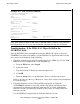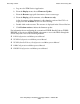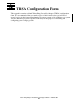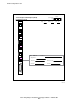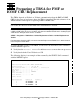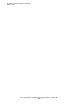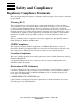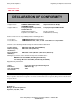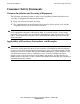Token-Ring Adapter Installation and Support Guide
Relocating a TRSA
Token-Ring Adapter Installation and Support Guide—426955-001
4-27
Add the TRSA Using SCF
Troubleshooting: If the TRSA SAC Object Is Still in the
STARTING State
If the SCF STATUS SAC command shows that the TRSA SAC object is still in the
STARTING state after a few minutes or if the TSM Service Application indicates that
the resource needs attention, do the following:
1. Check for event messages in the Event Message Service (EMS) log. Use the TSM
EMS Event Viewer Application to view the EMS log:
a. From the File menu, select Log on.
b. Select the system.
c. Type the NonStop™ Kernel user name and password.
d. Click OK.
e. From the Setup menu, set up Timeframe, Source, or Subsystem criteria.
Refer to the Operator Messages Manual for cause, effect, and recovery information
for event messages.
2. Check the firmware version of the new TRSA and update it. (When the
AUTOFIRMUP attribute is set to ON, which is the default, the firmware file is
automatically downloaded to the SAC when the SAC is started. Although the
firmware version is automatically updated by the system, you should verify the
firmware version.)
Use the TSM Service Application to check the firmware version:
Example 4-17. SCF STATUS Commands
->STATUS ADAPTER $ZZLAN.E0153
SLSA Status ADAPTER
Name State
$ZZLAN.E1053 STARTED
-> STATUS SAC $ZZLAN.E1053.*
SLSA Status SAC
Name Owner State
$ZZLAN.E1053. 0 0 STARTED
-> STATUS PIF $ZZLAN.E1053.*
SLSA Status PIF
Name State
$ZZLAN.E1053.0.A STARTED
-> STATUS LIF $ZZLAN.L01*
SLSA Status LIF
Name State Access State
$ZZLAN.L018 STARTED UP
Note. There are many attributes for the SCF objects at this level. For example, the Token-
Ring speed could be 4 MB or 16 MB, and the node MAC address might be set as part of the
PIF configuration. You can use the SCF ALTER PIF command to change the PIF defaults.