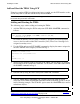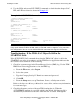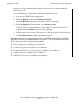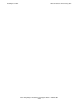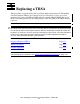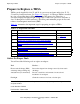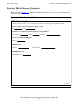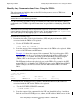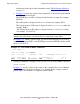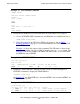Token-Ring Adapter Installation and Support Guide
Installing the TRSA
Token-Ring Adapter Installation and Support Guide—426955-001
2-15
Add and Start the TRSA Using SCF
Add and Start the TRSA Using SCF
Using the completed TRSA configuration form as a guide, use the SCF interface to the
SLSA subsystem to add and start the newly installed TRSA.
Adding and Starting the TRSA
The following steps outline adding and starting the TRSA.
1. Add the TRSA by using the SLSA subsystem SCF ADD ADAPTER command as
follows:.
SCF adds an TRSA to slot 53, group 1, module 1, and gives processor 0 primary
access to the ServerNet addressable controller (SAC). Processors 1 through 3 are
assigned secondary access.
2. Use the SLSA subsystem SCF NAMES command to display the names assigned to
the SAC and PIF of the adapter you added in Step 1.
3. Assign logical interface (LIF) to the PIF on the TRSA added in Step 1 by using the
SLSA subsystem SCF ADD LIF command. Use the name of the PIF returned from
the NAMES command in Step 2.
4. Start the LIF by using the SLSA subsystem START LIF command.
5. Start the TRSA and its subordinate SAC and PIF objects by using the SLSA
subsystem SCF START ADAPTER command with the SUB ALL option as shown
in the following example. The SUB ALL option starts the ADAPTER object and its
subordinate objects:
Note. Refer to the LAN Configuration and Management Manual for detailed information about
the SLSA subsystem SCF commands.
->ASSUME PROCESS $ZZLAN
->ADD ADAPTER $ZZLAN.E1053, TYPE TRSA, LOCATION (1,1,53),
ACCESSLIST (0,1,2,3)
->NAMES PIF $ZZLAN.E0153*
SLSA Names PIF \SYS.$ZZLAN.E0153
PIF
$ZZLAN.E0153.0.A
->ADD LIF $ZZLAN.L018, PIF E0153
.0.A
->START LIF $ZZLAN.L018
->START ADAPTER $ZZLAN.E1053, SUB ALL
Note. You can also use the TSM Service Application to start an adapter. Refer to Using the
TSM Service Application to Start the FESA on page 3-29.