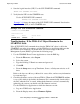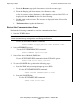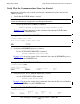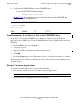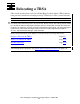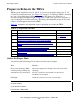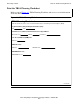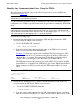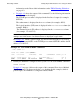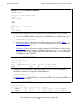Token-Ring Adapter Installation and Support Guide
Replacing a TRSA
Token-Ring Adapter Installation and Support Guide—426955-001
3-27
Start the New TRSA
4. Start the logical interface (LIF). Use the SCF START LIF command:
START LIF $ZZLAN.lif-name
5. Verify that the LIF is in the STARTED state.
Use the SCF STATUS LIF command:
STATUS LIF $ZZLAN.lif-name
Example 3-19 shows the output of the SCF STATUS LIF command. Note that the
logical interface (LIF) is in the STARTED state.
Troubleshooting: If the TRSA SAC Object Remains in the
STARTING State
If the SCF STATUS SAC command shows that the TRSA SAC object is still in the
STARTING state after a few minutes or if the TSM Service Application indicates that
the resource needs attention, you should check for event messages in the Event
Management System (EMS) log. Perform the following steps:
1. Use the TSM EMS Event Viewer Application to view the EMS log:
a. From the File menu, select Log on.
b. Select the system.
c. Type the NonStop™ Kernel user name and password.
d. Click OK.
e. From the Setup menu, set up Timeframe, Source, or Subsystem criteria, or all
three.
Refer to the Operator Messages Manual for cause, effect, and recovery information
for event messages.
2. Check the firmware version of the new TRSA. (When the AUTOFIRMUP attribute
is set to ON, which is the default, the firmware file is automatically downloaded to
the SAC when the SAC is started. Although the firmware version is automatically
updated by the system, you should verify the firmware version.)
Use the TSM Service Application to check the firmware version:
a. Log on to TSM Service Application
b. From the Display menu, choose Firmware Update.
Example 3-19. SCF STATUS LIF Command
->STATUS LIF $ZZLAN.L018
SLSA Status LIF
Name State Access State
$ZZLAN.L018 STARTED UP