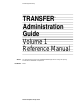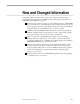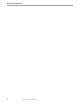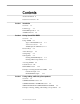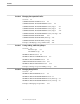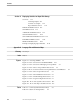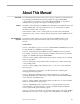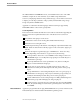Data Management Library TRANSFER Administration Guide Volume 1 Reference Manual ™ Abstract Part Number This guide describes how to use the TRANSFER ADMIN application to manage the operating environment for TRANSFER correspondents.
Document History Note Edition Part Number Product Version Operating System Version Date First Edition 40591 TRANSFER C30 GUARDIAN 90 C20 July 1991 This manual replaces the IMT Contact Guide, Volume 1, Reference Manual (part number 84085), which was released in November 1987. New editions incorporate any updates issued since the previous edition. Copyright All rights reserved.
New and Changed Information This manual replaces the IMT Contact Guide, Volume 1: Reference Manual. New or changed information includes new ADMIN functions that support new features of TRANSFER. TRANSFER now supports: Interest groups—These are groups of correspondents who share a TRANSFER depot to which anyone can send packages to be shared by all in the group. An interest group can organize such packages in folders accessible to all members and can maintain its own distribution lists. See Sections 5 and 6.
New and Changed Information iv 40591 Tandem Computers Incorporated
Contents About This Manual ix Notation Conventions Section 1 xiii Introduction Overview 1-1 Terminology 1-1 TRANSFER Operation ADMIN Functions Section 2 1-3 1-5 Getting Started With ADMIN Overview 2-1 Using ADMIN 2-1 Types of TRANSFER Access 2-1 Versions of a Screen 2-1 ADMIN System Administrator 2-2 Function Keys 2-2 Advice Messages Getting Help 2-3 2-3 Naming Rules 2-4 Naming TRANSFER Objects 2-4 Naming X400 Correspondents 2-7 Accessing ADMIN 2-9 LOGON Screen 2-10 MAIN MENU Screen 2-12
Contents Section 4 Managing Correspondent Profiles Overview 4-1 CORRESPONDENT PROFILES screen 4-2 CORRESPONDENT TRANSFER PROFILE Screen 4-4 CORRESPONDENT TRANSFER PROFILE Screen, Page 1 4-4 CORRESPONDENT TRANSFER PROFILE Screen, Page 2 4-9 CORRESPONDENT TRANSFER PROFILE Screen, Page 3 4-13 CORRESPONDENT TRANSFER PROFILE Screen, Last Page 4-16 CORRESPONDENT MAIL PROFILE 4-19 CORRESPONDENT MAIL PROFILE, First Page 4-19 Section 5 CORRESPONDENT MAIL PROFILE, Last Page 4-22 Examples of Modify
Contents Section 7 Managing Distribution Lists Overview 7-1 DISTRIBUTION LISTS Screen 7-3 DISTRIBUTION LIST ATTRIBUTES Screen 7-7 VERIFY DELETION OF DISTRIBUTION LIST Screen 7-11 DISTRIBUTION LIST MEMBERS Screen 7-12 DISTRIBUTION LIST X400 MEMBER Screen 7-14 DISTRIBUTION LIST ADD X400 MEMBER Screen 7-19 Example of Managing Distribution Lists 7-21 Section 8 Listing, Adding, and Deleting Folders Overview 8-1 Private Folders 8-1 Shared Folders 8-1 Folder Management Screens FOLDERS Screen 8-1 8-3
Contents Section 11 Displaying Statistics for Depot Disk Storage Overview 11-1 Collecting Samples 11-1 Contents of a Sample 11-2 Depot Statistics Screens 11-2 DEPOT STATISTICS Screen 11-4 STATISTICS Screen 11-6 AVERAGE STATISTICS Screen OLD STATISTICS Screen 11-9 11-12 OLD AVERAGE STATISTICS Screen 11-15 FOLDER STATISTICS Screen ITEM STATISTICS Screen 11-18 11-21 Example of Displaying Depot Statistics Appendix A 11-23 Language IDs and Character Maps Glossary Glossary–1 Index Figures Index-1 Figur
About This Manual Overview The TRANSFER Administration Guide, Volume 1, Reference Manual provides instructions for performing the administrative functions required to support TRANSFER correspondents. These functions can include adding TRANSFER correspondents, defining interest groups that share depots, and setting up agents. Audience The guide is aimed primarily at ADMIN system administrators permitted to enter and manage ADMIN data.
About this Manual the X400 GATEWAY ATTRIBUTES screen, are included in this section. The X400 attributes comprise most of the elements of your X400 correspondent name. Section 11, “Displaying Statistics for Depot Disk Storage,” shows all the screens used to display, for each depot, statistics on depot, folder, and item disk storage usage. The glossary defines ADMIN terms. Appendix A contains the national languages and character maps supported by TRANSFER and the values used to specify them.
About this Manual System managers or technical support staff may require the TRANSFER Installation and Management Guide. If TRANSFER clients developed by Tandem are in use at your site, users can reference one or more of the following manuals: The PS MAIL User's Guide and Reference Manual for 6530 Terminals explains how to use PS MAIL on Tandem 6530 terminals. The PS MAIL User's Guide and Reference Manual for 3270 Terminals explains how to use PS MAIL on IBM 3270 terminals.
About this Manual xii 40591 Tandem Computers Incorporated
Notation Conventions The following list summarizes the conventions for syntax presentation in this manual. Notation Meaning UPPERCASE LETTERS Uppercase letters represent keywords and reserved words; enter these items exactly as shown. Lowercase italic letters represent variable items that you supply. Brackets enclose optional syntax items. A group of vertically aligned items enclosed in brackets represents a list of selections from which you can choose one or none. Braces enclose required syntax items.
1 Introduction Overview ADMIN is an application of the Tandem TRANSFER delivery system, a high-level software product that reliably supports communications between people, devices, and running programs, or processes. Using ADMIN, a TRANSFER system administrator can perform various administrative tasks to support users of TRANSFER applications such as PS MAIL 6530.
Introduction Terminology INBOX, OUTLOG, and WASTEBASKET folders automatically created and maintained by TRANSFER, correspondents can define other folders for a depot. foreign correspondent. User of a messaging system on a computer that is not a Tandem system, but that supports package exchange with Tandem TRANSFER correspondents through the X.400 protocol. interest group. A group of correspondents who share a common interest, function, or purpose. Interest groups are also described simply as groups.
Introduction TRANSFER Operation correspondent or interest group profile are limited by the attributes that control the system. PUBLIC group. An interest group containing all correspondents defined on a given node of a TRANSFER system. New correspondents are, by default, members of the PUBLIC group and have shared access to PUBLIC folders and distribution lists. session.
Introduction TRANSFER Operation TRANSFER is reliable, flexible, and convenient. The sender can specify when information is to be delivered. Delivery of information is assured; each recipient receives the information and receives it only once. The content and format of the information that is transmitted is strictly up to the sender; TRANSFER is concerned only with the transmittal of the information.
Introduction ADMIN Functions Folders are the places where packages are stored in a depot. In addition to the folders automatically created and maintained by TRANSFER, a correspondent can define other folders for a depot. Distribution lists are predefined lists of recipients for packages. A distribution list, which provides a simple method for sending a package to multiple destinations, belongs to the correspondent who creates it; however, any correspondent can use any distribution list.
2 Getting Started with ADMIN Overview This section provides basic information for getting started with ADMIN. The section defines the types of TRANSFER correspondents who use ADMIN, explains function key usage and screen navigation, describes where advice messages appear and how to get Help, and gives instructions for logging onto the ADMIN MAIN MENU. Also included are naming rules for TRANSFER objects such as correspondents, folders, and distribution lists.
Getting Started with ADMIN Function Keys On the version displayed for system administrators who can write on the screen, most fields are highlighted, indicating that they can be altered. On the read-only version, the fields are not highlighted because their values cannot be changed. With other screens, the system administrator's version contains more fields and function keys than the read-only version.
Getting Started with ADMIN Getting Help To make ADMIN easier to use, several function keys are defined to perform the same type of task whenever they appear on a screen other than the MAIN MENU. (On the MAIN MENU, most function keys are used to call up other screens.) These commonly defined function keys are listed in Table 2-1. Table 2-1.
Getting Started with ADMIN Naming Rules From any Help screen, you return to the screen from which you requested help by pressing F16 or go to the ADMIN MAIN MENU by pressing SF16. Naming Rules Before using ADMIN to perform TRANSFER administrative functions, you need to be familiar with the rules for entering names on the ADMIN screens. Names entered include those for TRANSFER correspondents, interest groups, distribution lists, and folders.
Getting Started with ADMIN Naming Rules Qualifying Names Usually, when you add correspondent names, interest group names, folder names, and distribution list names to the TRANSFER directory, you need to specify only a simple name.
Getting Started with ADMIN Naming Rules BROWN_GEORGE(manager) BREAKFAST-CLUB(mondays) If you enter a suffix for another distribution list name or for a correspondent or interest group whose correspondent or group profile specifies that suffixes are not recognized, the suffix is ignored. The name is then added to the distribution list without the suffix.
Getting Started with ADMIN Naming Rules always enter the full name of a specified node name. Qualified names must also include any required separator periods in the pattern. A pattern is like a wild card, but it does not have to identify a unique name. When you enter a pattern for a list of names, ADMIN displays only the names that match the pattern. Some examples of patterns are shown in Table 2-2. Table 2-2.
Getting Started with ADMIN Naming Rules X400 name components are fully defined and described in the Tandem OSI/MHS Configuration and Management Guide. You need not know all of the X.400 naming conventions, however. Your system manager can tell you which of these naming components are used in your X400 name and give you correct values for each component.
Getting Started with ADMIN Accessing ADMIN Accessing ADMIN Once ADMIN is installed at your node, you can access the product one of two ways: From an application such as the TRANSFER client PS MAIL From the GUARDIAN 90 TACL prompt. From a TRANSFER Client From the GUARDIAN 90 TACL Prompt To reach ADMIN from a TRANSFER client or other application, reference the ADMIN access procedure in the manual for the application.
Getting Started with ADMIN The LOGON Screen The LOGON Screen You get the LOGON screen by running the ADMIN program from PATHCOM, as described in the previous subsection. If you are accessing ADMIN from a TRANSFER client or application, you can bypass the LOGON screen and go directly to the MAIN MENU. Use the LOGON screen to log on to ADMIN.
Getting Started with ADMIN The LOGON Screen the password must be entered with uppercase and lowercase letters matching exactly the password stored in your profile. The system administrator enters an initial password for you when your correspondent name is registered. This initial password can follow a convention such as your last name in lowercase letters. You can then change your password the first time you log on to ADMIN, using the CORRESPONDENT TRANSFER PROFILE screen.
Getting Started with ADMIN The MAIN MENU Screen The MAIN MENU You get the MAIN MENU by pressing F16 at the LOGON screen. This screen displays Screen a list of the administrative functions you can request and the function keys you press to get the screens for each task. Because the functions listed on the MAIN MENU can be requested only from this screen, you must return to it when you want to perform a different set of administrative tasks.
Getting Started with ADMIN The MAIN MENU Screen Figure 2-2.
Getting Started with ADMIN The MAIN MENU Screen T9110C30 - 14JUN91 ADMIN Main Menu Correspondent/Group: SYS-ADMIN @SVLDEV Depot Functions System F1 - Distribution Lists SF1 F2 - Folders SF2 F3 - Depot Statistics SF3 F4 - Correspondents SF4 F5 - Correspondent Profiles SF5 F6 - Agents SF6 F7 - Interest Groups F8 - Interest Group Profiles F9 - Interest Group Affiliation F10 - User Supplied SF14 - Recover F15 - Help Control Functions - TRANSFER System Control - TMANAGER - Depot Statistics Configuration - Se
Getting Started with ADMIN The MAIN MENU Screen patterns to display correspondents on your node or another node; but you cannot add or delete correspondents or alter the list in any way. See Section 3, “Listing, Adding, and Deleting Correspondents “ Get the CORRESPONDENT PROFILES screen by pressing F5. This screen displays a two-item menu for your TRANSFER and PS MAIL profiles. From there, you can display and modify either profile. See Section 4, “Managing Correspondent Profiles.
Getting Started with ADMIN The MAIN MENU Screen Get the X400 GATEWAY ATTRIBUTES screen by pressing SF5. This screen displays X400 addressing information for correspondents on your node. You cannot alter any of this information. See Section 10, “System Control Functions.” Recover the MAIN MENU screen in its previous state by pressing SF14 . This function can be useful if, for example, the contents of the screen become garbled due to a communication error. RECOVER brings the screen back.
Getting Started with ADMIN Examples Examples of Getting Following are examples for logging on to ADMIN, getting the MAIN MENU, and Started with ADMIN choosing a function on the MAIN MENU. LOGON Example In this example, Bob Dunsford logs on by calling up the ADMIN LOGON screen from the GUARDIAN 90 TACL prompt. He follows these steps: 1.
Getting Started with ADMIN Examples MAIN MENU Example In the following example, Cheryl Cena, a system administrator, uses a MAIN MENU function to display the distribution lists for Bob Dunsford's depot. She follows these steps: 1. First, she logs on using the LOGON screen as described in the previous example, pressing F16 to display the MAIN MENU screen. Her complete correspondent name, SYSTEM-ADMIN @BOSTON, is displayed in the Correspondent/Group field on the MAIN MENU.
Getting Started with ADMIN Examples 3. She presses F1. The DISTRIBUTION LISTS screen appears, displaying Bob's distribution lists for the product development team and the marketing group. ADMIN Distribution Lists Last Page Correspondent: DUNSFORD-ROBERT @BOSTON Search Pattern: List Name: DUNSFORD-ROBERT.PRODDEV @BOSTON DUNSFORD-ROBERT.
3 Listing, Adding, and Deleting Correspondents Overview This section describes how to display a list of correspondents and how to add and delete correspondents. Any correspondent or read-only administrator can list correspondent names for any Tandem node in the network. Only system administrators can add and delete correspondents. The terms correspondent, read-only administrator, and system administrator are defined in Section 2, “Getting Started with ADMIN.
Listing, Adding, and Deleting Correspondents CORRESPONDENTS Screen CORRESPONDENTS Screen You get the CORRESPONDENTS screen by pressing F4 at the MAIN MENU. You can use this screen to display a list of all correspondents at your node or other nodes in your Tandem network. You can also display a subset of all correspondents using search patterns. System administrators can use this screen to begin the process of adding a new TRANSFER correspondent.
Listing, Adding, and Deleting Correspondents CORRESPONDENTS Screen DELETE. The field accepts up to 32 characters. See Section 2, “Getting Started with ADMIN,” for a discussion of search patterns and naming rules. What Correspondents and Read-Only Administrators Can Do As a correspondent or read-only administrator, you can use all the functions on this screen except the F6 DELETE and F7 ADD functions. If you attempt to use F6 or F7, you will get an error message.
Listing, Adding, and Deleting Correspondents CORRESPONDENT ATTRIBUTES Screen CORRESPONDENT You get the CORRESPONDENT ATTRIBUTES screen by pressing F7 at the ATTRIBUTES Screen CORRESPONDENTS screen. Only system administrators can use this screen to register a new correspondent on the local node. By registering a correspondent, you add the correspondent's name to the TRANSFER name directory, establish a depot for the correspondent, and make the correspondent eligible to send and receive messages.
Listing, Adding, and Deleting Correspondents CORRESPONDENT ATTRIBUTES Screen any user-defined profiles, are copied to the depot of the new correspondent. For instance, the INBOX, OUTLOG, and WASTEBASKET have the same attributes for item ordering and retention time as the model depot. You can customize copied profiles for the new correspondent, using the appropriate screens.
Listing, Adding, and Deleting Correspondents VERIFY DELETION OF CORRESPONDENT Screen VERIFY DELETION OF You get this screen from the CORRESPONDENTS screen when you press F6 to delete CORRESPONDENT a correspondent who has existing folders or distribution lists. The purpose of this Screen screen is to give you a chance to cancel the delete request and make inquiries before deciding conclusively to delete this correspondent. Only system administrators can use this screen.
Listing, Adding, and Deleting Correspondents Examples of Listing, Adding, and Deleting Correspondents Examples of Listing, Following are examples for listing correspondents using various search patterns, Adding, and Deleting adding a correspondent, and deleting a correspondent. Correspondents Listing Correspondents In this example, Connie Lansford, a correspondent, wants to send a package to a correspondent at another node, PARIS, but she cannot recall the exact spelling of his name.
Listing, Adding, and Deleting Correspondents Examples of Listing, Adding, and Deleting Correspondents 2. Then she uses a search pattern to get a listing of correspondents with names similar to the one she is looking for. She enters WHIT*-* @PARIS in the Correspondent field on the CORRESPONDENTS screen. Then she presses F1 to request the system to show all the correspondents whose names fit the pattern.
Listing, Adding, and Deleting Correspondents Examples of Listing, Adding, and Deleting Correspondents Adding a Correspondent In the following example, Debbie Osgood, a system administrator, registers a new correspondent in the TRANSFER database. 1. She begins by pressing F4 at the MAIN MENU to get the CORRESPONDENTS screen. 2. At the CORRESPONDENTS screen, she enters the new correspondent's name in the Correspondent field, then presses F7.
Listing, Adding, and Deleting Correspondents Examples of Listing, Adding, and Deleting Correspondents The CORRESPONDENT ATTRIBUTES screen appears. 3. Debbie leaves the Model Depot field blank to allow the system to use the default model depot. She enters the following in the initial password field: mckenzie 4. The MEMBER OF PUBLIC GROUP is left at the default value, Y (yes). This means the new correspondent will be a member of the electronic bulletin board at NORTH. 5.
Listing, Adding, and Deleting Correspondents Examples of Listing, Adding, and Deleting Correspondents Deleting a Correspondent In this example, the system administrator deletes correspondent Joe Vac. 1. At the CORRESPONDENTS screen, the system administrator positions the cursor next to Joe's name on the list of displayed correspondents and presses F6.
4 Managing Correspondent Profiles Overview This section describes how to modify attributes in a correspondent's TRANSFER profile and MAIL profile. Every depot contains a TRANSFER and a MAIL profile established when a new correspondent is registered with TRANSFER. TRANSFER uses the TRANSFER profile not only when a correspondent logs on but also throughout the session. The fields in the profile define the TRANSFER operating environment for that correspondent.
Managing Correspondent Profiles CORRESPONDENT PROFILES Screen CORRESPONDENT You get the CORRESPONDENT PROFILES screen by pressing F5 at the MAIN PROFILES Screen MENU. ADMIN Correspondent Profiles Correspondent: F1 - Correspondent TRANSFER Profile F2 - Correspondent MAIL Profile SF14 - Recover Screen-Specific Field F15 - Help F16 - Return SF16 - Main Menu The input field specific to the CORRESPONDENT PROFILES screen is the Correspondent field.
Managing Correspondent Profiles CORRESPONDENT PROFILES Screen Get the Help screen for an explanation of the CORRESPONDENT PROFILES screen or the message currently displayed on the advice line by pressing F15. Return to the MAIN MENU by pressing F16 or SF16. What Read-Only Administrators and System Administrators Can Do Read-only administrators can view the profiles of other users, and system administrators can modify the profiles of other users.
Managing Correspondent Profiles CORRESPONDENT TRANSFER PROFILE Screen CORRESPONDENT You get the CORRESPONDENT TRANSFER PROFILE screen by pressing F1 at the TRANSFER PROFILE CORRESPONDENT PROFILES screen. Screen The CORRESPONDENT TRANSFER PROFILE screen is a four-page screen that provides for customization of every aspect of a correspondent's TRANSFER session.
Managing Correspondent Profiles CORRESPONDENT TRANSFER PROFILE Screen Correspondent This is a display-only field showing the name of the correspondent entered on the CORRESPONDENT PROFILES menu screen. To view the profile of a different correspondent, an administrator must return to the CORRESPONDENT PROFILES screen and enter a different name in the Correspondent field. Change Password From . . . To. This is an input field for changing the correspondent's password.
Managing Correspondent Profiles CORRESPONDENT TRANSFER PROFILE Screen system must be configured with information for the new map. See your system manager for details. Tandem U.S. ASCII has a code set ID of 65301. Appendix A lists other character maps TRANSFER supports, along with the numbers used to specify them. Delivery Starts This is an input field for specifying the length of time that packages sent are delayed before delivery starts.
Managing Correspondent Profiles CORRESPONDENT TRANSFER PROFILE Screen GUARDIAN 90 User ID This is an input field for the GUARDIAN 90 user ID of the depot owner. The correspondent's GUARDIAN 90 user ID and GUARDIAN 90 password are specified in the profile to enable the correspondent to access GUARDIAN 90 folders. TRANSFER initially displays NONE in this field.
Managing Correspondent Profiles CORRESPONDENT TRANSFER PROFILE Screen Executing the Functions Execute functions allowed by your privileges as follows: Enter new values in all modifiable fields and press F8. If you wish, you can make permitted changes on all four pages of the CORRESPONDENT TRANSFER PROFILE screen and press F8 to execute all the changes at once. If you neglect to press F8, however, none of the changes on any of the pages will be recorded.
Managing Correspondent Profiles CORRESPONDENT TRANSFER PROFILE Screen, Page 2 CORRESPONDENT You get this screen by pressing NEXT PAGE at the CORRESPONDENT TRANSFER TRANSFER PROFILE PROFILE screen, page 1. This second page of the profile provides fields for setting Screen, Page 2 priority values, control flags, restriction flags, and log control. Correspondents have the option to modify just one field on this screen: the Log Interprocess Messages field.
Managing Correspondent Profiles CORRESPONDENT TRANSFER PROFILE Screen, Page 2 Control Flags The following fields allow you to set parameters that establish your TRANSFER environment. Defer Remote Name Resolution. This input field establishes whether a remote name (one on another node) is validated when entered on the addressee field of a package header or when TRANSFER attempts to deliver the package.
Managing Correspondent Profiles CORRESPONDENT TRANSFER PROFILE Screen, Page 2 Restriction Flags The following fields establish a correspondent’s access privileges Logon Allowed. This input field specifies whether this correspondent can start a session with TRANSFER. It does not apply to sessions initiated for agents assigned to the depot. Possible values are Y (yes) or N (no). The default is Y. This field cannot be modified by the depot owner, even if the owner is a system administrator.
Managing Correspondent Profiles CORRESPONDENT TRANSFER PROFILE Screen, Page 2 Executing the Functions Execute functions allowed by your privileges as follows: Enter new values in all modifiable fields and press F8. If you wish, you can make permitted changes on all four pages of the CORRESPONDENT TRANSFER PROFILE screen and press F8 to execute all the changes at once. If you neglect to press F8, however, none of the changes on any of the pages will be recorded.
Managing Correspondent Profiles CORRESPONDENT TRANSFER PROFILE Screen, Page 3 CORRESPONDENT You get this screen by pressing NEXT PAGE at the CORRESPONDENT TRANSFER TRANSFER PROFILE PROFILE screen, page 2. This third page of the profile permits you to change a depot's Screen, Page 3 folder attributes, set a maximum length of time for item retention, and alter a correspondent's administrative privileges.
Managing Correspondent Profiles CORRESPONDENT TRANSFER PROFILE Screen, Page 3 You can set this flag using one of three values: T causes packages to be stored in chronological order by the date and time they were filed to your INBOX, or by date and time of being filed in another folder. T is the initial TRANSFER default.
Managing Correspondent Profiles CORRESPONDENT TRANSFER PROFILE Screen, Page 3 System Administrator. This input field allows you to specify system administrative privileges for this correspondent. This field cannot be changed by the depot owner, even if the depot owner has system administrative write privileges. Type N for no system administrative privileges, R for system administrator read-only privileges, or W for system administrative read and write privileges. The default for this field is N.
Managing Correspondent Profiles CORRESPONDENT TRANSFER PROFILE Screen, Last Page CORRESPONDENT You get this screen by pressing NEXT PAGE at page 3 of the CORRESPONDENT TRANSFER PROFILE TRANSFER PROFILE screen. This page of the profile has a different purpose than the Screen, Last Page other screens. It does not record parameters that define your TRANSFER environment.
Managing Correspondent Profiles CORRESPONDENT TRANSFER PROFILE Screen, Last Page value must be two characters if it is non-numeric. The X400 recipient with whom you wish to correspond must supply this value or see your system manager. Country is X121. This input field flags whether the country value is X.121, that is, numeric. Possible values are Y (yes) or N (no). The default is N. ADMD. This is an input field for the Administration Management Domain (ADMD), a required field.
Managing Correspondent Profiles CORRESPONDENT TRANSFER PROFILE Screen, Last Page Recover the CORRESPONDENT TRANSFER PROFILE screen in its previous state by pressing SF14. This function can be useful if, for example, the screen becomes garbled due to a communication error. RECOVER brings the screen back. Get the Help screen for an explanation of the CORRESPONDENT TRANSFER PROFILE screen or the message displayed on the advice line by pressing F15. Return to the previous screen by pressing F16.
Managing Correspondent Profiles CORRESPONDENT MAIL PROFILE, First Page CORRESPONDENT You get this screen by pressing F2 at the CORRESPONDENT TRANSFER PROFILE MAIL PROFILE menu screen. This is a two-page screen that provides opportunities to change default values in a correspondent's MAIL environment. Either the depot owner or a system administrator can modify any of the values on these screens.
Managing Correspondent Profiles CORRESPONDENT MAIL PROFILE, First Page the left of the document text, in addition to any default indention. You can indicate an indent of 0 and 99 spaces from the left margin. The default value is 5. If the output device is a disk file or if output is to be formatted, this field is ignored. Page per package. This input field allows you to choose to print each message on a new page.
Managing Correspondent Profiles CORRESPONDENT MAIL PROFILE, First Page What Correspondents Can Do As a correspondent, you can make changes to your own profiles only. On this screen, you can alter all fields. What Read-Only Administrators Can Do As a read-only administrator, you can perform the same functions as correspondents.
Managing Correspondent Profiles CORRESPONDENT MAIL PROFILE, Last Page CORRESPONDENT You get this screen by pressing NEXT PAGE at the first page of the MAIL PROFILE, Last CORRESPONDENT MAIL PROFILE screen. Use this screen to specify the text editor Page to be used in editing messages. ADMIN Correspondent MAIL Profile Correspondent: SYS-ADMIN Last Page @SVLDEV How the EDIT key works Name of Editor to use: $SYSTEM.SYSTEM.
Managing Correspondent Profiles CORRESPONDENT MAIL PROFILE, Last Page You can also set this default in PS MAIL 6530 and PS MAIL 3270 on the profile screens for those products and in PS MAIL TTY with the ALTERXEDITOR command. When using the EDIT Text Editor This field establishes how EDIT will be accessed if it is the text editor. Enter VS directly.
Managing Correspondent Profiles Examples of Modifying Correspondent Profiles Examples of Modifying Following is an example of modifying a correspondent's TRANSFER profile. Correspondent When system administrator John Coe added correspondent Bobbie Greene to the Profiles system two weeks ago, he used the Model-Depot for her initial profiles. Now that Bobbie has had a chance to use the company's TRANSFER-based purchase order application, John will modify her profile to accommodate her preferences.
Managing Correspondent Profiles Examples of Modifying Correspondent Profiles 3. Bobbie says she will process all sales orders within 15 days of arrival. To make sure any extra copies are deleted, John changes the Package Expires default value from 0 to 30. 4. He then enters Bobbie's system user ID in the GUARDIAN 90 user ID field, and types her system password in the GUARDIAN 90 Password field. The password is not shown on the screen for security reasons.
Managing Correspondent Profiles Examples of Modifying Correspondent Profiles 6. Bobbie wants to see sales orders grouped by originator, so John changes the item Ordering Discipline in the Folder Creation Defaults from T to C. Because Bobbie is a supervisor, John alters her Privilege Flag to make her a read-only administrator.
Managing Correspondent Profiles Examples of Modifying Correspondent Profiles The fourth page of Bobbie's CORRESPONDENT TRANSFER PROFILE screen is displayed. This page provides a place to store the X400 name defaults for a group of foreign correspondents at the manufacturer that produces the goods wholesaled by John and Bobbie's company. These defaults will appear on the DISTRIBUTION LIST ADD X400 MEMBER screen, when Bobbie prepares to add X400 correspondents to a distribution list. 8.
5 Listing, Adding, and Deleting Groups Overview This section provides general information about the creation and function of TRANSFER interest groups, and goes on to describe the screens that enable you to list existing groups and add or delete groups. These screens are called INTEREST GROUPS, INTEREST GROUP ATTRIBUTES, INTEREST GROUP MEMBERS, and VERIFY DELETION OF INTEREST GROUP. In addition, the INTEREST GROUP AFFILIATION screen that displays a correspondent's interest group affiliations is described.
Listing, Adding, and Deleting Groups Interest Group Special Characteristics Like correspondents, interest groups can be members of other interest groups or members of distribution lists. There are, however, certain important differences between an individual correspondent depot and group depots. These are: Correspondents can define interest groups if the relevant flag is set in the ADMIN SYSTEM CONTROL screen.
Listing, Adding, and Deleting Groups Interest Group Membership The group creator can designate a group's membership as “creator-controlled” or “voluntary sign-up.” With creator-controlled membership, only the group creator or administrators can add new members. If a group has voluntary sign-up, all correspondents can add or delete their own names. Interest group members must reside on the same node as the group. Remote membership is not supported.
Listing, Adding, and Deleting Groups INTEREST GROUPS Screen INTEREST GROUPS You get this screen by pressing F7 at the MAIN MENU. You can use this screen to Screen display a list of groups at any node in your network; to display a subset of all groups using search patterns; and to access other screens to add and delete groups, display the members of a group, and add and delete group members.
Listing, Adding, and Deleting Groups INTEREST GROUPS Screen What Correspondents and Read-Only Administrators Can Do If your TRANSFER system is configured to allow correspondents to create groups, you can use all the functions on this screen. See your system manager to find out whether any correspondent can create groups. If you can create groups, see “What Group Creators Can Do,”immediately following, for additional functions you can perform.
Listing, Adding, and Deleting Groups INTEREST GROUPS Screen Delete an interest group that you created by entering the name in the Interest Group field or positioning the cursor next to the name in a list and pressing F6. If the interest group still has members, folders containing items, or distribution lists containing members, you will get the VERIFY DELETION OF INTEREST GROUP screen to confirm the deletion.
Listing, Adding, and Deleting Groups INTEREST GROUPS ATTRIBUTES Screen INTEREST GROUPS You get the INTEREST GROUP ATTRIBUTES screen by pressing F7 at the INTEREST ATTRIBUTES Screen GROUPS screen. Use this screen to register a new interest group on the local node. By registering an interest group, you add the interest group's name to the TRANSFER name directory, establish a depot for the interest group, and make the interest group eligible to receive messages.
Listing, Adding, and Deleting Groups INTEREST GROUPS ATTRIBUTES Screen specify a model depot, all folder attributes and all the profiles in that depot, including agent profiles and any user-defined profiles, are copied to the depot of the new group. For instance, the INBOX has the same attributes for item ordering and retention time as in the model depot. You can customize the copied profiles as necessary for the new group, using the appropriate screens.
Listing, Adding, and Deleting Groups INTEREST GROUP Members Screen INTEREST GROUP You get the INTEREST GROUP MEMBERS screen by pressing F3 at the INTEREST MEMBERS Screen GROUPS screen with a group name entered in the Interest Group field. Use this screen to display members of a group. Group creators and administrators as well as system administrators can use this screen to add and delete members and establish or modify member administrative status.
Listing, Adding, and Deleting Groups INTEREST GROUP Members Screen You cannot give administrative status to a group when you add it to an interest group. Group Admin This is a display-only column on the right-hand side of the screen that indicates whether the corresponding, displayed group member has administrative privileges. Member is a Group This is a display-only column on the right-hand side of the screen that indicates whether the corresponding, displayed group member is itself an interest group.
Listing, Adding, and Deleting Groups INTEREST GROUP Members Screen Add a member to an interest group by entering the name in the Member field, entering Y (yes) or N (no) in the Group Admin field, and pressing F7. (You cannot give a group administrative privileges when adding it as a member of another interest group.) Delete a member from an interest group by entering the name in the Member field or positioning the cursor next to the name on the list and pressing F6.
Listing, Adding, and Deleting Groups VERIFY DELETION OF INTEREST GROUP Screen VERIFY DELETION OF You get this screen from the INTEREST GROUPS screen or the INTEREST GROUP GROUP Screen MEMBERS screen when you try to delete a group that still has members, folders containing items, or distribution lists containing members. The purpose of this screen is to give you a chance to cancel the delete request and make inquiries before deciding conclusively to delete this group.
Listing, Adding, and Deleting Groups INTEREST GROUP AFFILIATION Screen INTEREST GROUP You get the INTEREST GROUP AFFILIATION screen by pressing F9 at the MAIN AFFILIATION Screen MENU. Use this screen to display the interest groups in which a correspondent or group is a member. You can also identify, for correspondents, interest groups for which the correspondent has group administrator privileges.
Listing, Adding, and Deleting Groups INTEREST GROUP AFFILIATION Screen administrative privileges, GROUP ADMIN values for all the interest groups of which a group is a member will be N. Direct Member This is a display-only column on the right-hand side of the screen that indicates whether the correspondent or group name in the Member Name field is a direct member of the corresponding, displayed group, or has nested membership. Possible values are Y (yes) or N (no).
Listing, Adding, and Deleting Groups INTEREST GROUP AFFILIATION Screen What System Administrators Can Do As a system administrator, you can perform all the functions other users can perform. In addition, you can do the following: With any correspondent name displayed in the Member Name field, get a list of all the groups to which the correspondent belongs by pressing F1. With any group name displayed in the Member Name field, get a list of all the interest groups to which the group belongs by pressing F1.
Listing, Adding, and Deleting Groups Examples of Listing Groups and Adding a Group Examples of Listing In the following examples, a system administrator creates a group and adds some Groups and Adding a members, one of whom is a group administrator. The group administrator, in turn, Group adds a group as a member. Creating a Group System administrator Sandy Johnson is asked to define an interest group that will examine alternatives for emergency preparedness at her site. 1.
Listing, Adding, and Deleting Groups Examples of Listing Groups and Adding a Group ADMIN Interest Group Attributes Interest Group: EMERG-PREP Model Group Depot: Initial Member: ------------------------------------------------------------------------------F7 - Add SF14 - Recover F15 - Help F16 - Return SF16 - Main Menu 3. She moves past the Model Depot field, leaving it blank to allow the system to use the default model depot. 4.
Listing, Adding, and Deleting Groups Examples of Listing Groups and Adding a Group The INTEREST GROUPS screen appears with the new group's name in the Interest Group field.
Listing, Adding, and Deleting Groups Examples of Listing Groups and Adding a Group The INTEREST GROUP MEMBERS screen appears with the new group's name in the Interest Group field.
Listing, Adding, and Deleting Groups Examples of Listing Groups and Adding a Group 11. Sandy then adds several more correspondents to the group, none of whom are group administrators. Each time she enters a name in the Member field and sets the Group Admin? flag to N, she presses F7 to add the new member. When Sandy is finished adding all the correspondents, the INTEREST GROUP MEMBERS screen looks like this.
Listing, Adding, and Deleting Groups Examples of Listing Groups and Adding a Group Adding a Group as a Member of a Group EMERG-PREP group administrator George Chapman realizes that company managers need to be kept abreast of what the group is doing. He decides to add the MANAGERS interest group as a member of the EMERG-PREP group. 1. First, George presses F7 at the MAIN MENU to get the INTEREST GROUPS screen. The INTEREST GROUPS screen appears with a list of all the groups on the node.
Listing, Adding, and Deleting Groups Examples of Listing Groups and Adding a Group The INTEREST GROUP MEMBERS screen appears.
6 Managing Group Profiles Overview This section describes how to modify attributes in an interest group's TRANSFER profile. Every group depot contains a TRANSFER profile, established when a new interest group is registered with TRANSFER. TRANSFER uses the TRANSFER profile to define the TRANSFER operating environment for that interest group. The profile can be modified to accommodate an interest group's needs.
Managing Group Profiles INTEREST GROUP PROFILES Screen INTEREST GROUP You get the INTEREST GROUP PROFILES screen by pressing F8 at the MAIN MENU. PROFILES Screen This screen provides functions to reach not only the GROUP TRANSFER PROFILE but also the AGENTS screen. For information on TRANSFER agents, see Section 9, “TRANSFER Agents.
Managing Group Profiles INTEREST GROUP PROFILES Screen Get the Help screen for an explanation of the INTEREST GROUP PROFILES screen or the message currently displayed on the advice line by pressing F15. Return to the MAIN MENU by pressing F16 or SF16. What Group Creators Can Do Group creators can modify the profiles of groups they have created. As a group creator, you can perform the same functions as correspondents.
Managing Group Profiles INTEREST GROUP TRANSFER PROFILE Screen INTEREST GROUP You get the INTEREST GROUP TRANSFER PROFILE screen by pressing F1 at the TRANSFER PROFILE INTEREST GROUP PROFILES screen. Screen The INTEREST GROUP TRANSFER PROFILE screen is a two-page screen that provides opportunities to customize a group's TRANSFER depot. You can, among other functions, establish voluntary group sign up, specify how long packages are kept before expiring, and establish a order for filing items in folders.
Managing Group Profiles INTEREST GROUP TRANSFER PROFILE Screen Group Created This is a display-only field showing the date and time this group was registered in TRANSFER. By. This is a display-only field showing the correspondent name of the user who created this group. Last Updated This is a display-only field showing the date and time this TRANSFER profile was last updated. By. This is a display-only field showing the correspondent name of the user who last updated this TRANSFER profile.
Managing Group Profiles INTEREST GROUP TRANSFER PROFILE Screen GUARDIAN 90 Password This is an input field for the GUARDIAN 90 password associated with the depot. The password cannot contain control characters. For security reasons, whatever you enter is not displayed. If the GUARDIAN 90 password changes but the GUARDIAN 90 user ID remains the same, you do not need to update the GUARDIAN 90 password in the TRANSFER profile.
Managing Group Profiles INTEREST GROUP TRANSFER PROFILE Screen Executing the Functions Execute functions allowed by your privileges as follows: Enter new values in all modifiable fields and press F8. If you wish, you can make permitted changes on both pages of the INTEREST GROUP TRANSFER PROFILE screen and press F8 to execute all the changes at once. If you neglect to press F8, however, none of the changes will be recorded.
Managing Group Profiles INTEREST GROUP TRANSFER PROFILE Screen, Page 2 INTEREST GROUP You get this screen by pressing NEXT PAGE at the INTEREST GROUP TRANSFER TRANSFER PROFILE PROFILE screen, page 1. This second page of the profile permits you to change a Screen, Last Page depot's folder attributes, set a maximum length of time for item retention, and alter a correspondent's administrative privileges. You also use this screen to set flags for statistics collection and log control.
Managing Group Profiles INTEREST GROUP TRANSFER PROFILE Screen, Page 2 This parameter is overridden by any values set for individual folders when they are created. You can set this flag using one of three values: T Causes packages to be stored in chronological order by the date and time they were filed to the group INBOX, or by date and time of being filed in another folder. T is the initial TRANSFER default.
Managing Group Profiles INTEREST GROUP TRANSFER PROFILE Screen, Page 2 Log Interprocess Messages This input field enables logging to the TRANSFER server DEBUGLOG file for diagnostic purposes. Possible values are Y (yes) or N (no). The default is N. If you are experiencing problems with TRANSFER, your system manager can review the messages logged in the DEBUGLOG file and perhaps diagnose the problem.
Managing Group Profiles INTEREST GROUP TRANSFER PROFILE Screen, Page 2 Recover the INTEREST GROUP TRANSFER PROFILE screen in its previous state by pressing SF14. This function can be useful if, for example, the contents of the screen become garbled due to a communication error. RECOVER brings the screen back. Get the Help screen for an explanation of the INTEREST GROUP TRANSFER PROFILE screen or the message currently displayed on the advice line by pressing F15.
Managing Group Profiles Example of Managing Group Profiles Example of Managing In the following example, a system administrator modifies the default TRANSFER Group Profiles profile of an interest group to eliminate sign up restrictions and allow any correspondent to add his or her own name to the group. 1. The system administrator enters the name of the interest group in the Correspondent/Group field on the MAIN MENU and presses F8 to get the INTEREST GROUP PROFILES screen.
Managing Group Profiles Example of Managing Group Profiles The first page of the GROUP TRANSFER PROFILE appears. ADMIN Group TRANSFER Profile First Page Interest Group: SIMPATICO @NYC Group Created: By: Last Updated: By: 09/16/1991 13:11:42 SUPER.SUPER 00/00/0000 00:00:00 Language ID: Character Map ID: 1 1=English 65301 65301=US Ascii Folders and D.
7 Managing Distribution Lists Overview This section describes how to define and manage distribution lists. A distribution list contains the names of one or more TRANSFER correspondents and X400 foreign correspondents. By using a distribution list, a correspondent can send a package to multiple recipients without having to enter all the recipients' names. The correspondent can simply address the package to the distribution list name.
Managing Distribution Lists You use six screens to manage distribution lists: DISTRIBUTION LISTS screen DISTRIBUTION LIST ATTRIBUTES screen DISTRIBUTION LIST MEMBERS screen VERIFY DELETION OF DISTRIBUTION LIST screen DISTRIBUTION LIST X400 MEMBER screen DISTRIBUTION LIST ADD X400 MEMBER screen Figure 7-1 shows the flow of the distribution list screens. Figure 7-1.
Managing Distribution Lists DISTRIBUTION LISTS Screen DISTRIBUTION LISTS Screen You get the DISTRIBUTION LISTS screen by pressing F1 at the MAIN MENU. This screen allows you to add and delete distribution lists and to display lists you have created as well as lists belonging to other correspondents and interest groups. You can also display lists on other nodes.
Managing Distribution Lists DISTRIBUTION LISTS Screen List Name This is an input field in which you can enter a search pattern to set parameters for lists you want the system to display. You can also enter a distribution list name on which to operate with the ADD or DELETE functions. The field accepts up to 41 characters. See Section 2, “Getting Started with ADMIN,” for a discussion of search patterns and TRANSFER object naming rules.
Managing Distribution Lists DISTRIBUTION LISTS Screen Note ADMIN ignores any value already in the Correspondent field when you enter a search request in the List Name field with a prefix referencing a correspondent or group, that is, when you enter your request in the form correspondent.list name or group name.list name For more on wild cards and search patterns, see Section 2, “Getting Started with ADMIN.
Managing Distribution Lists DISTRIBUTION LISTS Screen What Read-Only Administrators Can Do As a read-only administrator, you can perform all the same functions as a correspondent. In addition, you can enter the name of another correspondent in the Correspondent field and represent the other correspondent in all functions on a readonly basis. What Group Creators and Group Administrators Can Do As a group creator or administrator, you can perform the same functions as a correspondent.
Managing Distribution Lists DISTRIBUTION LIST ATTRIBUTES Screen DISTRIBUTION LIST The DISTRIBUTION LIST ATTRIBUTES screen can appear in either of two possible ATTRIBUTES Screen forms. Which form you get depends on why you accessed the screen. You can get this screen from the DISTRIBUTION LISTS screen by pressing F7 to add a list. You also get this screen from the DISTRIBUTION LISTS screen by pressing F2 to show a distribution list's attributes.
Managing Distribution Lists DISTRIBUTION LIST ATTRIBUTES Screen D Specifies that ADMIN use the default control attributes for this list. The default control attributes are P for a correspondent-owned list, and V for a group-owned list. P Specifies that a list is owned and controlled by a correspondent. Only the correspondent and a system administrator can add or delete members and alter other attributes of the list. C Specifies that a list is owned and controlled by a group.
Managing Distribution Lists DISTRIBUTION LIST ATTRIBUTES Screen What System Administrators Can Do As a system administrator, you can perform the same functions as correspondents and the other administrators. In addition, you can perform these functions for distribution lists belonging to any correspondent or any group. To specify a correspondent for which to perform a function, enter the correspondent name in the Correspondent field.
Managing Distribution Lists DISTRIBUTION LIST ATTRIBUTES Screen Show the attributes of another distribution list by entering its name in the List Name field and pressing F2. Delete a distribution list that belongs to you or that you created for a nonrestrictive group by entering that list’s name in the List Name field and pressing F6.
Managing Distribution Lists VERIFY DELETION OF DISTRIBUTION LIST Screen VERIFY DELETION OF You get this screen from the DISTRIBUTION LISTS screen or the DISTRIBUTION LIST DISTRIBUTION LIST ATTRIBUTES screen when you try to delete a distribution list that still contains Screen members. The purpose of this function is to give you a chance to cancel the delete request and make inquiries before deciding conclusively to delete this list.
Managing Distribution Lists DISTRIBUTION LIST MEMBERS Screen DISTRIBUTION LIST You get this screen by pressing F3 at the DISTRIBUTION LISTS screen or at the MEMBERS Screen DISTRIBUTION LIST ATTRIBUTES screen. When this screen first appears, it displays a list of the TRANSFER members of the distribution list shown in the Distribution List field. Use this list to display, add, or delete members of distribution lists for which you have the appropriate privileges.
Managing Distribution Lists DISTRIBUTION LIST MEMBERS Screen Member This is an input field for the name of the member you want to add or delete. What Correspondents Can Do As a correspondent, you can add and delete members not only for a distribution list that belongs to you but also for a list you have created for a nonrestrictive group. You can also add or delete your own name from a distribution list belonging to a group that allows voluntary sign up.
Managing Distribution Lists DISTRIBUTION LIST X400 MEMBER Screen DISTRIBUTION LIST You get the DISTRIBUTION LIST X400 MEMBER screen by pressing SF3 at the X400 MEMBER Screen DISTRIBUTION LISTS screen or the DISTRIBUTION LIST ATTRIBUTES screen. Use this two-page screen to display and update the names of X400 foreign correspondents who are members of a given list. All pertinent fields on the screen will be contain data when the screen is displayed. You may update any field if you have appropriate privileges.
Managing Distribution Lists DISTRIBUTION LIST X400 MEMBER Screen Screen-Specific Fields, First and Last Page Input and display fields specific to the DISTRIBUTION LIST X400 MEMBER screen are defined in the following paragraphs. First Page This display field says you are on the first page of the screen. Correspondent This display field contain is the name of the correspondent specified in the Correspondent field on the DISTRIBUTION LISTS screen or the DISTRIBUTION LIST ATTRIBUTES screen.
Managing Distribution Lists DISTRIBUTION LIST X400 MEMBER Screen The X400 correspondent with whom you wish to correspond can supply this value, or you can see your system manager. Org. Name. This is an input field for an organization associated with your recipient, typically your X400 recipient's organization. The X400 correspondent with whom you wish to correspond must supply this value, or you can see your system manager.
Managing Distribution Lists DISTRIBUTION LIST X400 MEMBER Screen Domain Defined 1: . . . 4 Value. These are input fields for four additional domain values that may be required to establish more specificity for the X400 name. The X400 correspondent with whom you wish to correspond can supply these values, or you can see your system manager. Types. These are input fields that describe each of the four additional domain values. Each Domain Defined field is qualified by a Type of ADMD or PRMD.
Managing Distribution Lists DISTRIBUTION LIST X400 MEMBER Screen What Correspondents and Read-Only Administrators Can Do As a correspondent or read-only administrator, you can update X400 name data for distribution lists that belong to you and for lists you have created for a nonrestrictive interest group. You can perform the following: Move back and forth between the two pages of the screen by pressing the NEXT PAGE and PREV PAGE keys.
Managing Distribution Lists DISTRIBUTION LIST ADD X400 MEMBER Screen DISTRIBUTION LIST You get the DISTRIBUTION LIST ADD X400 MEMBER screen by pressing F7 at the ADD X400 MEMBER DISTRIBUTION LIST X400 MEMBER screen. This screen is identical to the Screen DISTRIBUTION LIST X400 MEMBER screen. However, no data appears in the fields unless X400 defaults have been entered on the fourth page of the CORRESPONDENT TRANSFER PROFILE. Use this screen to add X400 foreign correspondents to a distribution list.
Managing Distribution Lists DISTRIBUTION LIST ADD X400 MEMBER Screen Screen-Specific Fields, First and Last Page Field definitions are the same for this screen as for the DISTRIBUTION LIST X400 MEMBER screen, described earlier in this section. For additional information on the structure and definition of X400 names, refer to the Tandem OSI/MHS Configuration and Management Guide or see your system manager.
Managing Distribution Lists Example of Managing Distribution Lists Example of Managing In the following example, system administrator Susan Austin locates a distribution list Distribution Lists belonging to an interest group by executing a search against all the lists on her node. She then changes an attribute of the list; and adds a foreign correspondent member. 1. Susan starts by pressing F1 at the MAIN MENU to get the DISTRIBUTION LISTS screen.
Managing Distribution Lists Example of Managing Distribution Lists The DISTRIBUTION LISTS screen appears with a set of distribution lists that match the search pattern Susan entered. ADMIN Distribution Lists First Page Correspondent: AUSTIN-S @SANFRAN Search Pattern: MA*.* List Name: MANAGERS.ADMIN @SANFRAN MANAGERS.MEMBERS @SANFRAN MANGMNT.MEMBERS @SANFRAN MANGMNT.RECRUIT @SANFRAN x MANGMNT.TRAIN @SANFRAN MARKET.CUSTSERV @SANFRAN MARKET.MEMBERS @SANFRAN MARKT-RES.ADMIN @SANFRAN MARKT-RES.
Managing Distribution Lists Example of Managing Distribution Lists The DISTRIBUTION LIST ATTRIBUTES screen for MANGMNT.TRAIN appears. ADMIN Distribution List Attributes Correspondent: AUSTIN-S @SANFRAN List name: MANGMNT.
Managing Distribution Lists Example of Managing Distribution Lists The DISTRIBUTION LIST X400 MEMBER screen appears. No X400 correspondents have been added to this list. However, it has been decided that some trainers at Unitrain, the company that provides management training to Susan's company should get the messages being sent to members of MANGMNT.TRAIN. Unitrain employees use electronic mail on a system that does not support TRANSFER, but is compatible with the X.400 protocol.
Managing Distribution Lists Example of Managing Distribution Lists The DISTRIBUTION LIST ADD X400 MEMBER screen appears. Susan prepares to enter data from a list of X400 names she has received from a Unitrain liaison. ADMIN Distribution List Add X400 Member Correspondent: Wong-G @SANFRAN Distribution List: MANGMNT.
8 Listing, Adding, and Deleting Folders Overview Private Folders This section describes how to display and manage the folders in which packages are filed. TRANSFER supports folders for both correspondents and interest groups as a way to organize packages held at a depot. Correspondent depots have private folders; interest group depots have shared folders. Any number of folders can be defined for a correspondent or interest group. Three folders are created automatically when a correspondent is registered.
Listing, Adding, and Deleting Folders Folder Management Screens You manage folders using the FOLDERS screen, the two-page FOLDERS ATTRIBUTES screen, and the VERIFY DELETION OF FOLDER screen. Figure 8-1 shows the flow of the folder management screens. Figure 8-1.
Listing, Adding, and Deleting Folders FOLDERS Screen FOLDERS Screen You get the FOLDERS screen by pressing F2 at the MAIN MENU. Use this screen to display your own folders and, depending on your privileges, folders for other correspondents and groups. You can also use this screen to delete one or more folders and to begin the process of adding a new folder. ADMIN Folders Last Page Correspondent: Search Pattern: Folder Name: .
Listing, Adding, and Deleting Folders FOLDERS Screen operate with the ADD or DELETE functions. The field accepts up to 32 characters. See Section 2, “Getting Started with ADMIN,” for a discussion of search patterns and TRANSFER object-naming rules. What Correspondents Can Do As a correspondent, you can perform the following functions on the ADMIN Folders screen: Display a list of all of your folders by leaving the Folder Name field blank and pressing F1.
Listing, Adding, and Deleting Folders FOLDERS Screen Recover the FOLDERS screen in its previous state by pressing SF14. This function can be useful if, for example, the contents of the screen become garbled due to a communication error. RECOVER brings the screen back. Get the Help screen for an explanation of the FOLDERS screen or the message currently displayed on the advice line by pressing F15. Return to the MAIN MENU by pressing F16.
Listing, Adding, and Deleting Folders FOLDER ATTRIBUTES Screen FOLDER ATTRIBUTES The FOLDER ATTRIBUTES screen can appear in either of two possible forms. Which Screen form you get depends on why you accessed the screen. You can get this screen from the FOLDERS screen by pressing F7 to add a folder or by pressing F2 to show a folder's attributes.
Listing, Adding, and Deleting Folders FOLDER ATTRIBUTES Screen Ordering This input field specifies how items in the folder will be ordered. This specification overrides the corresponding default set in the depot profile for folders. You can set this flag using one of the three values: T (By time saved) causes packages to be stored in chronological order by date and time of being filed. T is the initial TRANSFER default.
Listing, Adding, and Deleting Folders FOLDER ATTRIBUTES Screen Type This display field specifies the type of folder created. Possible values are P (private) or B (bulletin board). If the name of the new folder is a private folder name in the form folder name, the system will assign it a Type of P. If the name for the new folder is a shared folder name in the form group name.folder name, the system will assign it a Type of B.
Listing, Adding, and Deleting Folders FOLDER ATTRIBUTES Screen Second Form of FOLDER ATTRIBUTES Screen When you press F7 to add a folder on the FOLDER ATTRIBUTES screen, it is replaced by the same screen with a different set of function keys. You also get this version of the FOLDER ATTRIBUTES screen when you press F2 at the FOLDERS screen to show attributes of a folder. ADMIN Folder Attributes Correspondent: xxxx-xxxxxx @xxxx Folder Name: xxxxxxxxxxx.
Listing, Adding, and Deleting Folders FOLDER ATTRIBUTES Screen What System Administrators Can Do 8–10 As a system administrator, you can perform the same functions as other administrators and correspondents. In addition, you can perform these functions for folders belonging to any group.
Listing, Adding, and Deleting Folders VERIFY DELETION OF FOLDER Screen VERIFY DELETION OF You get this screen from the FOLDERS screen or the FOLDER ATTRIBUTES screen FOLDER Screen when you try to delete a folder that still contains items. The purpose of this function is to give you a chance to cancel the delete request and make inquiries before deciding conclusively to delete this folder. ADMIN Verify Deletion of Folder Correspondent: Folder: You have requested that the folder named above be deleted.
Listing, Adding, and Deleting Folders Example of Listing, Adding, and Deleting a Folder Example of Listing, Following is an example of a system administrator adding a new folder for a group. In Adding, and Deleting a a second example, a group member searches for a folder he defined and then deletes it. Folder Adding A Group Folder System administrator Karen Tolvey needs to add a folder for the MARKT-RES group. 1. First, she presses F2 at the MAIN MENU to get the FOLDERS screen.
Listing, Adding, and Deleting Folders Example of Listing, Adding, and Deleting a Folder The FOLDERS ATTRIBUTES screen is displayed with the new folder name in the Folder Name field. System defaults are displayed in the attribute fields. Note the display-only value in the Type field. Because group members are allowed to examine its contents, the folder type given is B (bulletin board). ADMIN Folder Attributes Correspondent: TOLVEY-KAREN Folder Name: MARKT-RES.
Listing, Adding, and Deleting Folders Example of Listing, Adding, and Deleting a Folder Deleting a Group Folder Joe Talor is leaving his company and is deleting most of his folders. He needs to delete a folder he created for a group to which he belonged. 1. To start, he presses F2 at the MAIN MENU to get the folder management screens. The FOLDERS screen is displayed with a list of Joe's remaining folders. 2. Joe enters the name of the folder to be deleted on the Folder Name field.
Listing, Adding, and Deleting Folders Example of Listing, Adding, and Deleting a Folder The VERIFY DELETION OF FOLDER screen is displayed. The screen lets Joe know that one or more items are still in the folder, which Joe did not realize. He decides to investigate the contents of the folder before deleting it. He presses SF16 to cancel the delete function and return to the MAIN MENU. ADMIN Verify Deletion of Folder Correspondent: TALOR-JOE @SUPPORT Folder: specproj.
9 TRANSFER Agents Overview TRANSFER agents are programs assigned to a depot to handle incoming packages automatically. Each agent has a profile. Based on criteria in the profile, TRANSFER can determine which agent to invoke when a package is received in the INBOX. You can configure various agents to handle different kinds of incoming packages. For example, you can configure an agent to automatically file into a specific folder all packages containing certain data in the header.
TRANSFER Agents The AGENTS Screen The AGENTS Screen You get the AGENTS screen by pressing F6 at the MAIN MENU or by pressing F3 at the INTEREST GROUP PROFILES screen. Use the AGENTS screen to get a listing of the agents assigned to a depot and to add and delete agents. From the AGENTS screen you can get the other screens involved in managing agents. Correspondents can access the AGENTS screen to manage their own agents by pressing F6 at the MAIN MENU.
TRANSFER Agents The AGENTS Screen Correspondent/Group This display field contains the name of the correspondent or group specified in the Correspondent/Group field on the MAIN MENU. To view agents for another correspondent or group, administrators and group creators can return to the MAIN MENU and enter a different name in the Correspondent/Group field. Agent Name This display column lists the names of agents currently configured for the current depot. SCREEN COBOL?.
TRANSFER Agents The AGENTS Screen What Group Creators and Administrators Can Do What System Administrators Can Do Executing the Functions As a group creator or administrator, you can perform the same functions as correspondents. In addition, you can list, add, modify, and delete agents for interest group depots you have created. As a system administrator, you can list, add, modify, and delete agents for any correspondent or interest group depot on the system.
TRANSFER Agents The AGENTS Screen Move between multiple pages of this screen by pressing the NEXT PAGE and PREV PAGE keys. Recover the AGENTS screen in its previous state by pressing SF14. This function can be useful if, for example, the contents of the screen become garbled due to a communication error. RECOVER brings the screen back. Get the Help screen for an explanation of the AGENTS screen or the message currently displayed on the advice line by pressing F15.
TRANSFER Agents AGENT CONFIGURATION Screen AGENT If you want to add or modify an agent for which there is no configuration screen CONFIGURATION already defined by a user or supplied by Tandem, request an add or alter function at Screen the AGENTS screen. You will get the AGENT CONFIGURATION screen. Use this screen to update the configuration for an existing agent or enter the configuration for a new agent.
TRANSFER Agents AGENT CONFIGURATION Screen Application ID for Logon This is an input field for the application ID to be used when a session is started for an agent. The value must be between 0 and 9999. Application IDs from . . .through. This is an input field for the range of application IDs that can invoke this agent. The range of values for IDs must be between 0 and 9999; however, IDs 0 through 999 are reserved for applications supplied by Tandem.
TRANSFER Agents AGENT CONFIGURATION Screen Executing the Functions Execute functions allowed by your privileges as follows: Enter new values in all modifiable fields and press F8. If you are creating a new agent, this function completes the agent creation process. If you are modifying an agent, this function executes the changes. Recover the AGENT CONFIGURATION screen in its previous state by pressing SF14.
TRANSFER Agents VACATION AGENT CONFIGURATION Screen VACATION AGENT You get the VACATION AGENT CONFIGURATION screen by pressing either F7 or CONFIGURATION F8 at the AGENTS screen. If the vacation agent is already configured for the depot Screen and is listed on the AGENTS screen, place the cursor next to the vacation agent and press F8. If a vacation agent is not listed on the AGENTS screen, type VACATION in the New Agent Name field and press F7.
TRANSFER Agents VACATION AGENT CONFIGURATION Screen Correspondent/Group This display field shows the name of the correspondent or group depot to which the vacation agent is assigned. Automatic Reply This input field specifies whether ADMIN automatically replies to all incoming messages. The default is N (no). Type Y ( for yes) to have a reply automatically sent.
TRANSFER Agents VACATION AGENT CONFIGURATION Screen What Group Creators and Administrators Can Do What System Administrators Can Do Executing the Functions As a group creator or administrator, you can perform the same functions as correspondents. In addition, you can use this screen to add or modify vacation agents for interest group depots you administer . As a system administrator, you can use this screen to add or modify vacation agents for any correspondent or interest group depot on the system.
TRANSFER Agents PRINT-ON-DELIVERY AGENT CONFIGURATION Screen PRINT-ON-DELIVERY AGENT CONFIGURATION Screen Note You get the PRINT-ON-DELIVERY AGENT CONFIGURATION screen by pressing either F7 or F8 at the AGENTS screen. If the print-on-delivery agent is already configured for the depot and is listed on the AGENTS screen, place the cursor next to the agent and press F8. If the print-on-delivery agent is not listed on the AGENTS screen, type PRINT-ON-DELIVERY in the New Agent Name field and press F7.
TRANSFER Agents PRINT-ON-DELIVERY AGENT CONFIGURATION Screen Screen-Specific Fields Input and display fields specific to the PRINT-ON-DELIVERY screen are defined in the following paragraphs. Correspondent/Group This is a display-only field for the name of the correspondent or group depot to which the print-on-delivery agent is assigned. Application IDs from . . . through. These are input fields specifying the range of application IDs that invoke the print-on-delivery agent.
TRANSFER Agents PRINT-ON-DELIVERY AGENT CONFIGURATION Screen Executing the Functions Execute functions allowed by your privileges as follows: Enter values in all modifiable fields and press F8. If you are creating a new agent, this function completes the agent creation process. If you are modifying an agent, this function executes the changes. Recover the PRINT-ON-DELIVERY AGENT CONFIGURATION screen in its previous state by pressing SF14.
TRANSFER Agents Example of Configuring a TRANSFER Agent Example of In the following example, Donna Winter, a correspondent who will be in class for a Configuring a week, defines a vacation agent to handle incoming packages. TRANSFER Agent 1. Donna starts by pressing F8 to get the INTEREST GROUP PROFILES screen. 2. At that screen, she presses F3 to display the AGENTS screen. The AGENTS screen is displayed with Donna's agents listed.
TRANSFER Agents Example of Configuring a TRANSFER Agent The VACATION AGENT CONFIGURATION screen is displayed. ADMIN Vacation Agent Configuration Correspondent: WINTER-DONNA @ORLEANS Automatic Reply: Y Y = Yes, N = No Text for automatic reply and forward: Donna Winter is in class this week. Steve Hazel should be able to help you.
TRANSFER Agents Example of Configuring a TRANSFER Agent The AGENTS screen is displayed with the VACATION agent added to the agent list in the desired location.
10 System Control Functions Overview As an ADMIN correspondent or administrator, you are not responsible for handling TRANSFER system control functions. Your system manager uses these functions to control the TRANSFER environment, as described in the TRANSFER Installation and Management Guide. You may want to display these screens for information purposes, though.
System Control Functions Figure 10-1.
System Control Functions TRANSFER SYSTEM CONTROL Screen TRANSFER SYSTEM You get the TRANSFER SYSTEM CONTROL screen by pressing SF1 at the MAIN CONTROL Screen MENU. This screen displays the time limits for the delivery of messages sent from your node. Messages received from other nodes are not affected by the limits set for your node. The screen includes fields specifying the default national language on the system and the default code set used to map characters on the system.
System Control Functions TRANSFER SYSTEM CONTROL Screen delivered between the time they are sent and the scheduled expiration time. Packages whose expiration time is set for 0 can be delivered any time between the time they are sent and the latest delivery allowed. The maximum package lifespan sets a maximum allowable period of time before expiration, that is, the latest delivery allowed. The maximum package lifespan can be from 1 through 9999 M (minutes), H (hours), or D (days).
System Control Functions TRANSFER SYSTEM CONTROL Screen Interest Group Creation Privileges This field indicates which users can create interest groups on the local node. A value of C indicates that any correspondent can create interest groups. A value of A restricts interest group creation privileges to system administrators. What Correspondents and Administrators Can Do Only the system manager should modify fields on this screen.
System Control Functions TMANAGER TMANAGER 10–6 TMANAGER is an application that helps system managers to perform a variety of tasks in handling their TRANSFER delivery system. System managers can access TMANAGER by pressing SF2 on the ADMIN MAIN MENU screen. ADMIN correspondent and system administrators do not need to use this application's systemrelated functions. TMANAGER is documented in detail in the TRANSFER Installation and Management Guide.
System Control Functions DEPOT STATISTICS CONFIGURATION Screen DEPOT STATISTICS You get the DEPOT STATISTICS CONFIGURATION screen by pressing SF3 at the CONFIGURATION MAIN MENU. This screen is used by the system manager to configure the Screen TRANSFER depot statistics facility, which measures the amount of disk storage space each TRANSFER depot is using. All users can view the configuration for depot storage statistics collection.
System Control Functions DEPOT STATISTICS CONFIGURATION Screen Note The following fields are relevant only if the Collect Statistics field is set to Y. They are ignored if the system is not configured to collect statistics. Statistics Ready This display-only field specifies whether statistics are ready for viewing. Possible values are Y (yes) and N (no). When it contains an N, this field indicates that statistics are currently being computed and will be ready shortly.
System Control Functions DEPOT STATISTICS CONFIGURATION Screen field. When the specified number of samples is collected, TRANSFER averages them and saves a separate, averaged statistic. This function allows the system manager to maintain statistical records and to see statistical fluctuations over a long period of time. The maximum value for this field is 58 minus the value in the Number of Samples field. For example, if the Number of Samples is 7, then the Number of Averages can be up to 51.
System Control Functions The SESSIONS IN PROGRESS Screen The SESSIONS IN System and read-only administrators can get the SESSIONS IN PROGRESS screen by PROGRESS Screen pressing SF4 from the MAIN MENU screen. Use this screen to display correspondent names for all sessions that are currently active. This screen is useful in identifying a session accidentally left running or checking on whether a correspondent has sessions running before you delete the correspondent from TRANSFER.
System Control Functions The SESSIONS IN PROGRESS Screen What System Administrators and ReadOnly Administrators Can Do The SESSIONS IN PROGRESS screen is a display-only screen with no input functions. Users who are permitted to access it can perform the following tasks available on all screens: Return to the first of multiple pages of this screen by pressing SF1. Recover the SESSIONS IN PROGRESS screen in its previous state by pressing SF14.
System Control Functions X400 GATEWAY ATTRIBUTES Screen X400 GATEWAY You get the X400 GATEWAY ATTRIBUTES screen by pressing SF5 from the MAIN ATTRIBUTES Screen MENU screen. Use this screen to display the X400 name attributes for this X400 gateway node. When you send a package through the gateway to another network, these are the node attributes of your X400 correspondent name. If a foreign correspondent wants to send a package to you, he or she must include these attributes in the package header.
System Control Functions X400 GATEWAY ATTRIBUTES Screen What You Can Do The X400 GATEWAY ATTRIBUTES screen is a display-only screen with no input functions. All users can perform the following tasks: Recover the X400 GATEWAY ATTRIBUTES screen by pressing SF14. Get the Help screen for an explanation of either the X400 GATEWAY ATTRIBUTES screen or the ADMIN message currently displayed on the advice line by pressing F15. Return to the MAIN MENU screen by pressing F16 or SF16.
System Control Functions Example of Using System Control Functions Example of Using A new correspondent wants to know if correspondents on this node are permitted to System Control create interest groups, as they were at the location from which she was transferred. Functions 1. She presses SF1 at the MAIN MENU screen. The SYSTEM CONTROL screen is displayed.
11 Displaying Statistics for Depot Disk Storage Overview This section describes how to display data gathered and computed by the TRANSFER depot statistics facility. The facility measures, at specified intervals, the amount of disk storage space each TRANSFER depot is using. Based on multiple measurements over a configured period of time, TRANSFER calculates current and historical disk storage statistics for individual depots, folders, and items. The data is available by depot, by folder, and by item.
Displaying Statistics for Depot Disk Storage Contents of a Sample Each statistics sample includes a byte count of disk storage space used for a depot's items, external objects, distribution lists, and folders defined as follows: An item is defined to include all data records and attachments linked to an item and stored in a depot. (The structure and attributes of item data depend on the TRANSFER application.
Displaying Statistics for Depot Disk Storage Figure 11-1.
Displaying Statistics for Depot Disk Storage DEPOT STATISTICS Screen DEPOT STATISTICS You get the DEPOT STATISTICS screen by pressing F3 at the Main Menu. This is a Screen menu of screens available for displaying depot storage statistics. A screen that does not appear on the menu is the ITEM STATISTICS screen, which is accessible from the FOLDER STATISTICS screen.
Displaying Statistics for Depot Disk Storage DEPOT STATISTICS Screen Get the Help screen for an explanation of either the DEPOT STATISTICS screen or the ADMIN message currently displayed on the advice line by pressing F15. Return to the MAIN MENU screen by pressing F16 or SF16. What System Administrators Can Do As a system administrator, you can enter the name of any correspondent or group in the Correspondent/Group field and then perform all the same functions as correspondents.
Displaying Statistics for Depot Disk Storage STATISTICS Screen STATISTICS Screen You get the STATISTICS screen by pressing F1 at the DEPOT STATISTICS screen. This screen displays statistics for a requested date in the current configuration period.
Displaying Statistics for Depot Disk Storage STATISTICS Screen Request Date This is an input field for the date and time for which statistics are desired. When the screen is first displayed, this field contains the date and time when the most recent sample was taken. The format for the requested date is yyyy-mm-dd. The time format is hh:mm. When you specify a date and time, the statistical sample collected closest to the specified values will be displayed.
Displaying Statistics for Depot Disk Storage STATISTICS Screen Item Data. This display-only field gives the total disk storage in bytes for item data for this depot. What Correspondents Can Do As a correspondent, you can enter your own name (if not already displayed) or the names of groups to which you belong in the Correspondent/Group field. You can perform the following functions: Enter a date in the Request Date field and display current statistics for that date by pressing F1.
Displaying Statistics for Depot Disk Storage AVERAGE STATISTICS Screen AVERAGE STATISTICS Screen You get the AVERAGE STATISTICS screen by pressing F2 at the DEPOT STATISTICS screen. This screen displays averages of a number of statistical samples taken during the current configuration period. The number of samples used to arrive at each average and the number of averages available for display are specified in the DEPOT STATISTICS CONFIGURATION screen described in Section 10, “System Control Functions.
Displaying Statistics for Depot Disk Storage AVERAGE STATISTICS Screen date for this configuration period (shown on the screen) and the date and time of your request. Sample Taken This display-only field shows the time when the average currently shown was computed. Sample Interval This display-only field shows the interval of time between samples. The interval can be specified in days (D on the screen), hours (H on the screen), or minutes (M on the screen).
Displaying Statistics for Depot Disk Storage AVERAGE STATISTICS Screen What Correspondents Can Do As a correspondent, you can enter your own name (if not already displayed) or the names of groups to which you belong in the Correspondent/Group field. You can perform the following functions: Enter a date in the Request Date field and display averaged storage statistics for that date by pressing F1.
Displaying Statistics for Depot Disk Storage OLD STATISTICS Screen OLD STATISTICS Screen You get the OLD STATISTICS screen by pressing F3 at the DEPOT STATISTICS screen. This screen is similar to the STATISTICS screen except that it displays old, or historical, values based on the previous configuration period. The Stop Date field indicates when the previous configuration period ended.
Displaying Statistics for Depot Disk Storage OLD STATISTICS Screen Sample Taken This display-only field shows the time when the sample currently shown was taken. Sample Interval This display-only field shows the interval of time between samples. The interval can be specified in days (D on the screen), hours (H on the screen), or minutes (M on the screen). Start Date This display-only field shows the date statistics collection started for the previous configuration period.
Displaying Statistics for Depot Disk Storage OLD STATISTICS Screen What Correspondents Can Do As a correspondent, you can enter your own name (if not already displayed) or the names of groups to which you belong in the Correspondent/Group field. You can perform the following functions: Enter a date in the Request Date field and display old statistics for that date by pressing F1.
Displaying Statistics for Depot Disk Storage OLD AVERAGE STATISTICS Screen OLD AVERAGE You get the OLD AVERAGE STATISTICS screen by pressing F4 at the DEPOT STATISTICS Screen STATISTICS screen. This screen is similar to the AVERAGE STATISTICS screen except that it displays old, or historical, values based on the previous configuration period. The Stop Date field indicates when the previous configuration period ended.
Displaying Statistics for Depot Disk Storage OLD AVERAGE STATISTICS Screen Sample Taken This display-only field shows the time when the average currently shown was computed. Sample Interval This display-only field shows the interval of time between samples. The interval can be specified in days (D on the screen), hours (H on the screen), or minutes (M on the screen). Start Date This display-only field shows the date statistics collection started for the previous configuration period.
Displaying Statistics for Depot Disk Storage OLD AVERAGE STATISTICS Screen External Objects. This display-only field gives the the average amount of disk storage in bytes for external objects for this depot. The average is computed from samples taken during the previous configuration period. Item Data. This display-only field gives the the average amount of disk storage in bytes for item data for this depot. The average is computed from samples taken during the previous configuration period.
Displaying Statistics for Depot Disk Storage FOLDER STATISTICS Screen FOLDER STATISTICS Screen You get the FOLDER STATISTICS screen by pressing F5 at the DEPOT STATISTICS screen or by pressing F2 at one of the other statistics screens. This screen displays storage statistics at the folder level. The figures given are based on the set of statistics you were displaying when you requested the FOLDER STATISTICS screen.
Displaying Statistics for Depot Disk Storage FOLDER STATISTICS Screen Folders This is a display-only column listing the folders that were in the specified correspondent's depot at the time the displayed statistics were collected or computed. Num of Items This is a display-only column showing, for each folder, the number of items in the folder at the time the displayed statistics were collected or computed.
Displaying Statistics for Depot Disk Storage FOLDER STATISTICS Screen What Group Creators and Administrators Can Do What Read-Only Administrators Can Do As a group creator or administrator, you can perform the same functions as correspondents. In addition, you can delete folders belonging to groups you administer. As a read-only administrator, you can perform the same functions as correspondents.
Displaying Statistics for Depot Disk Storage ITEM STATISTICS Screen ITEM STATISTICS Screen You get the ITEM STATISTICS screen for a folder to which you are allowed access by pressing F1 from the FOLDER STATISTICS screen. Only the depot owner can access the contents of a private folder, and only group members can access the contents of group folders. This screen lists items saved in the folder selected on the FOLDER STATISTICS screen.
Displaying Statistics for Depot Disk Storage ITEM STATISTICS Screen ITEM SIZE This display column lists the size of each item in bytes. The value in each field can be up to nine digits long, but only five digits can be presented in the field. An item total exceeding 99,999 is represented by five asterisks in this field. What You Can Do The ITEM STATISTICS screen is a display-only screen. From this screen you can: Return to the first page of the ITEM STATISTICS screen by pressing SF1.
Displaying Statistics for Depot Disk Storage Example Example of Displaying Depot Statistics A system administrator, Jim Cruz, reviews a correspondent's old folder statistics as part of an ongoing analysis of computer resource usage for the division. 1. Jim presses F3 at the MAIN MENU to get the DEPOT STATISTICS menu screen. 2. He enters the correspondent's name in the Correspondent/Group Name field and presses F3.
Displaying Statistics for Depot Disk Storage Example The OLD STATISTICS screen is displayed, showing statistics for Jon Foley's depot from the previous configuration period.
Displaying Statistics for Depot Disk Storage Example The FOLDER STATISTICS screen is displayed. (Note that Jim would not be able to use F1 to display Jon's item stats. No one except the depot owner can look at the items in a depot.) ADMIN Folder Statistics First Page Correspondent/Group: FOLEY-JON @PORT Num of Items Folders Ext.
Appendix A Overview Language IDs and Character Maps Table A-1 lists the national languages supported by Tandem and the values used to specify them. Table A-2 lists the character maps supported by Tandem and the values used to indicate them. Positive values are used in programs written in languages other than TAL and SCREEN COBOL; negative values are used in programs written in TAL and SCREEN COBOL. Table A-1.
Language ID's and Character Maps Table A-2.
Glossary Agent. A program that automatically handles messages delivered to a correspondent's INBOX folder. (Your system manager can explain whether an agent is written in SCREEN COBOL or in another application language that needs to have a server class configured in the PATHWAY system.) Client. A requester program that provides the interface between correspondents and the TRANSFER delivery system. PS MAIL 6530, PS MAIL 3270, PS MAIL TTY, and ADMIN are all TRANSFER clients. Configuration period.
Glossary Folder. Places where packages are stored in a private or group depot. Folders defined for a private depot can be viewed only by the correspondent depot owner. Folders defined for a group depot can be viewed by anyone in the group. In addition to the INBOX, OUTLOG, and WASTEBASKET folders automatically created and maintained by TRANSFER, correspondents can define other folders for a depot. Folder storage statistic. The byte count of data stored in a folder.
Glossary Node. A Tandem computer system that is part of a Tandem network; in ADMIN it refers to a system on which TRANSFER is installed. Package. A collection of information that can be sent from one correspondent or interest group to other correspondents and interest groups. Pattern. A partial name that you type when requesting a list of names of correspondents, interest groups, folders, or distribution lists. You can type one or more asterisks (*) to indicate where in the name any character may appear.
Glossary Wild-card name. A correspondent, interest group, distribution list, or folder name that has an asterisk to represent any characters that can appear in that position. It is like a pattern, except that a wild card can identify only one name. X.400. An internationally recognized communications protocol. Tandem's X400 gateway connects TRANSFER to the Tandem OSI/MHS X400 product, which in turn links to other X.400-compatible communications products on systems other than Tandem systems.
Index A Access to a group 5-2 to ADMIN 2-1, 2-10 Acknowledgement messages 2-3 Adding a correspondent 3-3 Adding an interest group 5-1, 5-5, 5-8 ADMIN access to 2-1, 2-10 correspondent, definition of x definition of 1-1 error messages 2-3 examples of logging on to 2-18 function keys 2-2 functions 1-5 group administrator, definition of x group creator, definition of x online help 2-4 read-only administrator, definition of x restricting access to 4-11 screens, how described x, 2-2 screens, versions of 2-2 syst
Index B Bytes displaying total depot storage in 11-6 C Character map and CORRESPONDENT TRANSFER PROFILE screen 4-5 and GROUP TRANSFER PROFILE screen 6-5 specifying TRANSFER code for 4-5 system default 10-4 Clients, TRANSFER accessing ADMIN from 2-10 definition of 1-1, 1-4 profile 1-4 Component, definition of 1-1 Configuration period 11-1 Configuring the depot statistics facility 10-7 Correspondent 1-4 adding a 3-1 adding a folder 8-8 adding a new 3-2 and distribution lists 7-1 and the CORRESPONDENT TRANSFE
Index displaying folder statistics 11-19 displaying interest group profiles 6-2 displaying interest groups 5-5 displaying item statistics 11-19, 11-22 displaying old average depot statistics 11-17 displaying old depot statistics 11-14 example of adding a 3-9 excluding depot from statistics collection 4-10, 11-1 freezing depot of 4-11 joining a group 5-10 leaving a group 5-10 listing group affiliations 5-14 listing members of nested group 5-10 name formats 2-6 naming rules 2-4 password 2-11 pattern 2-6 priv
Index D DEBUGLOG file 4-11, 6-10 Deleting an interest group 5-12 Deleting correspondents 3-3, 3-6 Depot definition of 1-1 disk storage 11-1 group 8-1 overhead 11-2 owner displaying item statistics 11-22 profile 1-4 statistics collection 10-7, 11-1 Depot owner and creation of depot 2-1 and the MAIN MENU screen 2-15 as correspondent 2-1 definition of 1-1 displaying a TRANSFER profile for 4-2 specifying GUARDIAN 90 password 4-7 specifying GUARDIAN 90 user ID 4-7 DEPOT STATISTICS CONFIGURATION screen 2-16 DEPO
Index listing members of nested list 7-13 naming rules 2-4 pattern 2-6 searching for 7-4 wild-card name 2-6 DISTRIBUTION LIST ATTRIBUTES screen first version 7-7, 7-9 Distribution list members total depot storage in bytes 11-6 total number in depot 11-6 DISTRIBUTION LIST MEMBERS screen 7-12 DISTRIBUTION LIST X400 MEMBER Screen 7-14 DISTRIBUTION LISTS screen 2-15, 7-3 Duplication key fields 4-14, 6-9, 8-7 E Electronic bulletin board as shared folder 8-1 definition of 1-1 1-5 Error messages 2-3 External obje
Index WASTEBASKET 1-1, 2-2, 8-1 who can create and modify 8-1 wild-card name 2-6 FOLDER ATTRIBUTES screen 8-6, 8-8 FOLDER STATISTICS screen 11-18 FOLDERS screen 2-15, 8-3 Foreign correspondent default values for names 4-16 definition of 1-2, 1-4 naming rules 2-8, 2-9 Function keys 2-2 G Gateway node 10-12 Group See Interest Group Group administrator adding a folder 8-8 adding a member 5-11 and distribution lists 7-1 and the MAIN MENU screen 2-17 changing member administrative status 5-11 creating and delet
Index deleting a folder 8-9, 8-10, 11-20 deleting a group 5-12 deleting a member 5-11 displaying folder statistics 11-20 displaying interest group profiles 6-3 displaying item statistics 11-20 maintaining distribution lists 7-13 managing folders 8-1 modifying interest group profiles 6-6, 6-10 updating X400 names 7-18 Group profile example of managing 6-12 GROUP TRANSFER PROFILE screen 6-4 GROUP TRANSFER PROFILE screen, Page 2 6-8 GUARDIAN 90 TACL 2-18 GUARDIAN 90 TACL, accessing ADMIN from 2-10 GUARDIAN 90
Index listing members of nested 5-10 member signup 5-3, 6-5 naming rules 2-4 password 6-6 pattern 2-6 screens used to maintain 5-1 suffixes 2-5 TRANSFER profile 6-1 user ID 6-5 view attributes of 6-1 wild-card name 2-6 Interest group administrator definition of 1-2 INTEREST GROUP AFFILIATION screen 2-16, 5-1, 5-13 INTEREST GROUP ATTRIBUTES screen 5-1 INTEREST GROUP MEMBERS screen 2-17, 5-1, 5-9 Interest group profile example of managing 6-12 INTEREST GROUP PROFILES screen 2-13, 2-16, 6-2 INTEREST GROUPS AT
Index M MAIN MENU and function keys 2-3 MAIN MENU screen 2-11, 2-13, 2-19 Managing folders 8-1 example of 8-11 Member adding to a group 5-9 adding to a group, example of 5-19 definition of 1-2 MEMBERS distribution list 5-2 Model depot and the CORRESPONDENTS screen 3-4 and TRANSFER initialization 2-2 creating a 3-4 definition of 1-2 entering on INTEREST GROUPS ATTRIBUTES screen 5-7 if deleted 5-8 N Naming rules 2-4 National language and CORRESPONDENT TRANSFER PROFILE screen 4-5 and GROUP TRANSFER PROFILE sc
Index P Package addressing on X400 network 2-8 definition of 1-2 delivery establishing priority for 4-9 specifying local or remote name resolution 4-10 display a group 5-2 parameters for printing 4-19 sending to a group 5-2 specifying expiration 4-6 specifying retention interval for 4-14, 6-9, 8-7 specifying window for delivery 4-6, 10-3 Password 2-11, 3-5 changing 4-5 specifying 4-7 PATHCOM 2-10, 2-18 PATHMON 2-10, 2-18 PATHWAY 2-10 Pattern 2-6 definition of 1-2 examples 2-8 search pattern field on the IN
Index PUBLIC group and the CORRESPONDENT ATTRIBUTES screen 3-5 creation and function of 5-3 definition of 1-3 designating a new member of 3-5 naming rules 2-4 R Read-only administrator and distribution lists 7-1 and profile screens 4-1 and read-only screens 2-2 and the CORRESPONDENT MAIL PROFILE screen 4-21, 4-23 and the CORRESPONDENT TRANSFER PROFILE screen 4-11, 4-15 and the CORRESPONDENTS screen 3-3 and the INTEREST GROUPS screen 5-5 and the MAIN MENU screen 2-17 creating an interest group 5-8 definitio
Index S Session 4-5 definition of 1-3 specifying concurrent 4-10 SESSIONS IN PROGRESS screen 2-17, 10-10 Shared distribution list definition of 1-3 Shared folder definition of 1-3 Software release version 10-3 Statistics collecting for disk space usage 11-1 example of collection 11-23 sampling 11-2 STATISTICS screen 11-6 System administrator 1-2, 2-12 adding a folder 8-8 adding a new correspondent 3-2, 3-3, 3-5 and administrative screens 2-2 and distribution lists 7-1 and group distribution lists 5-2 and g
Index displaying distribution lists 7-6 displaying folder statistics 11-20 displaying item statistics 11-20 displaying interest group profiles 6-3 displaying old average depot statistics 11-17 displaying old depot statistics 11-14 example of modifying a profile 4-24 folder deletion privileges 8-9 functions of 2-2 listing correspondent-group affiliations 5-15 listing nested group affiliations 5-15 maintaining distribution lists 7-13 managing folders 8-1 modifying correspondent MAIL profiles 4-21, 4-23 modif
Index TRANSFER asynchronous requesters 1-4 clients accessing ADMIN from 2-10 defined 1-4 functions described 1-4 installation x item 1-4 name directory 2-5 definition of 1-3 package 1-4 profile 1-4, 4-1 profile, example of modifying 4-24 recipient 1-4 related manuals x system management x system manager definition of 1-3 TRANSFER Administration Guide, Volume 2, Messages Manual ix, 2-3 TRANSFER Installation and Management Guide 10-1 TRANSFER name directory adding an interest group to 5-7 TRANSFER SYSTEM CON
Index X X.400 protocol and foreign correspondents 2-8 and public X.