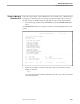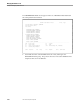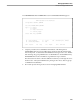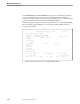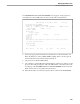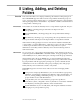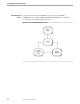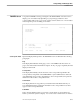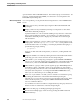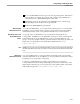TRANSFER Administration Guide Volume 1 Reference Manual
FOLDERS Screen
Listing, Adding, and Deleting Folders
40591 Tandem Computers Incorporated 8–3
FOLDERS Screen You get the FOLDERS screen by pressing F2 at the MAIN MENU. Use this screen to
display your own folders and, depending on your privileges, folders for other
correspondents and groups. You can also use this screen to delete one or more folders
and to begin the process of adding a new folder.
ADMIN Folders Last Page
Correspondent:
Search Pattern:
Folder Name:
.
--------------------------------------------------------------------------------
SF1 - First page F6 - Delete
F1 - Show folders F7 - Add
F2 - Show/modify attributes
SF14 - Recover F15 - Help F16 - Return SF16 - Main Menu
Screen Specific Fields Input and display fields specific to the FOLDERS screen are defined in the following
paragraphs.
Page
This display field indicates which page you are on if ADMIN needs more than one
page to list all the folders that fit the list request. If only one page is required, the field
displays LAST PAGE.
Correspondent
This display field initially contains the name of the correspondent specified in the
Correspondent/Group field on the MAIN MENU. System administrators and read-
only administrators who want to list folders for other correspondents can replace the
initial name with another correspondent name.
Search Pattern
This display field shows any pattern you entered in the Folder Name field. If you
leave this field blank, the system lists all folders for the correspondent whose name
appears in the Correspondent field.
Folder Name
This is an input field in which you can enter a search pattern to set parameters for
folders you want the system to display. You can also enter a folder name on which to