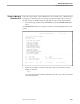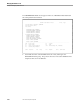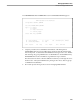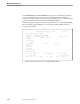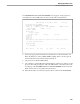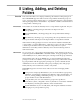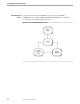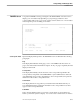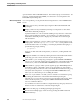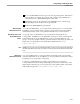TRANSFER Administration Guide Volume 1 Reference Manual
FOLDERS Screen
Listing, Adding, and Deleting Folders
8–4 40591 Tandem Computers Incorporated
operate with the ADD or DELETE functions. The field accepts up to 32 characters. See
Section 2, “Getting Started with ADMIN,” for a discussion of search patterns and
TRANSFER object-naming rules.
What Correspondents
Can Do
As a correspondent, you can perform the following functions on the ADMIN Folders
screen:
Display a list of all of your folders by leaving the Folder Name field blank and
pressing F1.
Display a subset of all your folders by entering a search pattern or name in the
Folder Name field and pressing F1.
A pattern includes one or more asterisks standing for any character or characters
in the position held by the asterisks. As an example, you could type B* in the
Folder Name field and press F1 to display all your folders whose names begin
with the letter B.
Display a list of folders for a group to which you belong by referencing the group
using a prefix. The form is
group name
.
folder name
. Search patterns can be
used in the folder name. For example, you can display all folders belonging to a
specific interest group by entering:
groupname
.*
For more on wild cards and search patterns, see Section 2, “Getting Started with
ADMIN.”
Display the attributes of a folder by entering the name in the Folder Name field or
positioning your cursor next to the name in a list and pressing F2.
Add a folder to your own depot by pressing F7 to get the FOLDER ATTRIBUTES
screen. You can optionally entering the new folder name on the Folder Name field
on this screen, or wait for the FOLDER ATTRIBUTES screen and enter it there.
Add a folder for a group to which you belong if the group's TRANSFER profile is
nonrestrictive, that is, configured to allow any group member to create folders.
You can optionally enter the new name on the Folder Name field in the form group
name.folder name and press F7. You will get the FOLDER ATTRIBUTES screen,
where you can continue the process of adding the folder.
Delete one of your folders or a folder you have created for a nonrestrictive group
by entering the folder name on the Folder Name field and pressing F6.
Alternatively, you can position your cursor next to the folder name in a list. If the
folder contains any items, you will get the VERIFY DELETION OF FOLDER
screen to confirm the deletion.
You can delete more than one folder in a single function by using any character to
mark more than one folder name on the list and pressing F6.
Return to the first page of a multipage listing by pressing SF1.
Move between multiple pages of this screen by pressing the NEXT PAGE and
PREV PAGE keys.