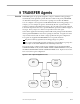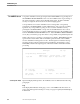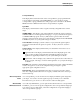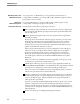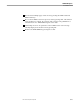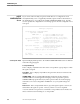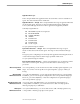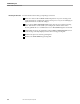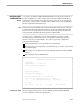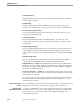TRANSFER Administration Guide Volume 1 Reference Manual
The AGENTS Screen
TRANSFER Agents
9–4 40591 Tandem Computers Incorporated
What Group Creators and
Administrators Can Do
As a group creator or administrator, you can perform the same functions as
correspondents. In addition, you can list, add, modify, and delete agents for interest
group depots you have created.
What System
Administrators Can Do
As a system administrator, you can list, add, modify, and delete agents for any
correspondent or interest group depot on the system.
Executing the Functions Execute functions allowed by your privileges as follows:
Delete a listed agent by positioning the cursor to the left of its name and pressing
F6. The named of the deleted agent appears in the New Agent Name field at the
bottom of the screen.
Add an agent by entering the name for the new agent in the New Agent Name
field and pressing F7.
Because agents are invoked in the order they appear on the list, you may want to
insert the new agent between two agents displayed on the screen. Do this by
positioning the cursor at the agent name before which the new agent is to be
inserted. If you leave the cursor in the New Agent Name field and press F7, the
agent is inserted after the last name on the list.
When you press the F7 function key, an agent configuration screen will appear,
which you can use to modify the agent. Which configuration screen appears
depends on what kind of agent you plan to add. If you want to add a user-
developed agent for which a user-developed configuration screen exists, that
screen will appear. Otherwise, the AGENT CONFIGURATION screen will be
displayed.
When you return to the AGENTS screen after configuring a new agent, you will
see that the new agent has been inserted in the list.
Add the print-on-delivery agent or the vacation agent supplied by Tandem by
entering PRINT-ON-DELIVERY or VACATION in the New Agent Name field and
pressing F7. The configuration screen for the Tandem agent will appear.
When you return to the AGENTS screen after configuring the agent, you will see
that the new agent name has been inserted in the list.
Alter the configuration of an existing agent by positioning the cursor to the left of
its name and pressing F8. An agent configuration screen will appear, which you
can use to modify the agent. Which configuration screen appears depends on
which agent name you marked.
If you have selected the Tandem-supplied print-on-delivery agent or the vacation
agent, the configuration screen for the Tandem agent will appear. If you have
selected a user-developed agent for which a user-developed configuration screen
exists, that screen will appear. Otherwise, the AGENT CONFIGURATION screen
will be displayed.
Return to the first page of a multipage listing by pressing SF1.