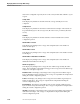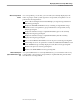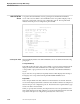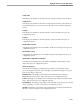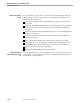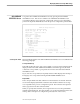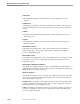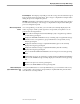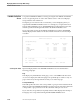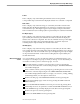TRANSFER Administration Guide Volume 1 Reference Manual
FOLDER STATISTICS Screen
Displaying Statistics for Depot Disk Storage
40591 Tandem Computers Incorporated 11–19
Folders
This is a display-only column listing the folders that were in the specified
correspondent's depot at the time the displayed statistics were collected or computed.
Num of Items
This is a display-only column showing, for each folder, the number of items in the
folder at the time the displayed statistics were collected or computed. The value in
each field can be up to nine digits long, but only five digits can be presented in the
field. A folder item total exceeding 99,999 is represented by five asterisks in this field.
Ext. Objects (bytes)
This is a display-only column showing, in bytes for each folder, the amount of disk
space used by the external objects attached to the folder at the time the displayed
statistics were collected or computed. The value in each field can be up to nine digits
long, but only five digits can be presented in the field. An external object total
exceeding 99,999 is represented by five asterisks in this field.
Item Data (bytes)
This is a display-only column showing, in bytes for each folder, the amount of disk
space used by the items in the folder at the time the displayed statistics were collected
or computed. The value in each field can be up to nine digits long, but only five digits
can be presented in the field. An item total exceeding 99,999 is represented by five
asterisks in this field.
What Correspondents
Can Do
As a correspondent, you can look at the item statistics for folders belonging to your
own depots or to the depots of groups to which you belong. You can also delete your
own folders or folders you have created for groups. You can:
Show item statistics for a folder you are allowed to access by positioning the
cursor next to the folder name on the list and pressing F1. The ITEM STATISTICS
screen will be displayed.
Delete a folder for which you have privileges by positioning the cursor next to the
folder name on the list and pressing F6. The VERIFY DELETION OF FOLDER
screen will be displayed if the folder is not empty. See Section 8, “Listing, Adding,
and Deleting Folders,” for a description of this screen.
Return to the first page of the FOLDER STATISTICS screen by pressing SF1.
Move between multiple pages of this screen by pressing the NEXT PAGE and
PREV PAGE keys.
Recover the FOLDER STATISTICS screen in its previous state by pressing SF14.
Get the Help screen for an explanation of either the FOLDER STATISTICS screen
or the ADMIN message currently displayed on the advice line by pressing F15.
Return to the previous screen by pressing F16.
Return to the MAIN MENU screen by pressing SF16.