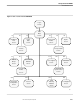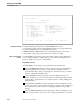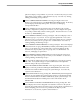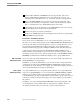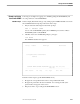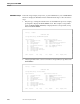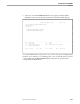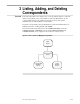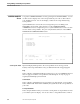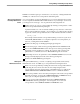TRANSFER Administration Guide Volume 1 Reference Manual
The MAIN MENU Screen
Getting Started with ADMIN
2–14 40591 Tandem Computers Incorporated
T9110C30 - 14JUN91
ADMIN Main Menu
Correspondent/Group: SYS-ADMIN @SVLDEV
Depot Functions System Control Functions
F1 - Distribution Lists SF1 - TRANSFER System Control
F2 - Folders SF2 - TMANAGER
F3 - Depot Statistics SF3 - Depot Statistics Configuration
F4 - Correspondents SF4 - Sessions in Progress
F5 - Correspondent Profiles SF5 - X400 GATEWAY Attributes
F6 - Agents SF6 - User Supplied
F7 - Interest Groups
F8 - Interest Group Profiles
F9 - Interest Group Affiliation
F10 - User Supplied
SF14 - Recover F15 - Help F16 - Return SF16 - Return, Exit
Screen-Specific Field The input and display field specific to the MAIN MENU screen is the
Correspondent/Group, which is a display field containing your correspondent name.
For system administrators or read-only administrators, the
CORRESPONDENT/GROUP field is also an input field for the name of another
correspondent or group whose depot they want to examine or modify.
What Correspondents
Can Do
As a TRANSFER correspondent, you have the ability to make many modifications to
your own depot information. Additionally, you can examine and change data for
groups for which you are creator or administrator.
Depot Owner Functions
As a TRANSFER correspondent, you can perform the following functions:
Get the DISTRIBUTION LISTS screen by pressing F1. A list of your distribution
lists will be displayed. From there, you can create new distribution lists for
yourself and modify or delete your existing lists. These functions are covered in
Section 7, “Managing Distribution Lists.”
Get the FOLDERS screen by pressing F2. This screen displays a list of your
folders. From there, you can create new folders for yourself and modify or delete
existing folders. These functions are covered in Section 8, “Listing, Adding, and
Deleting Folders.”
Get the DEPOT STATISTICS screen by pressing F3. This screen displays a menu
of options for getting various statistical measures of your depot's use of disk space.
These options are covered in Section 11, “Displaying Statistics for Depot Disk
Storage.”
Get the CORRESPONDENTS screen by pressing F4. This screen displays a list of
all the correspondents on your node. You can page through this list or use search