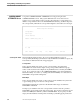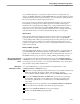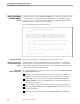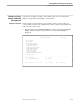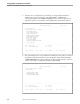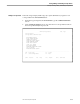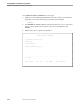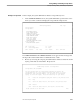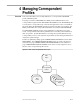TRANSFER Administration Guide Volume 1 Reference Manual
CORRESPONDENT ATTRIBUTES Screen
Listing, Adding, and Deleting Correspondents
40591 Tandem Computers Incorporated 3–5
any user-defined profiles, are copied to the depot of the new correspondent. For
instance, the INBOX, OUTLOG, and WASTEBASKET have the same attributes for item
ordering and retention time as the model depot. You can customize copied profiles for
the new correspondent, using the appropriate screens.
If you do not specify a model depot and the default model depot on your node has
been deleted, you will get an error and the registration will fail. If this happens,
establish your own model depot by adding a new correspondent with the name you
want to give your model depot; for example, MODEL-DEPOT. Enter an existing
depot, such as your own, as the model depot in this field. The copied profiles can be
customized with values you want for the default model depot on your system.
Initial Password
This is an input field for the unique password you enter for the new correspondent.
Typically, the new correspondent will want to access his or her own TRANSFER
correspondent profile at first logon and change the password to make it private. Thus,
you may want to follow a simple convention in entering this initial password. For
example, you might want to always use a new correspondent's surname, in lowercase
letters, as the password.
Member of PUBLIC group (Y/N)
This input field initially displays a Y for yes, the default. Unless you change this to N
(no), TRANSFER will automatically add this correspondent to the PUBLIC interest
group, whose folders function as system-wide electronic bulletin boards. For more on
the PUBLIC interest group, see Section 5, “Listing, Adding, and Deleting Groups.”
What Correspondents and
Read-Only Administrators
Can Do
Correspondents and read-only administrators cannot use the CORRESPONDENTS
ATTRIBUTES screen. If they try to reach it by pressing F7 at the CORRESPONDENTS
screen, they get an error message. See your system administrator if you need to know
what another correspondent's attributes are.
What System
Administrators Can Do
As a system administrator, you can perform the following functions on the
CORRESPONDENT ATTRIBUTES screen:
Add a new correspondent by entering values for the Correspondent and Password
fields and, optionally, the other two fields, and pressing F7. Once the
correspondent is added, ADMIN returns you to the CORRESPONDENTS screen.
Recover the CORRESPONDENTS ATTRIBUTES screen in its previous state by
pressing SF14. This function can be useful if, for example, the contents of the
screen become garbled due to a communication error. RECOVER brings the
screen back.
Get the Help screen for an explanation of the CORRESPONDENTS ATTRIBUTES
screen or the message currently on the advice line by pressing F15.
Return to the CORRESPONDENTS screen by pressing F16.
Return to the MAIN MENU by pressing SF16.