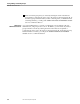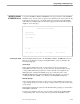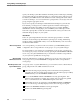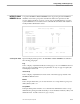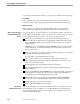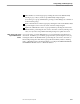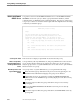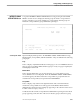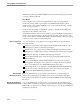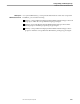TRANSFER Administration Guide Volume 1 Reference Manual
INTEREST GROUPS ATTRIBUTES Screen
Listing, Adding, and Deleting Groups
5–8 40591 Tandem Computers Incorporated
specify a model depot, all folder attributes and all the profiles in that depot, including
agent profiles and any user-defined profiles, are copied to the depot of the new group.
For instance, the INBOX has the same attributes for item ordering and retention time
as in the model depot. You can customize the copied profiles as necessary for the new
group, using the appropriate screens.
If you do not specify a model depot and the default model depot in your node has
been deleted, you will get an error and the registration will fail. If this happens,
establish a model depot by adding a new interest group, for example, MODEL-
GRPDEPOT. Enter an existing depot, such as PUBLIC, as the model depot in this
field. The copied profiles can then be customized with the values you want for the
default model group depot on your system.
Initial Member
This is an optional input field for the name of the first group member. An initial
member is created with group administrative privileges (for creating and deleting
members, folders, and distribution lists). Leave this field blank if you do not want to
establish an initial member.
What Correspondents
Can Do
As a correspondent, you cannot use this screen unless your TRANSFER system is
configured to allow correspondents to create groups. See your system manager.
If correspondents on your system are not permitted to create groups, you will get an
error message if you try to reach this screen by pressing F7 at the INTEREST GROUPS
screen. See your system administrator if you need to know whether correspondents
on your system are permitted to create groups.
What Read-Only
Administrators Can Do
Read-only administrators can display attributes for any group. They cannot create a
new group, however, unless TRANSFER is configured to allow correspondents to
create groups.
What Group Creators and
System Administrators
Can Do
As a group creator or system administrator, you can use this screen to add an interest
group, and perform some additional functions as well:
Add a new interest group by entering values for the Interest Group field and,
optionally, the other two fields, and pressing F7. Once the interest group is added,
ADMIN returns you to the INTEREST GROUPS screen.
Recover the INTEREST GROUP ATTRIBUTES screen by pressing SF14. This
function can be useful if, for example, the contents of the screen become garbled
due to a communication error. RECOVER brings the screen back.
Get the Help screen for an explanation of the INTEREST GROUP ATTRIBUTES
screen or the message currently displayed on the advice line by pressing F15.
Return to the INTEREST GROUPS screen by pressing F16.
Return to the MAIN MENU by pressing SF16.