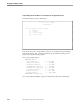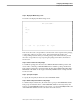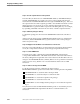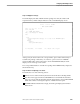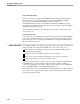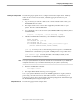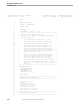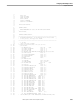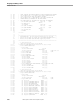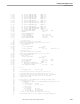TRANSFER Programming Manual
Sample Client Code
Designing and Writing a Client
069138, Update 1 to 040970 Tandem Computers Incorporated 9–27
Running the Sample Client The following steps explain how to configure and run the sample client. Arbitrary
names are shown in lowercase letters; substitute appropriate names for your
installation.
1. Log on and set your current volume to the volume and subvolume where your
TRANSFER software resides.
2. The sample client source code has been supplied by Tandem and is on your
system. The file is named SMPCLNT.
3. You compile the source code as follows (the SCREEN COBOL object library here is
named EXAMP):
scobolx / in smpclnt , out $s.#listing / examp
4. Add these PATHCOM commands to your PATHWAY configuration:
RESET PROGRAM
SET PROGRAM TCP
your-tcp
SET PROGRAM TMF ON
ADD PROGRAM SAMPLE-CLIENT, TYPE
your-terminal-type
&
(INITIAL SAMPLE-CLIENT,TCLPROG EXAMP)
your-tcp is a TCP you choose from the list given in response to a PATHCOM
STATUS TCP * command for your system. TAREQ-TCP1 is one possible choice.
your-terminal-type is usually T16-6520 or T16-6530; for details, see the
PATHWAY PATHCOM Reference Manual.
Note
You or your system administrator can put these commands into a CUSTCNFG file on your TRANSFER
configuration subvolume, or you can add them interactively once your system is up and running.
5. Enter this PATHCOM command:
run sample-client
6. The sample ELEC-MAIL client Logon screen appears.
You or your system administer can use the ADMIN application to register, without
passwords, your name and various other fictitious names. You can then log on as
yourself, or as these other correspondents, and send packages back and forth through
the TRANSFER system using the sample client.
Sample Client Code The following pages list the sample client.